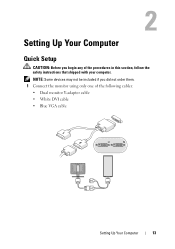Dell OptiPlex 360 Support Question
Find answers below for this question about Dell OptiPlex 360.Need a Dell OptiPlex 360 manual? We have 1 online manual for this item!
Question posted by robofin on January 22nd, 2015
How To Hook Up Dell Optiplex 360 Monitor
have rebuilt opt360 tried 2 monitors what am i dong wrong
Current Answers
Answer #1: Posted by TechSupport101 on January 22nd, 2015 12:23 PM
Hi. Refer to the Setup and Quick Reference Guide here
Related Dell OptiPlex 360 Manual Pages
Similar Questions
Dell Optiplex 360 Ahci
how to activate the AHCI controller of the DELL Optiplex 360
how to activate the AHCI controller of the DELL Optiplex 360
(Posted by goshom67 4 years ago)
Diagram On How To Hook Up Dual Monitors Using Dell Optiplex 7010
(Posted by mcelwrwm 10 years ago)