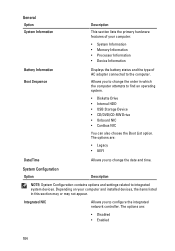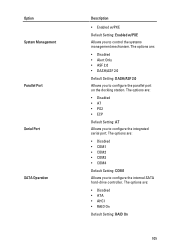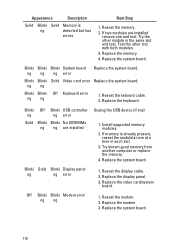Dell Latitude E6320 Support Question
Find answers below for this question about Dell Latitude E6320.Need a Dell Latitude E6320 manual? We have 2 online manuals for this item!
Question posted by llpmtv on December 30th, 2013
M6300 Toucpad No Appear In Device Mgr For Enable/disable? How Disable? Tp Intefe
Current Answers
Answer #1: Posted by prateekk007 on December 31st, 2013 12:20 AM
Hi llpmtv,
Please click on the link below to download the touchpad drivers. Ensure to select correct Operating System before you start installation:
Please reply if you have further queries.
To know more about Dell Product Support, Drivers & Downloads, Order & Dispatch status -> choose your region US Customers; India Customers. For Here for Dell support videos.
Thanks & Regards
Prateek K
Related Dell Latitude E6320 Manual Pages
Similar Questions
currently i have a problem to use short key to activate or deactivate mouse pad on note book. ( my n...