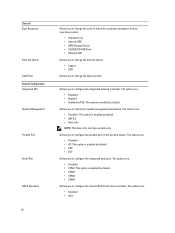Dell Latitude E5430 Support Question
Find answers below for this question about Dell Latitude E5430.Need a Dell Latitude E5430 manual? We have 3 online manuals for this item!
Question posted by rterohforf on March 12th, 2014
How To Disable The Touchpad On A Dell E5430 Latitude Laptop
Current Answers
Answer #1: Posted by DELLShawnB on April 28th, 2014 1:58 PM
The touchpad can be configured and disabled through the Dell touchpad control application, this would be located in the control panel if already installed on your system. Please see the link below if needing to download and install.
Dell Multi-Touch Touchpad Driver
After opening the app the option to disable the touchpad should be listed under the ‘Sensitivity tab’ on the left of the window, a toggle switch in this section will allow the device to be turned on/off.
With drivers installed the 'Fn' + 'F5' Key can also be used in compination to enable / disable the touchpad.
Shawn B
Get Support on Twitter @DellCaresPro
http://www.dell.com/learn/us/en/uscorp1/corp-comm/dell-social-media