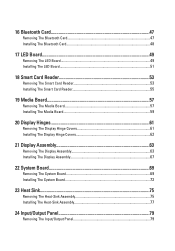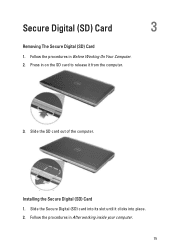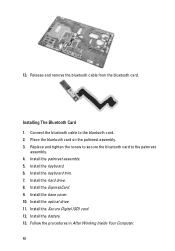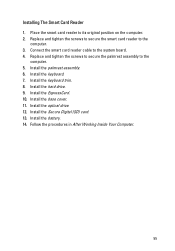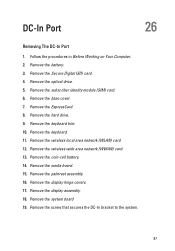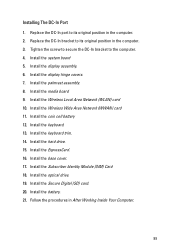Dell Latitude E6320 Support Question
Find answers below for this question about Dell Latitude E6320.Need a Dell Latitude E6320 manual? We have 2 online manuals for this item!
Question posted by kokojuly on November 16th, 2012
Hello, Does Install The Gsm Sim Card To This Card Port? Will I Use Phone And
Internet via computer?
Current Answers
Answer #1: Posted by NiranjanvijaykumarAtDell on November 20th, 2012 2:58 AM
Hello kokojuly,
I am from Dell Social Media and Community.
Follow the link below to download the users manual for your system.
http://support.dell.com/support/edocs/systems/late6320/en/OM/om_en.pdf
You will find how to install and remove the Sim card on page 19&20.
You can use the Sim card to access the Internet, however you will not be able to make/receive calls or texts.
Let me know if you need any further assistance.
Dell-Niranjan
Twitter: @NiranjanatDell
I am from Dell Social Media and Community.
Follow the link below to download the users manual for your system.
http://support.dell.com/support/edocs/systems/late6320/en/OM/om_en.pdf
You will find how to install and remove the Sim card on page 19&20.
You can use the Sim card to access the Internet, however you will not be able to make/receive calls or texts.
Let me know if you need any further assistance.
Dell-Niranjan
Twitter: @NiranjanatDell
NiranjanAtDell
Dell Inc
Related Dell Latitude E6320 Manual Pages
Similar Questions
How To Use The Sim Card Port In Dell Lattitude E6320?
(Posted by mujBEB 9 years ago)
Video Of How To Install A Sim Card On A Dell E6320
(Posted by HCbrenda 9 years ago)
I Have Installed My Sim Card. Now What?
I have a new 702x and I have installed the sim card. The computer doesn't seem to know its there. I ...
I have a new 702x and I have installed the sim card. The computer doesn't seem to know its there. I ...
(Posted by mastercraft 12 years ago)