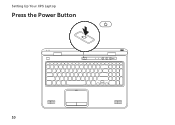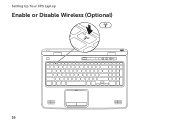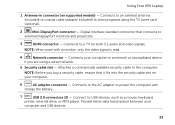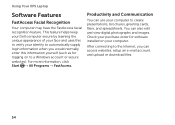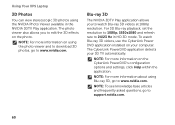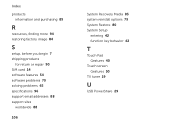Dell XPS L702X Support Question
Find answers below for this question about Dell XPS L702X.Need a Dell XPS L702X manual? We have 2 online manuals for this item!
Question posted by mastercraft on January 31st, 2012
I Have Installed My Sim Card. Now What?
I have a new 702x and I have installed the sim card. The computer doesn't seem to know its there. I cannot get it to work on broadband or anything else.
Current Answers
Answer #1: Posted by ryanlappen on March 19th, 2012 2:13 AM
Apparently only some networks are picked up by the broadband manger... A dell agent told me that you have to do a manual activation of the slot. Since I'm in Sri lanka they can't help me with it.
But if you're on a AT&T or ORANGE or VODAFONE netwroks I think it should be pretty easy.
Ok let me give it step by step.
1. Insert SIM to the slot (Behind the battery)
2. Find the specific driver from Dell Support Website and install.
3. Install Dell Broadband Manager (I tink you already did)
Then it is childsplay from there, just like connecting from any old broadband manger, it does everything for you.
There is not much helpful information on this subject and I have the same laptop but in a country like Sri Lanka its like creek without a paddle or something like that... It would be awesome if i can use that slot.
But if you're on a AT&T or ORANGE or VODAFONE netwroks I think it should be pretty easy.
Ok let me give it step by step.
1. Insert SIM to the slot (Behind the battery)
2. Find the specific driver from Dell Support Website and install.
3. Install Dell Broadband Manager (I tink you already did)
Then it is childsplay from there, just like connecting from any old broadband manger, it does everything for you.
There is not much helpful information on this subject and I have the same laptop but in a country like Sri Lanka its like creek without a paddle or something like that... It would be awesome if i can use that slot.
Related Dell XPS L702X Manual Pages
Similar Questions
What Sould I Install For Sm Bus Controller Driver Dell Xps 17 L702x
(Posted by balJOS 10 years ago)
Smart Card Readers Do Not Work With Windows Xp.
Installed and External Smart Card Readers do not work with Windows XP. Same laptop will work with Wi...
Installed and External Smart Card Readers do not work with Windows XP. Same laptop will work with Wi...
(Posted by nathankerley 12 years ago)