Dell Latitude E6320 Support Question
Find answers below for this question about Dell Latitude E6320.Need a Dell Latitude E6320 manual? We have 2 online manuals for this item!
Question posted by mujBEB on September 30th, 2014
How To Use The Sim Card Port In Dell Lattitude E6320?
The person who posted this question about this Dell product did not include a detailed explanation. Please use the "Request More Information" button to the right if more details would help you to answer this question.
Current Answers
There are currently no answers that have been posted for this question.
Be the first to post an answer! Remember that you can earn up to 1,100 points for every answer you submit. The better the quality of your answer, the better chance it has to be accepted.
Be the first to post an answer! Remember that you can earn up to 1,100 points for every answer you submit. The better the quality of your answer, the better chance it has to be accepted.
Related Dell Latitude E6320 Manual Pages
User Manual - Page 1


...slot 12. microphone 2. camera 3. fingerprint reader
Regulatory Model: P12S Regulatory Type: P12S001
February 2011 power button 6. wireless switch 10. Front view
1. optical drive 11. Dell Latitude E6320
Setup and Features Information
About Warnings
WARNING: A WARNING indicates a potential for property damage, personal injury, or death. eSata/USB connector
7. Front and Back View...
User Manual - Page 2


... status lights 4. power connector
6. The computer turns on the fan when the computer gets hot. For additional best practices information, see www.dell.com/regulatory_compliance.
2 trackstick 19. cooling vents 9. smart card slot
WARNING: Do not block, push objects into, or allow dust to accumulate in a low-airflow environment, such as a closed briefcase...
User Manual - Page 7


... Corporation in this publication to refer to change without the written permission of Dell Inc. AMD® is a registered trademark and owned by Dell Inc. Trademarks used in this text: Dell™, the DELL logo, Dell Precision™, Precision ON™, ExpressCharge™, Latitude™, Latitude ON™, OptiPlex™, Vostro™, and Wi-Fi Catcher™ are...
Owners Manual - Page 2


...text: Dell™, the DELL logo, Dell Precision™, Precision ON™,ExpressCharge™, Latitude™, Latitude ON™, OptiPlex™, Vostro™, and Wi-Fi Catcher™ are trademarks of Dell Inc.... and any manner whatsoever without notice. © 2011 Dell Inc. Other trademarks and trade names may be used in trademarks and trade names other countries. disclaims any ...
Owners Manual - Page 3


... the ExpressCard 13
3 Secure Digital (SD) Card 15
Removing The Secure Digital (SD) Card 15 Installing the Secure Digital (SD) Card 15
4 Battery...17
Removing The Battery...17 Installing The Battery...17
5 Subscriber Identity Module (SIM) Card 19
Removing The Subscriber Identity Module (SIM) Card 19 Installing the Subscriber Identity Module (SIM) Card 20
6 Hard Drive 21
Removing The...
Owners Manual - Page 9


...information, see the Regulatory Compliance Homepage at www.dell.com/regulatory_compliance. Read and follow the safety instructions that is not authorized by Dell is not covered by its pins. CAUTION: When... pull-tab, not on a card. Damage due to servicing that came with your warranty. Working on Your Computer
1
Before Working Inside Your Computer
Use the following conditions exist:
•...
Owners Manual - Page 11


.... 1. Do not use only the battery designed for this particular Dell computer. Ensure that the computer and all open programs before turning on your computer.
Connect any cards, such as an ...Start menu as a port replicator, battery slice, or media base, and replace any telephone or network cables to turn off . CAUTION: To avoid damage to the computer, use batteries designed for about...
Owners Manual - Page 19


Slide the SIM card out from the computer.
4. Remove the battery. 3. Follow the procedures in on the SIM card to release it from the computer.
19 Subscriber Identity Module (SIM)
Card
5
Removing The Subscriber Identity Module (SIM) Card
1. Press in Before Working On Your Computer. 2.
Owners Manual - Page 20


Install the battery. 3. Follow the procedures in After Working Inside Your Computer.
20 Installing the Subscriber Identity Module (SIM) Card 1. Slide the SIM card into its compartment. 2.
Owners Manual - Page 69


.... Remove the coin-cell battery. 14. Remove the optical drive. 5. Disconnect and release the smart card and the speaker cables from the
system board.
69 Remove the Secure Digital (SD) card. 4. Remove the subscriber identity module (SIM) card. 6. Remove the keyboard trim. 10. Remove the display hinge covers. 17. Remove the keyboard. 11. Remove...
Owners Manual - Page 75


... the optical drive. 5. Remove the hard drive. 9. Follow the procedures in Before Working On Your Computer. 2. Remove the subscriber identity module (SIM) card. 6. Remove the wireless local area network (WLAN) card. 12. Remove the system board. 19. Remove the media board. 15. Remove the keyboard. 11. Heat Sink
23
Removing The Heat-Sink...
Owners Manual - Page 79


Remove the base cover. 7. Remove the keyboard trim. 10. Remove the wireless wide area network (WWAN) card. 13. Remove the optical drive. 5. Remove the subscriber identity module (SIM) card. 6. Remove the media board. 15. Remove the display assembly. 18. Remove the palmrest assembly. 16. Remove the battery. 3. Remove the wireless local area network (WLAN...
Owners Manual - Page 83


Remove the base cover. 4. Remove the subscriber identity module (SIM) card. 7. Remove the ExpressCard. 8. Remove the display assembly. 18. Remove the ... Remove the keyboard. 11. Remove the coin-cell battery. 14. Remove the Secure Digital (SD) card. 5. Remove the palmrest assembly. 16. Follow the procedures in Before Working On Your Computer. 2. Remove the wireless local area ...
Owners Manual - Page 85


... media board. 16. Install the base cover. 20. Install the system board 5. Install the Subscriber Identity Module (SIM) card 17. Install the battery. 21. Installing The Speakers 1. Install the Wireless Wide Area Network (WWAN) card 11. Install the optical drive. 18. Follow the procedures in the computer. 2. Tighten the screws to secure the...
Owners Manual - Page 87
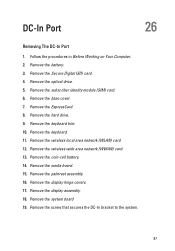
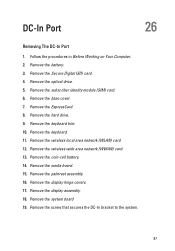
... DC-In Port
1. Remove the battery. 3. Remove the base cover. 7. Remove the hard drive. 9. Remove the keyboard. 11. Remove the wireless wide area network (WWAN) card. 13. Remove the coin-cell battery. 14. Remove the screw that secures the DC-In bracket to the system.
87 Remove the subscriber identity module (SIM) card. 6. Remove...
Owners Manual - Page 89
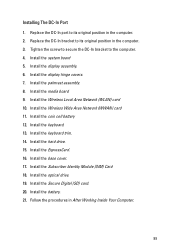
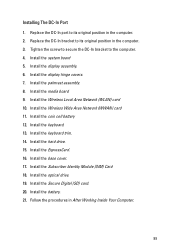
.... Install the display assembly. 6. Install the hard drive. 15. Install the Subscriber Identity Module (SIM) Card 18. Follow the procedures in the computer. 3. Install the ExpressCard. 16. Replace the DC-In port to the computer. 4. Install the Secure Digital (SD) card. 20. Install the palmrest assembly. 8. Install the keyboard trim. 14. Installing The DC...
Owners Manual - Page 98
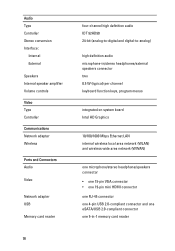
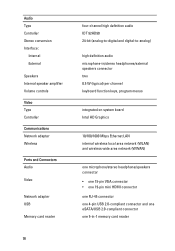
...:
Internal External
Speakers Internal speaker amplifier Volume controls Video Type Controller Communications Network adapter Wireless
Ports and Connectors Audio
Video
Network adapter USB
Memory card reader
98
four-channel high definition audio IDT 92HD90 24-bit (analog-to-digital and ...one 4-pin USB 2.0-compliant connector and one eSATA/USB 2.0-compliant connector one 5-in-1 memory card reader
Owners Manual - Page 103


Before you use System Setup, it is displayed, you must watch for it to display, and then press . Certain ....
System Setup Menu Options
The following sections describe the menu options available in your computer and try again. When the blue DELL logo is recommended that the keyboard has initialized. Entering System Setup
1. Once the F2 prompt appears, press immediately. If you...
Owners Manual - Page 106


... to enable or disable the following devices:
• Internal Modem • Fixed Bay • eSATA Ports • Hard Drive Free Fall Protection • External USB Port • Microphone • Camera
You can also enable or disable Media Card and 1394 together. Option USB Controller Diskette Drive Miscellaneous Devices
Keyboard illumination
106
Description
NOTE...
Owners Manual - Page 111


... when you to enable USB devices to wake the system from all of the USB ports to conserve battery power. NOTE: This feature is only functional when the AC power adapter...wireless networks without depending on LAN/WLAN ExpressCharge
POST Behavior Option Adapter Warnings
Description Allows you use certain power adapters. If the AC power adapter is connected. Default Setting: Enable Adapter...

