Dell Latitude E6320 Support Question
Find answers below for this question about Dell Latitude E6320.Need a Dell Latitude E6320 manual? We have 2 online manuals for this item!
Question posted by leslisumo on August 21st, 2014
Where Is The Sim Card Compartment Latitude E6320
The person who posted this question about this Dell product did not include a detailed explanation. Please use the "Request More Information" button to the right if more details would help you to answer this question.
Current Answers
There are currently no answers that have been posted for this question.
Be the first to post an answer! Remember that you can earn up to 1,100 points for every answer you submit. The better the quality of your answer, the better chance it has to be accepted.
Be the first to post an answer! Remember that you can earn up to 1,100 points for every answer you submit. The better the quality of your answer, the better chance it has to be accepted.
Related Dell Latitude E6320 Manual Pages
User Manual - Page 1


power button 6. fingerprint reader
Regulatory Model: P12S Regulatory Type: P12S001
February 2011 Dell Latitude E6320
Setup and Features Information
About Warnings
WARNING: A WARNING indicates a potential for property damage, personal injury, or death. camera 3. eSata/USB connector
7. Front view
1. microphone 2. display 5. ...
User Manual - Page 2


trackstick 19. device status lights
Figure 2. Back view
1. mini HDMI connector 3. security cable slot 5. VGA connector 7. audio connector 8. Secure Digital (SD) memory-card
reader 15. keyboard 20. network connector 2. power and battery status lights 4. Restricting the airflow can damage the computer or cause a fire. Quick Setup
WARNING: Before ...
User Manual - Page 4


... series (2nd generation)
Video Video type Data bus Video controller memory
integrated on and shut down your computer at least once before you install any cards or connect the computer to view information about your computer. Specifications
NOTE: Offerings may vary by law to ship with your computer, click Start →...
User Manual - Page 7


.... Other trademarks and trade names may be used in this text: Dell™, the DELL logo, Dell Precision™, Precision ON™, ExpressCharge™, Latitude™, Latitude ON™, OptiPlex™, Vostro™, and Wi-Fi Catcher™ are either the entities claiming the marks and names or their products, Dell Inc...
Owners Manual - Page 2


..., personal injury, or death. Reproduction of these materials in this text: Dell™, the DELL logo, Dell Precision™, Precision ON™,ExpressCharge™, Latitude™, Latitude ON™, OptiPlex™, Vostro™, and Wi-Fi Catcher™ are registered trademarks or trademarks of Intel Corporation in this publication to refer to...
Owners Manual - Page 3


... the ExpressCard 13
3 Secure Digital (SD) Card 15
Removing The Secure Digital (SD) Card 15 Installing the Secure Digital (SD) Card 15
4 Battery...17
Removing The Battery...17 Installing The Battery...17
5 Subscriber Identity Module (SIM) Card 19
Removing The Subscriber Identity Module (SIM) Card 19 Installing the Subscriber Identity Module (SIM) Card 20
6 Hard Drive 21
Removing The...
Owners Manual - Page 4


Installing The Optical Drive 25
8 Base Cover 27
Removing The Base Cover 27 Installing The Base Cover 28
9 Memory Card 29
Removing The Memory 29 Installing The Memory...30
10 Coin-Cell Battery 31
Removing The Coin-Cell Battery 31 Installing The Coin-Cell Battery ...
Owners Manual - Page 5
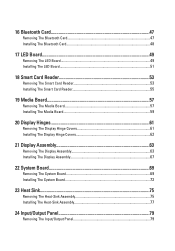
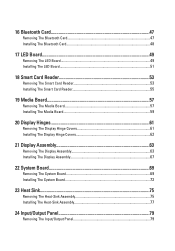
...
17 LED Board 49
Removing The LED Board 49 Installing The LED Board 51
18 Smart Card Reader 53
Removing The Smart Card Reader 53 Installing The Smart Card Reader 55
19 Media Board 57
Removing The Media Board 57 Installing The Media Board 59
20 Display Hinges 61
Removing The Display Hinge...
Owners Manual - Page 9


... disconnect the cable. Read and follow the safety instructions that came with your warranty. Hold a card by its edges or by its pins. CAUTION: When you connect a cable, ensure that is... metal surface, such as authorized in this type of the computer. CAUTION: Handle components and cards with locking tabs; Some cables have performed the steps in on the locking tabs before you ...
Owners Manual - Page 10


..., ground yourself by touching an unpainted metal surface, such as the
optional Media Base or Battery Slice, undock it.
Remove any installed ExpressCards or Smart Cards from the computer. 5.
NOTE: To avoid damaging the system board, you service the computer. 7.
If the computer is flat and clean to prevent the computer...
Owners Manual - Page 11


... computer. After Working Inside Your Computer After you complete any replacement procedure, ensure you connect any cards, such as shown below, and then click Shut Down.
• In Windows XP: Click ..., such as a port replicator, battery slice, or media base, and replace any external devices, cards, and cables before you shut down the operating system: • In Windows Vista :
Click Start...
Owners Manual - Page 19


Follow the procedures in on the SIM card to release it from the computer.
19 Slide the SIM card out from the computer.
4. Subscriber Identity Module (SIM)
Card
5
Removing The Subscriber Identity Module (SIM) Card
1. Remove the battery. 3. Press in Before Working On Your Computer. 2.
Owners Manual - Page 20


Install the battery. 3. Installing the Subscriber Identity Module (SIM) Card 1. Slide the SIM card into its compartment. 2. Follow the procedures in After Working Inside Your Computer.
20
Owners Manual - Page 69


... Working On Your Computer. 2. Remove the display hinge covers. 17. Remove the ExpressCard. 8. System Board
22
Removing The System Board
1. Remove the subscriber identity module (SIM) card. 6. Remove the base cover. 7. Remove the wireless wide area network (WWAN...
Owners Manual - Page 75


Remove the Secure Digital (SD) card. 4. Remove the subscriber identity module (SIM) card. 6. Remove the base cover. 7. Remove the wireless local area network (WLAN) card. 12. Remove the display hinge covers. 17.... coin-cell battery. 14. Remove the wireless wide area network (WWAN) card. 13. Remove the battery. 3. Remove the ExpressCard. 8. Remove the keyboard. 11. Disconnect the heat...
Owners Manual - Page 79


... computer.
79 Remove the base cover. 7. Remove the wireless wide area network (WWAN) card. 13. Remove the palmrest assembly. 16. Remove the ExpressCard. 8. Remove the keyboard trim... the display hinge covers. 17. Remove the optical drive. 5. Remove the subscriber identity module (SIM) card. 6. Remove the battery. 3. Input/Output Panel
24
Removing The Input/Output Panel
1. Remove the...
Owners Manual - Page 83


... the wireless local area network (WLAN) card. 12. Remove the battery. 3. Remove the display assembly. 18. Remove the hard drive. 9. Remove the coin-cell battery. 14. Remove the Secure Digital (SD) card. 5. Remove the keyboard trim. 10. Speaker
25
Removing The Speakers
1. Remove the subscriber identity module (SIM) card. 7. Remove the palmrest assembly. 16...
Owners Manual - Page 85


... procedures in the computer. 2. Install the display hinge covers. 7. Install the Wireless Wide Area Network (WWAN) card 11. Install the ExpressCard. 15. Installing The Speakers 1. Install the optical drive. 18. Install the Subscriber Identity Module (SIM) card 17. Install the keyboard. 12. Install the battery. 21. Install the coin-cell battery. 9. Tighten the...
Owners Manual - Page 87
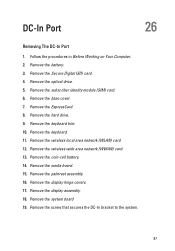
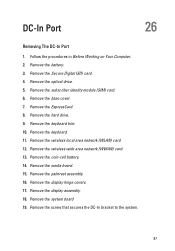
.... Remove the hard drive. 9. Remove the system board 19. Remove the media board. 15. Remove the subscriber identity module (SIM) card. 6. Remove the keyboard trim. 10. Remove the wireless wide area network (WWAN) card. 13. Remove the screw that secures the DC-In bracket to the system.
87 Remove the Secure Digital (SD...
Owners Manual - Page 89
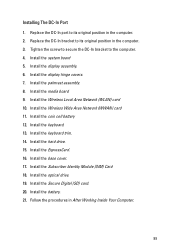
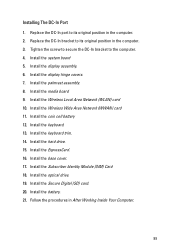
... Install the media board 9. Install the ExpressCard. 16. Install the Subscriber Identity Module (SIM) Card 18. Install the optical drive. 19. Install the display assembly. 6. Install the hard... 21. Install the display hinge covers. 7. Install the Wireless Local Area Network (WLAN) card 10. Install the system board 5. Follow the procedures in the computer. 3. Install the ...

