Dell Latitude E6320 Support Question
Find answers below for this question about Dell Latitude E6320.Need a Dell Latitude E6320 manual? We have 2 online manuals for this item!
Question posted by ronadsff on June 13th, 2014
Where To Install Sim Card On Latitde E6320
The person who posted this question about this Dell product did not include a detailed explanation. Please use the "Request More Information" button to the right if more details would help you to answer this question.
Current Answers
There are currently no answers that have been posted for this question.
Be the first to post an answer! Remember that you can earn up to 1,100 points for every answer you submit. The better the quality of your answer, the better chance it has to be accepted.
Be the first to post an answer! Remember that you can earn up to 1,100 points for every answer you submit. The better the quality of your answer, the better chance it has to be accepted.
Related Dell Latitude E6320 Manual Pages
User Manual - Page 1


... switch 10. ExpressCard slot 12. fingerprint reader
Regulatory Model: P12S Regulatory Type: P12S001
February 2011 camera 3. optical drive 11.
Front view
1. USB 2.0 connector 8. Dell Latitude E6320
Setup and Features Information
About Warnings
WARNING: A WARNING indicates a potential for property damage, personal injury, or death. power button 6. display 5. volume control buttons...
User Manual - Page 4


.../i5/i7 series (2nd generation)
Video Video type Data bus Video controller memory
integrated on and shut down your computer at least once before you install any cards or connect the computer to ship with your computer. The following specifications are only those required by region.
For more information regarding the configuration...
Owners Manual - Page 3


... the ExpressCard 13
3 Secure Digital (SD) Card 15
Removing The Secure Digital (SD) Card 15 Installing the Secure Digital (SD) Card 15
4 Battery...17
Removing The Battery...17 Installing The Battery...17
5 Subscriber Identity Module (SIM) Card 19
Removing The Subscriber Identity Module (SIM) Card 19 Installing the Subscriber Identity Module (SIM) Card 20
6 Hard Drive 21
Removing The Hard...
Owners Manual - Page 4


...
11 Wireless Local Area Network (WLAN) Card 33
Removing The Wireless Local Area Network (WLAN) Card 33 Installing The Wireless Local Area Network (WLAN) Card 34
12 Wireless Wide Area Network (WWAN) Card 35
Removing The Wireless Wide Area Network (WWAN) Card 35 Installing The Wireless Wide Area Network (WWAN) Card 36
13 Keyboard Trim 37
Removing The...
Owners Manual - Page 5
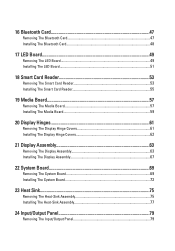
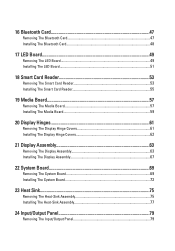
16 Bluetooth Card 47
Removing The Bluetooth Card 47 Installing The Bluetooth Card 48
17 LED Board 49
Removing The LED Board 49 Installing The LED Board 51
18 Smart Card Reader 53
Removing The Smart Card Reader 53 Installing The Smart Card Reader 55
19 Media Board 57
Removing The Media Board 57 Installing The Media Board 59
20 Display...
Owners Manual - Page 9


... purchased separately--installed by
performing the removal procedure in your product documentation, or as authorized in reverse order. Damage due to servicing that shipped with your computer.
Hold a card by its... help to ensure your personal safety. Hold a component such as a connector on a card.
if you pull connectors apart, keep them evenly aligned to avoid bending any connector pins...
Owners Manual - Page 10


... from the electrical outlet before opening the display. Open the display. 10. While you work surface.
Turn the computer top-side up. 9. Remove any installed ExpressCards or Smart Cards from being scratched.
2.
Recommended Tools
The procedures in this document may require the following steps before you service the computer. 7.
NOTE: To avoid...
Owners Manual - Page 15
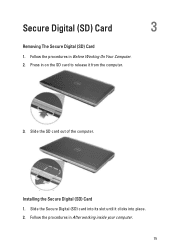
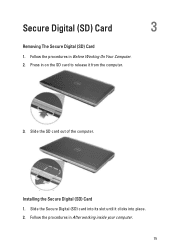
Installing the Secure Digital (SD) Card 1. Follow the procedures in on the SD card to release it clicks into its slot until it from the computer.
3. Press in After working inside your computer.
15 Slide the Secure Digital (SD) card into place. 2. Slide the SD card out of the computer. Follow the procedures in Before Working...
Owners Manual - Page 19


Press in Before Working On Your Computer. 2. Subscriber Identity Module (SIM)
Card
5
Removing The Subscriber Identity Module (SIM) Card
1. Remove the battery. 3. Slide the SIM card out from the computer.
4. Follow the procedures in on the SIM card to release it from the computer.
19
Owners Manual - Page 20


Follow the procedures in After Working Inside Your Computer.
20 Slide the SIM card into its compartment. 2. Install the battery. 3. Installing the Subscriber Identity Module (SIM) Card 1.
Owners Manual - Page 28


Follow the procedures in After Working Inside Your Computer.
28 Installing The Base Cover 1. Install the Secure Digital (SD) Card. 4. Place the base cover to the computer. 3. Replace and tighten the screws to secure the base cover to align the screw holes correctly with the computer. 2.
Owners Manual - Page 30


Install the Secure Digital (SD) card. 5. Installing The Memory 1. Press the clips to secure the memory module to the system board. 3. Follow the procedures in After Working Inside Your Computer.
30 Install the battery 6. Install the base cover. 4. Insert the memory module into the memory slot. 2.
Owners Manual - Page 32


Install the Secure Digital (SD) card. 5. Follow the procedures in its location. 2. Installing The Coin-Cell Battery 1. Place the coin-cell battery in After working inside your computer.
32 Install the battery 6. Connect the coin-cell battery cable to the system board. 3. Install the base cover. 4.
Owners Manual - Page 69


... 7. Remove the keyboard trim. 10. Remove the wireless local area network (WLAN) card. 12. Remove the palmrest assembly. 16. Remove the battery. 3. Remove the hard ...Remove the wireless wide area network (WWAN) card. 13. Remove the display assembly. 18. Remove the subscriber identity module (SIM) card. 6. Disconnect and release the smart card and the speaker cables from the
system board....
Owners Manual - Page 75


... 15. Remove the palmrest assembly. 16. Remove the wireless local area network (WLAN) card. 12. Remove the display assembly. 18. Follow the procedures in Before Working On Your... (WWAN) card. 13. Remove the display hinge covers. 17. Remove the battery. 3. Remove the Secure Digital (SD) card. 4. Remove the base cover. 7. Remove the subscriber identity module (SIM) card. 6. Remove...
Owners Manual - Page 79


...computer.
79 Remove the hard drive. 9. Remove the wireless local area network (WLAN) card. 12. Remove the display assembly. 18. Remove the keyboard trim. 10. Remove ... the Secure Digital (SD) card. 4. Remove the ExpressCard. 8. Follow the procedures in Before Working On Your Computer. 2. Remove the battery. 3. Remove the subscriber identity module (SIM) card. 6. Remove the base cover...
Owners Manual - Page 83


Remove the base cover. 4. Remove the hard drive. 9. Remove the battery. 3. Remove the subscriber identity module (SIM) card. 7. Remove the media board. 15. Remove the palmrest assembly. 16. Remove the ExpressCard. 8. Remove the wireless local area network (WLAN) card. 12. Remove the speaker cable from the routing channel.
83 Remove the Secure Digital (SD...
Owners Manual - Page 85


... the optical drive. 18. Follow the procedures in the computer. 2. Install the palmrest assembly. 8. Install the base cover. 20. Install the battery. 21. Route and connect the speaker cable. 4. Install the keyboard. 12. Install the Subscriber Identity Module (SIM) card 17. Install the ExpressCard. 15. Install the display assembly. 6. Replace the speakers to the computer...
Owners Manual - Page 87
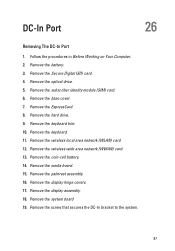
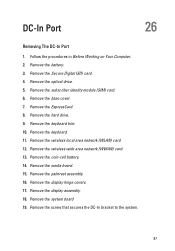
.... 8. Remove the palmrest assembly. 16. Remove the screw that secures the DC-In bracket to the system.
87 Remove the Secure Digital (SD) card. 4. Remove the subscriber identity module (SIM) card. 6. Follow the procedures in Before Working on Your Computer. 2. Remove the keyboard. 11. Remove the battery. 3. DC-In Port
26
Removing The...
Owners Manual - Page 89
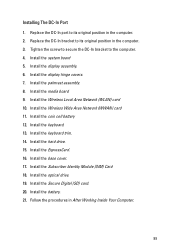
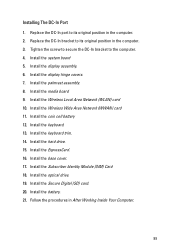
...Follow the procedures in the computer. 2. Install the optical drive. 19. Install the system board 5. Install the Subscriber Identity Module (SIM) Card 18. Install the display hinge covers. 7. Install the Wireless Local Area Network (WLAN) card 10. Install the keyboard trim. 14. Install the keyboard. 13. Install the ExpressCard. 16. Install the Wireless Wide Area Network (WWAN...
Similar Questions
How To Install Sim Card In Dell Laptop Inspiron Duo
(Posted by hardQ64 10 years ago)
Hello, Does Install The Gsm Sim Card To This Card Port? Will I Use Phone And
Internet via computer?
Internet via computer?
(Posted by kokojuly 11 years ago)

