Dell Latitude E6320 Support Question
Find answers below for this question about Dell Latitude E6320.Need a Dell Latitude E6320 manual? We have 2 online manuals for this item!
Question posted by HCbrenda on July 29th, 2014
Video Of How To Install A Sim Card On A Dell E6320
The person who posted this question about this Dell product did not include a detailed explanation. Please use the "Request More Information" button to the right if more details would help you to answer this question.
Current Answers
There are currently no answers that have been posted for this question.
Be the first to post an answer! Remember that you can earn up to 1,100 points for every answer you submit. The better the quality of your answer, the better chance it has to be accepted.
Be the first to post an answer! Remember that you can earn up to 1,100 points for every answer you submit. The better the quality of your answer, the better chance it has to be accepted.
Related Dell Latitude E6320 Manual Pages
User Manual - Page 1


Front view
1. USB 2.0 connector 8. volume control buttons 9. wireless switch 10. camera 3. eSata/USB connector
7. ExpressCard slot 12. camera status light 4. Dell Latitude E6320
Setup and Features Information
About Warnings
WARNING: A WARNING indicates a potential for property damage, personal injury, or death.
display 5. power button 6. microphone 2. fingerprint reader
...
User Manual - Page 2


...card slot
WARNING: Do not block, push objects into, or allow dust to accumulate in a low-airflow environment, such as a closed briefcase, while it is normal and does not indicate a problem with your Dell...The computer turns on the fan when the computer gets hot. Secure Digital (SD) memory-card
reader 15. power connector
6. VGA connector 7. Do not store your computer. Quick Setup...
User Manual - Page 4


...Information Chipset Processor
Mobile Intel QM67 Express Chipset Intel Core i3/i5/i7 series (2nd generation)
Video Video type Data bus Video controller memory
integrated on and shut down your computer. Power Button
NOTE: It is recommended that... to view information about your computer at least once before you install any cards or connect the computer to ship with your computer.
Figure 6.
Owners Manual - Page 3


... the ExpressCard 13
3 Secure Digital (SD) Card 15
Removing The Secure Digital (SD) Card 15 Installing the Secure Digital (SD) Card 15
4 Battery...17
Removing The Battery...17 Installing The Battery...17
5 Subscriber Identity Module (SIM) Card 19
Removing The Subscriber Identity Module (SIM) Card 19 Installing the Subscriber Identity Module (SIM) Card 20
6 Hard Drive 21
Removing The Hard...
Owners Manual - Page 4


...
11 Wireless Local Area Network (WLAN) Card 33
Removing The Wireless Local Area Network (WLAN) Card 33 Installing The Wireless Local Area Network (WLAN) Card 34
12 Wireless Wide Area Network (WWAN) Card 35
Removing The Wireless Wide Area Network (WWAN) Card 35 Installing The Wireless Wide Area Network (WWAN) Card 36
13 Keyboard Trim 37
Removing The...
Owners Manual - Page 5
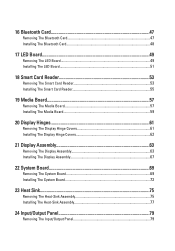
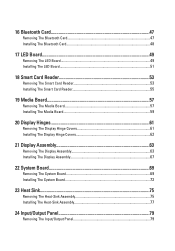
16 Bluetooth Card 47
Removing The Bluetooth Card 47 Installing The Bluetooth Card 48
17 LED Board 49
Removing The LED Board 49 Installing The LED Board 51
18 Smart Card Reader 53
Removing The Smart Card Reader 53 Installing The Smart Card Reader 55
19 Media Board 57
Removing The Media Board 57 Installing The Media Board 59
20 Display...
Owners Manual - Page 9


... see the Regulatory Compliance Homepage at www.dell.com/regulatory_compliance. CAUTION: Many repairs may only be replaced or--if purchased separately--installed by a certified service technician. Some cables...a connector on Your Computer. • You have performed the steps in on a card. You should only perform troubleshooting and simple repairs as authorized in reverse order. Read...
Owners Manual - Page 10


... unplug your computer, ground yourself by touching an unpainted metal surface, such as the
optional Media Base or Battery Slice, undock it. Remove any installed ExpressCards or Smart Cards from their electrical outlets. 6.
Turn the computer top-side up. 9.
Recommended Tools
The procedures in this document may require the following steps before...
Owners Manual - Page 11


... programs before you connect any external devices, cards, and cables before turning on your computer. Do not use only the battery designed for other Dell computers. 1. The computer turns off when you...the computer and all open files and exit all attached devices are turned off. Connect any cards, such as a port replicator, battery slice, or media base, and replace any telephone ...
Owners Manual - Page 15
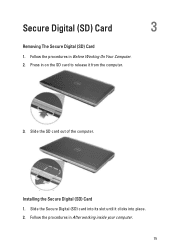
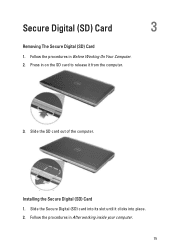
Secure Digital (SD) Card
3
Removing The Secure Digital (SD) Card 1. Slide the Secure Digital (SD) card into place. 2. Follow the procedures in After working inside your computer.
15 Press in on the SD card to release it clicks into its slot until it from the computer.
3. Installing the Secure Digital (SD) Card 1. Follow the procedures in Before...
Owners Manual - Page 19


Press in Before Working On Your Computer. 2. Slide the SIM card out from the computer.
4. Subscriber Identity Module (SIM)
Card
5
Removing The Subscriber Identity Module (SIM) Card
1. Remove the battery. 3. Follow the procedures in on the SIM card to release it from the computer.
19
Owners Manual - Page 20


Installing the Subscriber Identity Module (SIM) Card 1. Follow the procedures in After Working Inside Your Computer.
20 Install the battery. 3. Slide the SIM card into its compartment. 2.
Owners Manual - Page 69


...the
system board.
69 Remove the optical drive. 5. Remove the subscriber identity module (SIM) card. 6. Remove the battery. 3. Remove the base cover. 7. Remove the keyboard trim...the hard drive. 9. Remove the coin-cell battery. 14. Remove the wireless wide area network (WWAN) card. 13. System Board
22
Removing The System Board
1. Remove the ExpressCard. 8. Remove the display assembly. 18...
Owners Manual - Page 75


...Before Working On Your Computer. 2. Remove the subscriber identity module (SIM) card. 6. Remove the wireless wide area network (WWAN) card. 13. Remove the coin-cell battery. 14. Remove the ...palmrest assembly. 16. Remove the system board. 19. Remove the wireless local area network (WLAN) card. 12. Remove the ExpressCard. 8. Remove the keyboard trim. 10. Heat Sink
23
Removing The Heat...
Owners Manual - Page 79


... screw that secures the I/O panel to the computer.
79 Remove the battery. 3. Remove the display assembly. 18. Remove the wireless local area network (WLAN) card. 12. Remove the media board. 15. Remove the subscriber identity module (SIM) card. 6. Remove the base cover. 7. Remove the display hinge covers. 17. Remove the Secure Digital (SD...
Owners Manual - Page 83


...SIM) card. 7. Remove the palmrest assembly. 16. Remove the ExpressCard. 8. Remove the display assembly. 18. Remove the optical drive. 6. Remove the keyboard. 11. Remove the Secure Digital (SD) card. 5. Remove the wireless local area network (WLAN) card... routing channel.
83 Remove the wireless wide area network (WWAN) card. 13. Remove the media board. 15. Remove the display hinge...
Owners Manual - Page 85


... coin-cell battery. 9. Install the Secure Digital (SD) card. 19. Installing The Speakers 1. Install the system board 5. Install the display assembly. 6. Install the palmrest assembly. 8. Install the Wireless Local Area Network (WLAN) card 10. Install the keyboard trim. 13. Install the hard drive. 14. Install the Subscriber Identity Module (SIM) card 17. Install the optical drive. 18...
Owners Manual - Page 87
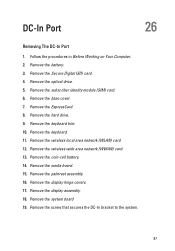
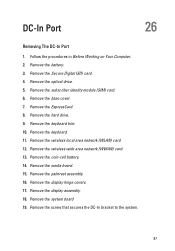
Remove the ExpressCard. 8. Remove the battery. 3. Remove the subscriber identity module (SIM) card. 6. Remove the keyboard trim. 10. Remove the coin-cell battery. 14. Remove the...DC-In Port
26
Removing The DC-In Port
1. Remove the wireless wide area network (WWAN) card. 13. Remove the media board. 15. Remove the optical drive. 5. Remove the system board 19. Remove the ...
Owners Manual - Page 89
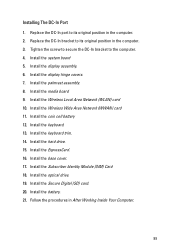
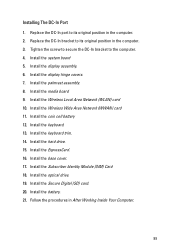
... Network (WLAN) card 10. Install the keyboard trim. 14. Install the palmrest assembly. 8. Install the Wireless Wide Area Network (WWAN) card 11. Install the base cover. 17. Install the battery. 21. Install the system board 5. Install the display hinge covers. 7. Install the coin cell battery 12. Install the Subscriber Identity Module (SIM) Card 18. Install the Secure...
Owners Manual - Page 116
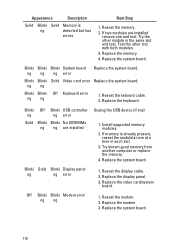
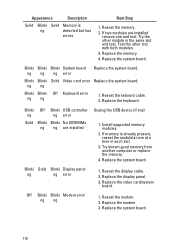
... Off Blinki USB controller
ng
ng error
Solid Blinki Blinki No SODIMMs ng ng are installed
remove one at a time in the same slot and test.
Reseat the display cable. 2. Replace the modem. 3. Blinki Blinki Solid Video card error Replace the system board. Replace the system board.
116 Replace the memory. 4. Reseat the...
Similar Questions
How To Get Sim Card Information From Latitude E6320 Laptop?
(Posted by ceowSada00 9 years ago)
How To Install Sim Card In Dell Laptop Inspiron Duo
(Posted by hardQ64 10 years ago)

