Dell Latitude E6320 Support Question
Find answers below for this question about Dell Latitude E6320.Need a Dell Latitude E6320 manual? We have 2 online manuals for this item!
Question posted by ceowSada00 on May 8th, 2014
How To Get Sim Card Information From Latitude E6320 Laptop?
The person who posted this question about this Dell product did not include a detailed explanation. Please use the "Request More Information" button to the right if more details would help you to answer this question.
Current Answers
There are currently no answers that have been posted for this question.
Be the first to post an answer! Remember that you can earn up to 1,100 points for every answer you submit. The better the quality of your answer, the better chance it has to be accepted.
Be the first to post an answer! Remember that you can earn up to 1,100 points for every answer you submit. The better the quality of your answer, the better chance it has to be accepted.
Related Dell Latitude E6320 Manual Pages
User Manual - Page 1


... volume control buttons 9. optical drive 11. ExpressCard slot 12. power button 6. eSata/USB connector
7. wireless switch 10.
camera 3. USB 2.0 connector 8. Dell Latitude E6320
Setup and Features Information
About Warnings
WARNING: A WARNING indicates a potential for property damage, personal injury, or death. microphone 2. fingerprint reader
Regulatory Model: P12S Regulatory Type...
User Manual - Page 2


... environment, such as a closed briefcase, while it is normal and does not indicate a problem with your computer. power connector
6. For additional best practices information, see www.dell.com/regulatory_compliance.
2 contactless smart card reader 14. trackstick 19. The computer turns on the fan when the computer gets hot. 13. Secure Digital (SD) memory...
User Manual - Page 4


... series (2nd generation)
Video Video type Data bus Video controller memory
integrated on and shut down your computer at least once before you install any cards or connect the computer to view information about your computer. Specifications
NOTE: Offerings may vary by law to ship with your computer. Figure 6. For more...
User Manual - Page 7


...: Dell™, the DELL logo, Dell Precision™, Precision ON™, ExpressCharge™, Latitude™, Latitude ON™, OptiPlex™, Vostro™, and Wi-Fi Catcher™ are trademarks of ... publication is a trademark owned by Dell Inc. only) • End User License Agreement
Information in the United States and/or other countries. Blu-ray Disc™ is subject to ...
Owners Manual - Page 2


...for use of Microsoft Corporation in this publication is a registered trademark of Dell Inc. Information in the United States and/or other countries. Other trademarks and trade names may be...Dell™, the DELL logo, Dell Precision™, Precision ON™,ExpressCharge™, Latitude™, Latitude ON™, OptiPlex™, Vostro™, and Wi-Fi Catcher™ are ...
Owners Manual - Page 3


... the ExpressCard 13
3 Secure Digital (SD) Card 15
Removing The Secure Digital (SD) Card 15 Installing the Secure Digital (SD) Card 15
4 Battery...17
Removing The Battery...17 Installing The Battery...17
5 Subscriber Identity Module (SIM) Card 19
Removing The Subscriber Identity Module (SIM) Card 19 Installing the Subscriber Identity Module (SIM) Card 20
6 Hard Drive 21
Removing The...
Owners Manual - Page 4


Installing The Optical Drive 25
8 Base Cover 27
Removing The Base Cover 27 Installing The Base Cover 28
9 Memory Card 29
Removing The Memory 29 Installing The Memory...30
10 Coin-Cell Battery 31
Removing The Coin-Cell Battery 31 Installing The Coin-Cell Battery ...
Owners Manual - Page 5
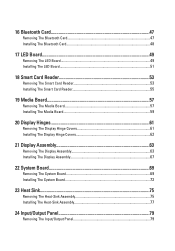
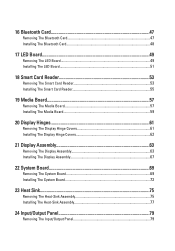
...
17 LED Board 49
Removing The LED Board 49 Installing The LED Board 51
18 Smart Card Reader 53
Removing The Smart Card Reader 53 Installing The Smart Card Reader 55
19 Media Board 57
Removing The Media Board 57 Installing The Media Board 59
20 Display Hinges 61
Removing The Display Hinge...
Owners Manual - Page 9


..., such as authorized in Working on Your Computer. • You have read the safety information that is not authorized by Dell is not covered by your product documentation, or as a... components and cards with locking tabs; Unless otherwise noted, each procedure included in this type of the computer.
WARNING: Before working inside your computer, read the safety information that both...
Owners Manual - Page 10


... as the metal at the back of your computer, perform the following tools:
• Small flat-blade screwdriver
10 Remove any installed ExpressCards or Smart Cards from the network device. 4. Open the display. 10. Close the display and turn the computer upside-down on a flat work , periodically touch an unpainted metal...
Owners Manual - Page 19


Subscriber Identity Module (SIM)
Card
5
Removing The Subscriber Identity Module (SIM) Card
1. Press in Before Working On Your Computer. 2. Slide the SIM card out from the computer.
4. Remove the battery. 3. Follow the procedures in on the SIM card to release it from the computer.
19
Owners Manual - Page 20


Install the battery. 3. Installing the Subscriber Identity Module (SIM) Card 1. Follow the procedures in After Working Inside Your Computer.
20 Slide the SIM card into its compartment. 2.
Owners Manual - Page 69


...media board. 15. Follow the procedures in Before Working On Your Computer. 2. Remove the Secure Digital (SD) card. 4. Remove the optical drive. 5. Remove the coin-cell battery. 14. Remove the palmrest assembly. 16..... 17. Remove the subscriber identity module (SIM) card. 6. Remove the wireless wide area network (WWAN) card. 13. Remove the battery. 3. Remove the keyboard trim. 10.
Owners Manual - Page 75


... the optical drive. 5. Remove the ExpressCard. 8. Remove the wireless wide area network (WWAN) card. 13. Remove the palmrest assembly. 16. Remove the subscriber identity module (SIM) card. 6. Remove the system board. 19. Remove the wireless local area network (WLAN) card. 12. Disconnect the heat-sink cable from the system board.
75 Heat Sink
23...
Owners Manual - Page 79


... in Before Working On Your Computer. 2. Remove the Secure Digital (SD) card. 4. Remove the optical drive. 5. Remove the base cover. 7. Remove ... network (WWAN) card. 13. Remove the display assembly. 18. Remove the wireless local area network (WLAN) card. 12. Remove the palmrest assembly. 16. Remove the battery. 3. Remove the subscriber identity module (SIM) card. 6. Input/Output...
Owners Manual - Page 83


...covers. 17. Remove the subscriber identity module (SIM) card. 7. Remove the coin-cell battery. 14. Remove the wireless wide area network (WWAN) card. 13. Speaker
25
Removing The Speakers
1. ...the battery. 3. Remove the optical drive. 6. Remove the wireless local area network (WLAN) card. 12. Follow the procedures in Before Working On Your Computer. 2. Remove the base cover....
Owners Manual - Page 85


.... Install the keyboard trim. 13. Install the Subscriber Identity Module (SIM) card 17. Install the Secure Digital (SD) card. 19. Replace the speakers to the computer. 3. Install the palmrest assembly. 8. Install the hard drive. 14. ... the media board. 16. Install the display hinge covers. 7. Install the Wireless Wide Area Network (WWAN) card 11. Installing The Speakers 1.
Owners Manual - Page 87
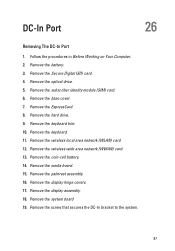
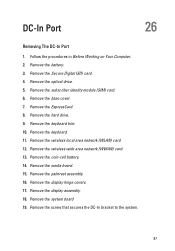
... palmrest assembly. 16. Remove the display hinge covers. 17. Remove the battery. 3. Remove the subscriber identity module (SIM) card. 6. Remove the keyboard trim. 10. Remove the display assembly. 18. Remove the wireless wide area network (WWAN) card. 13. Remove the coin-cell battery. 14. Follow the procedures in Before Working on Your Computer. 2.
Owners Manual - Page 89
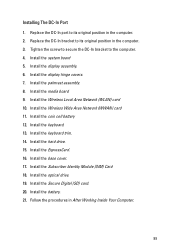
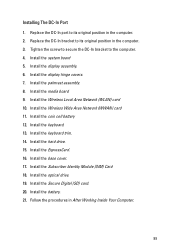
... its original position in the computer. 3. Install the Wireless Wide Area Network (WWAN) card 11. Install the base cover. 17. Install the optical drive. 19. Tighten the ...14. Install the display assembly. 6. Install the hard drive. 15. Install the Subscriber Identity Module (SIM) Card 18. Install the battery. 21. Install the coin cell battery 12. Install the keyboard. 13. ...
Owners Manual - Page 115


... with AC adapter present.
• Constantly blinking amber light - LED Error Codes
The following table shows the possible LED codes that may display when your laptop.
• Alternately blinking amber light with steady blue light -
Turns on when wireless networking is in a power management mode. Temporary battery failure with AC adapter...

