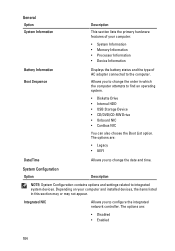Dell Latitude E6320 Support Question
Find answers below for this question about Dell Latitude E6320.Need a Dell Latitude E6320 manual? We have 2 online manuals for this item!
Question posted by aqumm on May 23rd, 2014
Can't Find Dell Touchpad Device On Lattitude E6320
The person who posted this question about this Dell product did not include a detailed explanation. Please use the "Request More Information" button to the right if more details would help you to answer this question.
Current Answers
Related Dell Latitude E6320 Manual Pages
Similar Questions
How To Use The Sim Card Port In Dell Lattitude E6320?
(Posted by mujBEB 9 years ago)
How To Turn Off The Touchpad On A Dell Laptop Inspiron N5050
(Posted by mmccho 9 years ago)
How To Enable Enabling The Touchpad On A Dell Laptop E6320
(Posted by ysffneozob 10 years ago)
How To Disable The Touchpad On A Dell Laptop E6320
(Posted by hokrob 10 years ago)