Dell Latitude C600 Support Question
Find answers below for this question about Dell Latitude C600.Need a Dell Latitude C600 manual? We have 2 online manuals for this item!
Question posted by oliverman2009 on August 3rd, 2011
Dell Ac Adapter For Dell Latitude C600
Hi all.Dell AC adapter for Dell Latitude c600 laptop broken.Need schematic diagram for:P/N 9364U PA-6 FAMILY (AA20031) AC/DC adapter power charger for DELL Data:Model: AA20031PA-6 FamilyP/N 9364UOutput DC 20V 3.5AOutput power max 70WInput current max 1.5APA-6 FamilyNeed schematic diagram.
Thanks in advance!email:[email protected]
Current Answers
There are currently no answers that have been posted for this question.
Be the first to post an answer! Remember that you can earn up to 1,100 points for every answer you submit. The better the quality of your answer, the better chance it has to be accepted.
Be the first to post an answer! Remember that you can earn up to 1,100 points for every answer you submit. The better the quality of your answer, the better chance it has to be accepted.
Related Dell Latitude C600 Manual Pages
Service Manual - Page 4
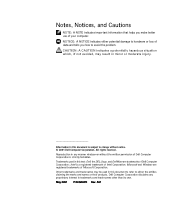
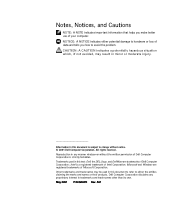
... and trade names other than its own.
Intel is a registered trademark of Dell Computer Corporation is subject to avoid the problem. Trademarks used in this document to... Notices, and Cautions
NOTE: A NOTE indicates important information that helps you make better use of data and tells you how to change without the written permission of Intel Corporation; CAUTION: A CAUTION ...
Service Manual - Page 9
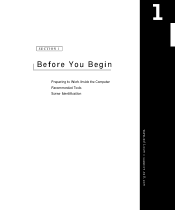
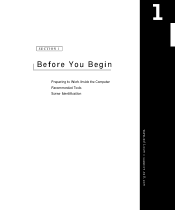
SECTION 1
Before You Begin
Preparing to Work Inside the Computer Recommended Tools Screw Identification
www.dell.com | support.dell.com
Service Manual - Page 10
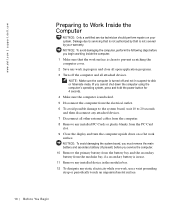
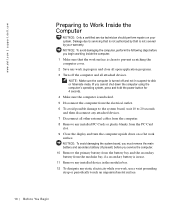
...electricity while you cannot shut down the computer using the computer's operating system, press and hold the power button for 4 seconds. 4 Make sure the computer is undocked. 5 Disconnect the computer from the...present) before you begin working inside the computer. 1 Make sure that is not authorized by Dell is turned off the computer and all open application programs. 3 Turn off and not in ...
Service Manual - Page 46
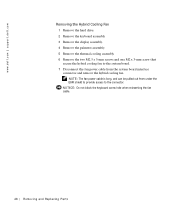
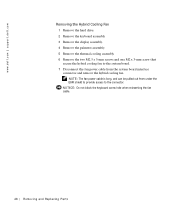
... the EMI shield to provide access to the system board. 7 Disconnect the fan power cable from the system board interface connector and remove the hybrid cooling fan. NOTICE:...not block the keyboard screw hole when reinserting the fan cable.
46 Removi ng and Replacing Parts www.dell.com | support.dell.com
Removing the Hybrid Cooling Fan 1 Remove the hard drive. 2 Remove the keyboard assembly. 3...
Service Manual - Page 49
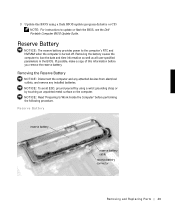
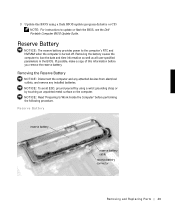
... the battery causes the computer to update or flash the BIOS, see the Dell Portable Computer BIOS Update Guide. If possible, make a copy of this information... as well as all user-specified parameters in the BIOS. Reserve Battery
NOTICE: The reserve battery provides power to Work Inside the Computer" before you remove the reserve battery.
Reserve Battery
reserve battery
reserve battery ...
System Information Guide - Page 3
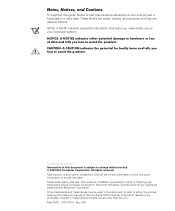
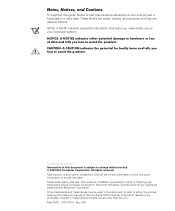
Trademarks used in this text: Dell, Latitude, DellWare, AccessDirect, DELL E COM logo are trademarks of Microsoft Corporation. Microsoft...make better use of data and tells you how to change without notice. © 2000 Dell Computer Corporation. May 2000 P/N 413CU Rev. Dell Computer Corporation disclaims any manner whatsoever without the written permission of Dell Computer Corporation is ...
System Information Guide - Page 4
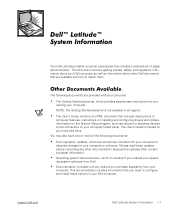
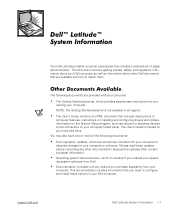
... computer's back panel. This documentation includes information that you need to configure and install these updates before consulting any options you ordered your operat- (Rev. 11/3/98) FILE LOCATION: D:\Eri_DProject\Dell\Temp\413CU0s\413CUeb0.fm
Dell™ Latitude™ System Information
Your Dell Latitude portable computer accessories box includes a reduced set of
computer features...
System Information Guide - Page 5
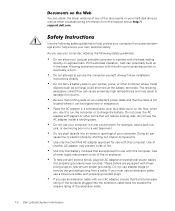
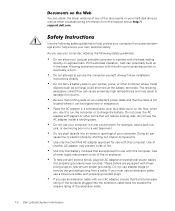
...AC adapter with papers or other types may present a risk of the extension cable.
1-2 Dell Latitude System Information
As you use your computer, observe the following safety guidelines to help ensure your adapter's power... of the documents on your AC adapter, ensure that will reduce cooling; (Rev. 11/3/98) FILE LOCATION: D:\Eri_DProject\Dell\Temp\413CU0s\413CUeb0.fm
Documents on...
System Information Guide - Page 6
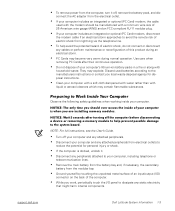
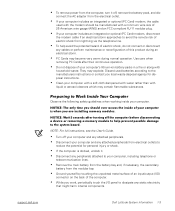
...
support.dell.com
Dell Latitude System Information 1-3 NOTICE: The only time you should be manufactured with the modem should ever access the inside your computer. connect the AC adapter from ...during normal operation.
(Rev. 11/3/98) FILE LOCATION: D:\Eri_DProject\Dell\Temp\413CU0s\413CUeb0.fm
• To remove power from the computer, turn it . • Disconnect any peripherals ...
System Information Guide - Page 7
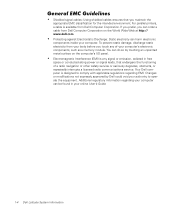
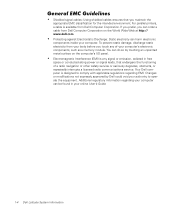
... regulations regarding your computer can do so by Dell could void your computer. You can be found in free
space or conducted along power or signal leads, that you maintain the
appropriate...touch any signal or emission, radiated in your online User's Guide.
1-4 Dell Latitude System Information Changes or modifications not expressly approved by touching an unpainted metal surface on the ...
System Information Guide - Page 8
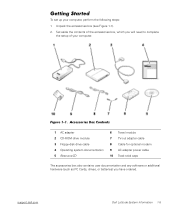
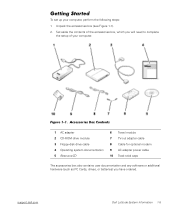
... 8 Cable for optional modem 9 AC adapter power cable 10 Track stick caps
The accessories box also contains user documentation and any software or additional hardware (such as PC Cards, drives, or batteries) you will need to complete
the setup of your computer, perform the following steps: 1. support.dell.com
Dell Latitude System Information 1-5 Set aside the contents...
System Information Guide - Page 9
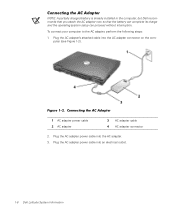
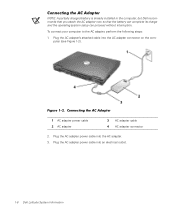
...: D:\Eri_DProject\Dell\Temp\413CU0s\413CUeb0.fm
Connecting the AC Adapter
NOTE: A partially charged battery is already installed in the computer, but Dell recommends that you attach the AC adapter now so that the battery can complete its charge and the operating system setup can proceed without interruption.
Plug the AC adapter power cable into an electrical outlet.
1-6 Dell Latitude System...
System Information Guide - Page 10
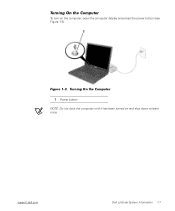
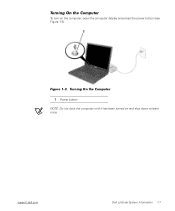
(Rev. 11/3/98) FILE LOCATION: D:\Eri_DProject\Dell\Temp\413CU0s\413CUeb0.fm
Turning On the Computer
To turn on and shut down at least once. Turning On the Computer 1 Power button
NOTE: Do not dock the computer until it has been turned on the computer, open the computer display and press the power button (see Figure 1-3). support.dell.com
Dell Latitude System Information 1-7
Figure 1-3.
System Information Guide - Page 11
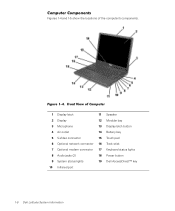
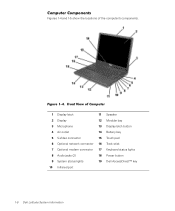
...Front View of the computer's components. (Rev. 11/3/98) FILE LOCATION: D:\Eri_DProject\Dell\Temp\413CU0s\413CUeb0.fm
Computer Components
Figures 1-4 and 1-5 show the locations of Computer
...stick
7 Optional modem connector 17 Keyboard status lights
8 Audio jacks (2)
18 Power button
9 System status lights
19 Dell AccessDirect™ key
10 Infrared port
1-8 Dell Latitude System Information
System Information Guide - Page 12
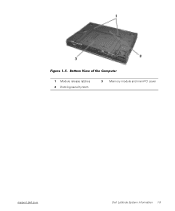
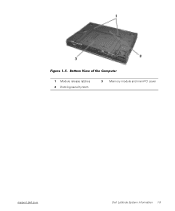
Bottom View of the Computer
1 Module release latches 2 Docking security latch
3 Memory module and mini-PCI cover
support.dell.com
Dell Latitude System Information 1-9 (Rev. 11/3/98) FILE LOCATION: D:\Eri_DProject\Dell\Temp\413CU0s\413CUeb0.fm
Figure 1-5.
System Information Guide - Page 13
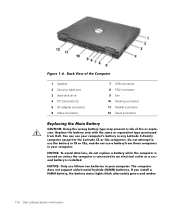
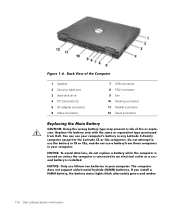
... drive 4 PC Card slots (2) 5 AC adapter connector 6 Video connector
7 USB connector 8 PS/2 connector 9 Fan 10 Docking connector 11 Parallel connector 12 Serial connector
Replacing the Main Battery
CAUTION: Using the wrong battery type may present a risk of fire or explosion.
NOTICE: Only use lithium ion batteries in any Latitude C-Family computer except for the...
System Information Guide - Page 14
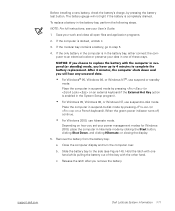
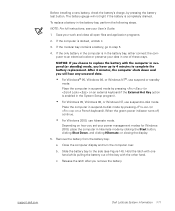
...If the only battery in the computer is docked, undock it.
3. When the green power indicator turns off, continue.
• For Windows 2000, use suspend-to an electrical ...Dell Latitude System Information 1-11
After 4 minutes, the computer shuts down and you remove the battery. or closing the display.
5. Slide the battery bay to step 5.
4. c. The battery gauge will lose any unsaved data...
System Information Guide - Page 15
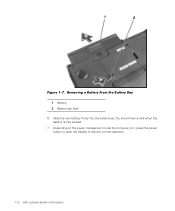
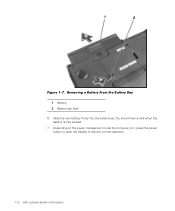
... From the Battery Bay 1 Battery 2 Battery bay latch
6. Depending on the power management mode the computer is fully seated.
7. You should hear a click when the battery is in, press the power button or open the display to resume normal operation.
1-12 Dell Latitude System Information Slide the new battery firmly into the battery bay.
System Information Guide - Page 16
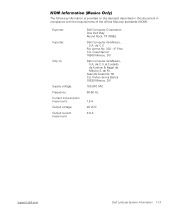
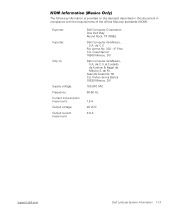
... de México, S.A. de C.V. (Rev. 11/3/98) FILE LOCATION: D:\Eri_DProject\Dell\Temp\413CU0s\413CUeb0.fm
NOM Information (Mexico Only)
The following information is provided on de los Baños 15520 México, D.F.
100-240 VAC
60-50 Hz
1.5 A
20 VDC
3.5 A
support.dell.com
Dell Latitude System Information 1-13
Avenida Soles No. 55 Col.
System Information Guide - Page 18
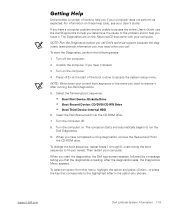
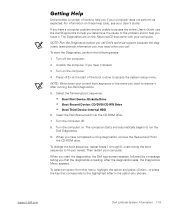
... routine to help you have a computer problem and are on . Turn off .
8. support.dell.com
Dell Latitude System Information 1-15
NOTE: Write down your computer. To change the boot sequence, repeat steps 1 through 6, customizing the boot sequence to run the Dell Diagnostics.
9.
If you have completed running diagnostics, remove the ResourceCD from this menu...
Similar Questions
Ac Adapter Power Adapter Type Cannot Be Determined Dell 5110
(Posted by akrwebmil 9 years ago)
Does Dell Latitude E5420 Docking Station Need A Driver
(Posted by cidbrown 9 years ago)
Wireless Switch On Dell Latitude E5410 Is Broken How To Enable Wireless
(Posted by lobillma 10 years ago)

