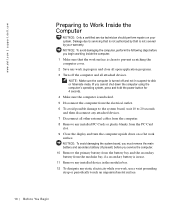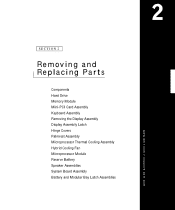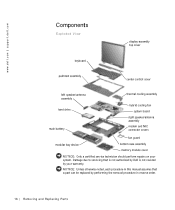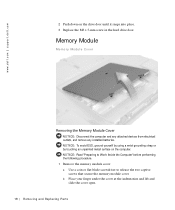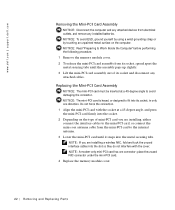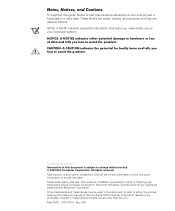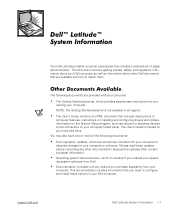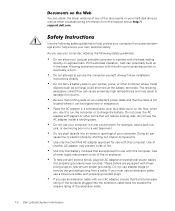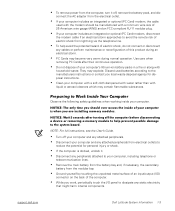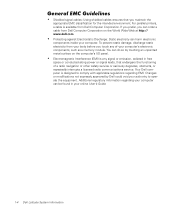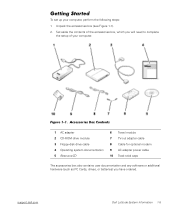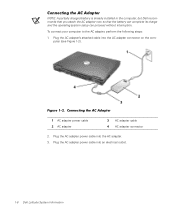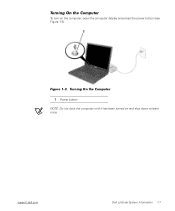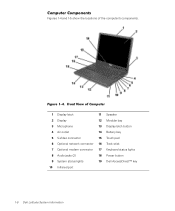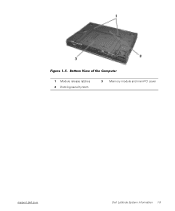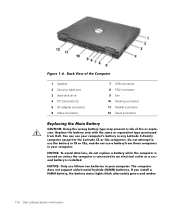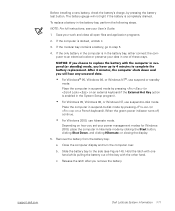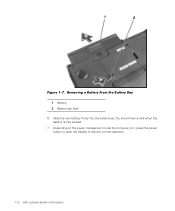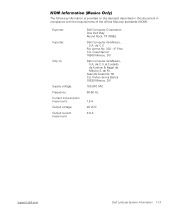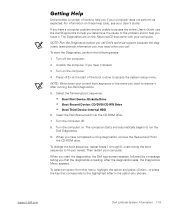Dell Latitude C600 Support Question
Find answers below for this question about Dell Latitude C600.Need a Dell Latitude C600 manual? We have 2 online manuals for this item!
Question posted by zhro on January 10th, 2014
Why Doesnt My Dell Latitude C600 Battery Charge
The person who posted this question about this Dell product did not include a detailed explanation. Please use the "Request More Information" button to the right if more details would help you to answer this question.
Current Answers
Related Dell Latitude C600 Manual Pages
Similar Questions
I Have A Dell Inspiron N4110 And The Battery Charging Is Disabled.
In the Battery Meter there is no option to enable the Battery Charging. The only options available a...
In the Battery Meter there is no option to enable the Battery Charging. The only options available a...
(Posted by optimistseatbabies 11 years ago)
How Do I Enable Battery Charging
my laptop says battery charging disabled. how do i enable it
my laptop says battery charging disabled. how do i enable it
(Posted by jboyle 11 years ago)
Battery Charging
My battery charging is disabled. How do I enable it?
My battery charging is disabled. How do I enable it?
(Posted by delliott361 12 years ago)
Dell Ac Adapter For Dell Latitude C600
Hi all.Dell AC adapter for Dell Latitude c600 laptop broken.Need schematic diagram for:P/N 9364U PA-...
Hi all.Dell AC adapter for Dell Latitude c600 laptop broken.Need schematic diagram for:P/N 9364U PA-...
(Posted by oliverman2009 12 years ago)