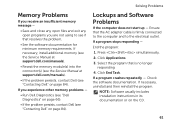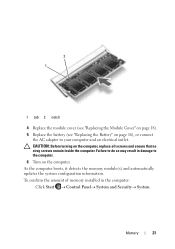Dell Inspiron N5110 Support Question
Find answers below for this question about Dell Inspiron N5110.Need a Dell Inspiron N5110 manual? We have 2 online manuals for this item!
Question posted by akrwebmil on October 1st, 2014
Ac Adapter Power Adapter Type Cannot Be Determined Dell 5110
The person who posted this question about this Dell product did not include a detailed explanation. Please use the "Request More Information" button to the right if more details would help you to answer this question.
Current Answers
Answer #1: Posted by DellRajathN on October 1st, 2014 7:38 AM
Hi akrwebmil,
I'm from the Dell Social Media Team.
Please visit the link provided below to determine the cause and troubleshoot the issue:
http://support.dell.com/support/topics/global.aspx/support/kcs/document?c=us&cs=&docid=539584&l=en&s=gen&~f=&DoNotRedirect=y&doclang=EN&dgc=SM&cid=266729&lid=5286977
I'm from the Dell Social Media Team.
Please visit the link provided below to determine the cause and troubleshoot the issue:
http://support.dell.com/support/topics/global.aspx/support/kcs/document?c=us&cs=&docid=539584&l=en&s=gen&~f=&DoNotRedirect=y&doclang=EN&dgc=SM&cid=266729&lid=5286977
Thanks and Regards,
Rajath N
#iworkfordell
Related Dell Inspiron N5110 Manual Pages
Similar Questions
The Ac Power Adapter Type Cannot Be Determined N5110
(Posted by Macmarl 10 years ago)
Dell Studio Ac Adapter Type Cannot Be Determined Not Charging Software Fix
(Posted by fredSoul 10 years ago)
Ac Adapter Type Cannot Be Determined Inspiron 15r N5110
(Posted by Hantonyb 10 years ago)
The Ac Power Adapter Type Cannot Be Determined Dell Inspiron N5110
(Posted by mrdd13Shaldr 10 years ago)