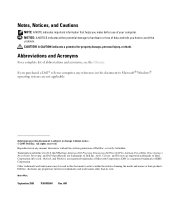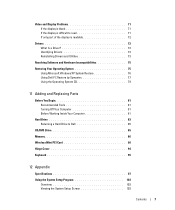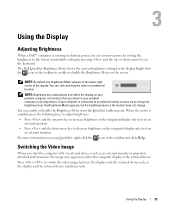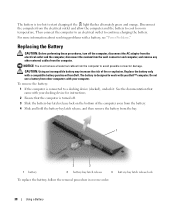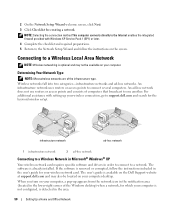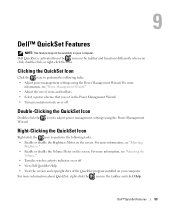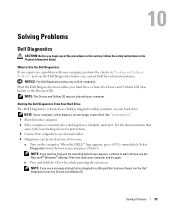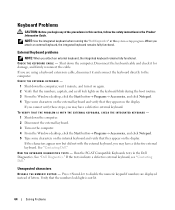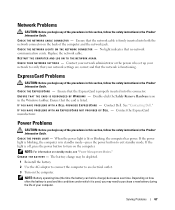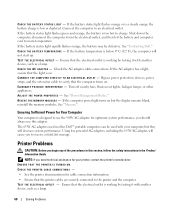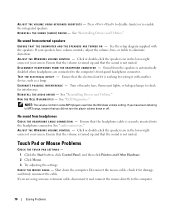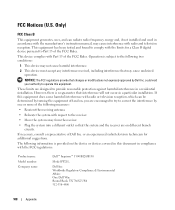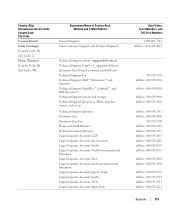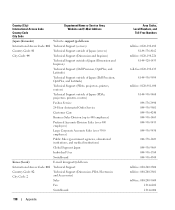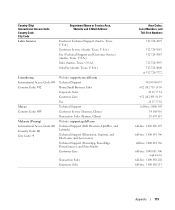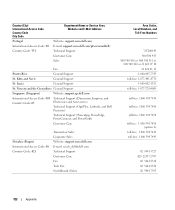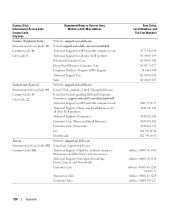Dell Inspiron B120 Support Question
Find answers below for this question about Dell Inspiron B120.Need a Dell Inspiron B120 manual? We have 1 online manual for this item!
Question posted by storeypenelope on November 8th, 2013
How To Turn Wi-fi On A Dell Inspiron B120
Current Answers
Answer #1: Posted by prateekk007 on November 10th, 2013 12:05 PM
Press the FN + F2 key to turn wireless On/Off. In case it’s not working, please install the quickset application for the link below and try again. Ensure to select correct Operating System before you start installation:
Please reply if you have further queries.
To know more about Dell Product Support, Drivers & Downloads, Order & Dispatch status -> choose your region US Customers; India Customers. For Here for Dell support videos.Thanks & Regards
Prateek K
Related Dell Inspiron B120 Manual Pages
Similar Questions
kindly I cant found the setup for wi-fi on my laptop dell vostro 1015
How do I connect my Inspiron N5110 to wi-fi? I don't know where to start!