Dell Inspiron B120 Support Question
Find answers below for this question about Dell Inspiron B120.Need a Dell Inspiron B120 manual? We have 1 online manual for this item!
Question posted by Deis on June 1st, 2014
Replaced Battery In Dell Inspiron B120 And Now It Won't Charge
The person who posted this question about this Dell product did not include a detailed explanation. Please use the "Request More Information" button to the right if more details would help you to answer this question.
Current Answers
There are currently no answers that have been posted for this question.
Be the first to post an answer! Remember that you can earn up to 1,100 points for every answer you submit. The better the quality of your answer, the better chance it has to be accepted.
Be the first to post an answer! Remember that you can earn up to 1,100 points for every answer you submit. The better the quality of your answer, the better chance it has to be accepted.
Related Dell Inspiron B120 Manual Pages
Owner's Manual - Page 2
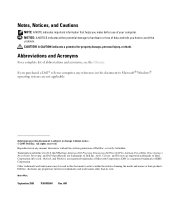
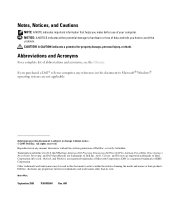
....; Model PP21L
September 2005
P/N WD660 Rev. Other trademarks and trade names may be used in this text: Dell, the DELL logo, Inspiron, Dell Precision, Dimension, DellNet, OptiPlex, Latitude, PowerEdge, PowerConnect, PowerVault, PowerApp, and Dell OpenManage are trademarks of Dell Inc.
Information in this document is a registered trademark of abbreviations and acronyms, see the Glossary...
Owner's Manual - Page 4
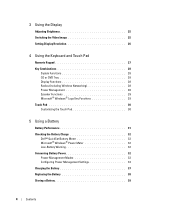
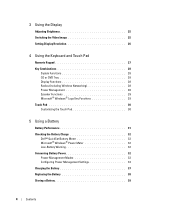
...30 Customizing the Touch Pad 30
5 Using a Battery
Battery Performance 31 Checking the Battery Charge 32
Dell™ QuickSet Battery Meter 32 Microsoft® Windows® Power Meter 32 Low-Battery Warning 32 Conserving Battery Power 32 Power Management Modes 33 Configuring Power Management Settings 34 Charging the Battery 37 Replacing the Battery 38 Storing a Battery 39
4
Contents
Owner's Manual - Page 7
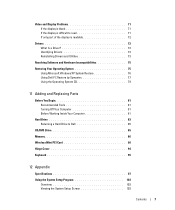
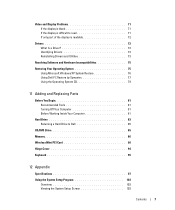
... Software and Hardware Incompatibilities 75
Restoring Your Operating System 75 Using Microsoft Windows XP System Restore 76 Using Dell PC Restore by Symantec 77 Using the Operating System CD 79
11 Adding and Replacing Parts
Before You Begin 81 Recommended Tools 81 Turning Off Your Computer 81 Before Working Inside Your Computer...
Owner's Manual - Page 13
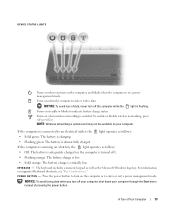
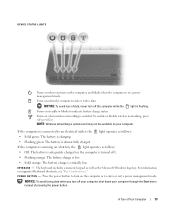
...a power management mode. Press the power button to indicate battery charge status. Turns on the computer or to an electrical outlet...O N -
DEVICE STATUS LIGHTS
Turns on when you turn off ). • Flashing orange: The battery charge is low. • Solid orange: The battery charge is critically low.
NOTICE: To avoid loss of Your Computer
13 If the computer is connected to enter...
Owner's Manual - Page 18
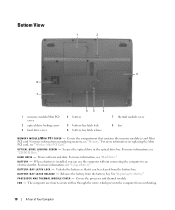
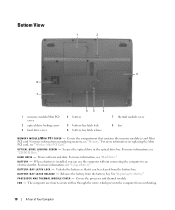
... - The computer uses fans to an electrical outlet.
P R O C E S S O R A N D T H E R M A L M O D U L E C O V E R -
B A Y L A T C H R E L E A S E - For more information on replacing the Mini PCI card, see "Using a Battery." Unlocks the battery so that contains the memory module(s) and Mini PCI card.
B A T T E R Y - Covers the compartment that it can use the computer...
Owner's Manual - Page 24
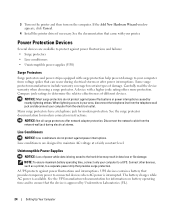
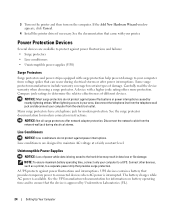
...printer and then turn on battery operating time and to ... devices when AC power is approved by nearby lightning strikes. UPS devices contain a battery that came with a higher joule rating offers more protection. See the documentation that ...storms or after power interruptions. NOTE: To ensure maximum battery operating time, connect only your computer from the telephone wall jack and disconnect ...
Owner's Manual - Page 25
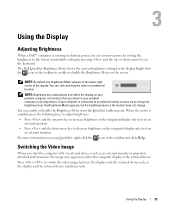
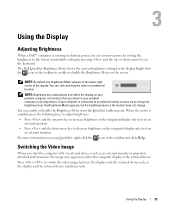
... key combinations only affect the display on your portable computer or docking device. The Dell QuickSet Brightness Meter shows the current brightness setting for the display. For more information ...lower-right corner of the display. Using the Display
Adjusting Brightness
When a Dell™ computer is running on battery power, you try to change the brightness level, the Brightness Meter appears...
Owner's Manual - Page 31


... time is significantly reduced when you perform operations including, but not limited to help preserve BIOS settings, operate your Dell™ portable computer with household waste. When your battery no longer holds a charge, call your local waste disposal or environmental agency for your computer, see the Product Information Guide or separate paper warranty...
Owner's Manual - Page 32


... the QuickSet Battery Meter. If the battery runs completely out of time.
32
Using a Battery The computer is connected to an electrical outlet. Checking the Battery Charge
The Dell QuickSet Battery Meter, the Microsoft Windows Power Meter window and low-battery warning provide information on the battery charge. icon, and the
Dell™ QuickSet Battery Meter
If Dell QuickSet is running...
Owner's Manual - Page 33
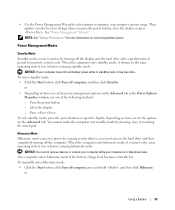
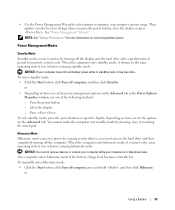
...mode conserves power by .
Close the display. - or
Using a Battery
33 Your computer enters hibernate mode if the battery charge level becomes critically low. These options can also be set the ... computer, and then click Stand by copying system data to a reserved area on conserving battery power. • Use the Power Management Wizard to select options to optimize your computer ...
Owner's Manual - Page 38
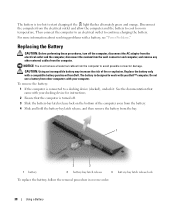
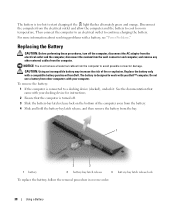
... 1 If the computer is connected to continue charging the battery. Do not use a battery from other external cables from the bay.
1
1 battery
3
2
2 battery-bay latch release
3 battery-bay latch release lock
To replace the battery, follow the removal procedure in reverse order.
38
Using a Battery Disconnect the computer from Dell. For more information about resolving problems with your...
Owner's Manual - Page 63
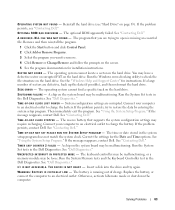
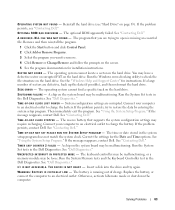
... persists, contact Dell. See "Dell Diagnostics." O F - TIMER CHIP COUNTER 2 FAILED - OPERATING SYSTEM NOT FOUND - SECTOR NOT FOUND - The operating system cannot find a specific track on the system board may require recharging. A chip on the hard drive. See "Dell Diagnostics." The battery is missing an essential file.
Replace the battery, or connect the computer to charge the battery...
Owner's Manual - Page 67
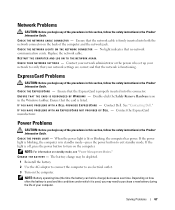
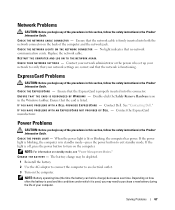
Replace the network cable. CHECK THE EXPRESSCARD - Ensure that no network communication exists. P R O V I D E D B Y D E L L - See "Contacting Dell." If the light is used, you begin any of the procedures in this section, follow the safety instructions in the Product Information Guide. C HARGE T H E BATTERY - Depending on how often the battery is used and the conditions under which it...
Owner's Manual - Page 68
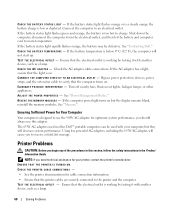
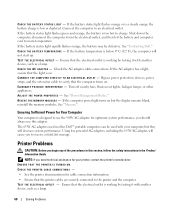
... technical assistance for optimum system performance, you begin any of the procedures in other appliances. See "Contacting Dell." Printer Problems
CAUTION: Before you should always use the 90-W AC adapter; If the battery status light flashes orange or is a steady orange the battery charge is designed to the printer and the computer. If the...
Owner's Manual - Page 82


... avoid damaging the system board, you must remove the main battery before you begin any of the procedures in this type of the computer away from the bay.
1
1 battery
3
2
2 battery-bay latch release
3 battery-bay latch release lock
82
Adding and Replacing Parts a Slide the battery-bay latch release lock on a card. CAUTION: Handle components and...
Owner's Manual - Page 86


... damaging the system board, you must remove the main battery before you begin working inside the computer.
86
Adding and Replacing Parts
If necessary, enter your password to unlock
your computer...Replace the security device screw. 8 Turn the computer right-side up and open the display. 9 The operating system automatically recognizes the device. NOTE: Memory modules purchased from Dell...
Owner's Manual - Page 105


...charge the main battery and any spare batteries that it does not slide around in the trunk of data.
See "Configuring Power Management Settings."
Appendix
105 Place information such as your
name, address, and phone number in this file. • Contact your computer to maximize battery... attached to Dell. • Create a file on . • Protect the computer, the batteries, and the...
Owner's Manual - Page 106


... enforcement agency in that using a computer is identified automatically as missing or stolen.
The Dell customer service representative will log your description of the computer. • If you are ...what type of electrical outlets are used in the countries you will visit, and have a charged battery available in case you are asked to turn on the computer.
• Prior to entering ...
Owner's Manual - Page 108
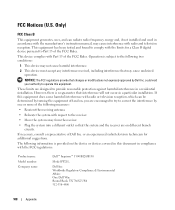
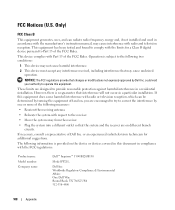
... and the receiver are on the device or devices covered in this document in accordance with the FCC regulations:
Product name: Model number: Company name:
Dell™ Inspiron™ 1300/B120/B130
Model PP21L
Dell Inc.
or an experienced radio/television technician for a Class B digital device pursuant to correct the interference by...
Owner's Manual - Page 137
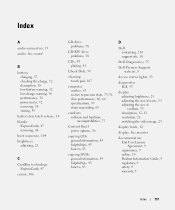
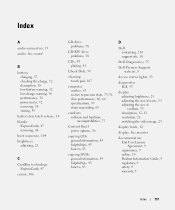
...audio. See sound
B
battery charging, 37 checking the charge, 32 description, 18 low-battery warning, 32 low-charge warning, 36 performance, 31 power meter, 32 removing, 38 storing, 39
battery-bay latch release, 18... 45 how to, 43
D
Dell contacting, 110 support site, 10
Dell Diagnostics, 55
Dell Premier Support website, 9
device status lights, 13
diagnostics Dell, 55
display adjusting brightness, 25...
Similar Questions
How To Connect Inspiron B120 Model Pp21l To Wifi
(Posted by jvictoria78 9 years ago)
Inspiron B120 How Do I Toggle Between Laptop Screen And External Screen
(Posted by loadvalter 10 years ago)
Replace. Batteries For Inspiron 1545 Won't Charge,does Manual Instruct?
Several sites indicate necessity of charging and uncharging the battery, also to check owner's manua...
Several sites indicate necessity of charging and uncharging the battery, also to check owner's manua...
(Posted by byerssheri 11 years ago)

