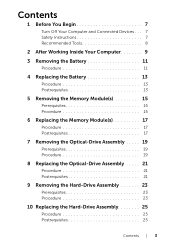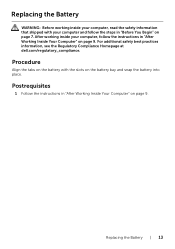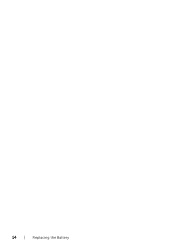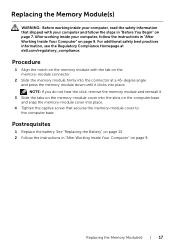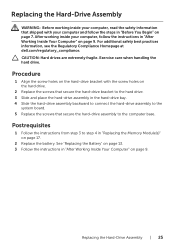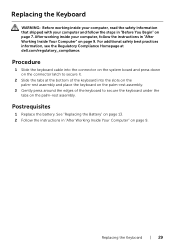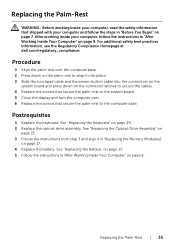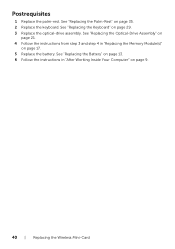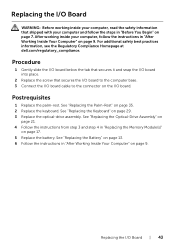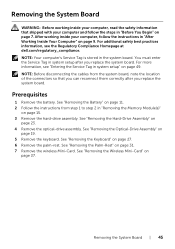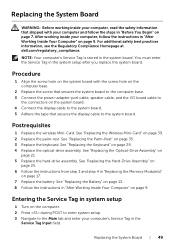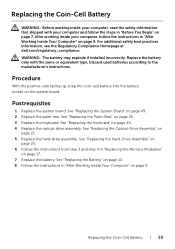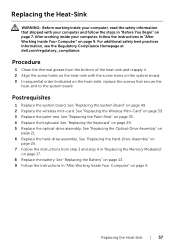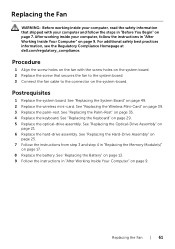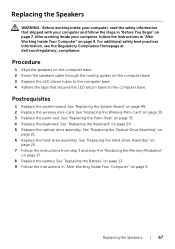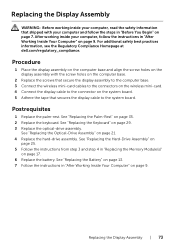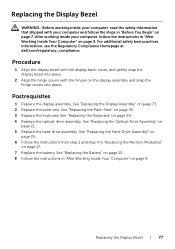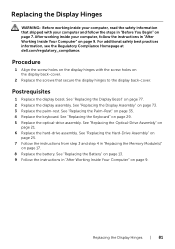Dell Inspiron 15R 5521 Support Question
Find answers below for this question about Dell Inspiron 15R 5521.Need a Dell Inspiron 15R 5521 manual? We have 5 online manuals for this item!
Question posted by annathomas on October 2nd, 2013
I Want To Replace The Cmos Battery Of The System,
Current Answers
Answer #1: Posted by RathishC on October 2nd, 2013 11:30 PM
Please click on the link given below to access the owner`s manual for the system and navigate to page 53 for steps on how to replace CMOS (coin-cell) battery:
Please respond for further assistance.
Thanks & Regards
Rathish C
#iworkfordell
To know more about Dell Product Support, Drivers & Downloads, Order & Dispatch status -> choose your regionUS Customers; India Customers. For Dell support videos click Here
Related Dell Inspiron 15R 5521 Manual Pages
Similar Questions
I dropped my Inspiron 5521 Notebook on the floor and now the background screen is green. Can this be...
How to replace CMOS Battery in Dell 15 Inspiron 5110N> How to remove the Back panel of the Laptop fo...
The mute button works, but the increase/decrease volume buttons do nothing when pushed. I've checked...