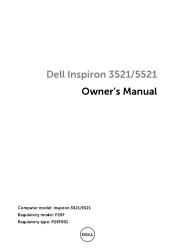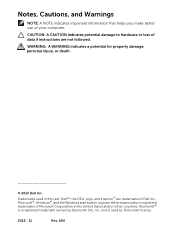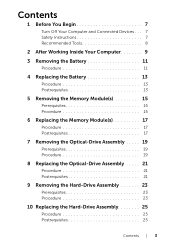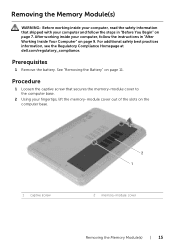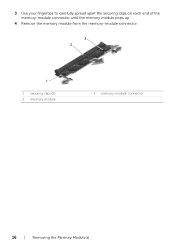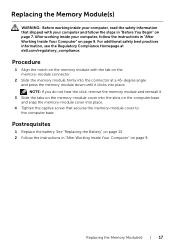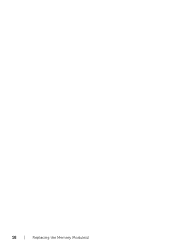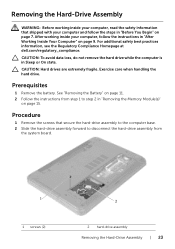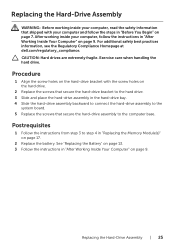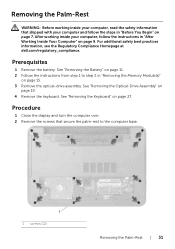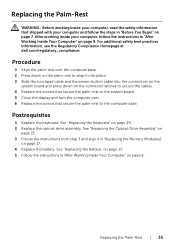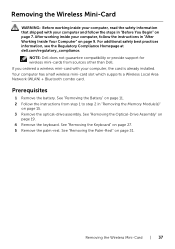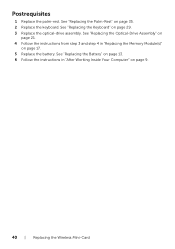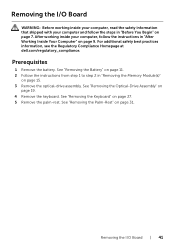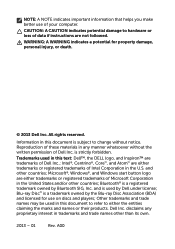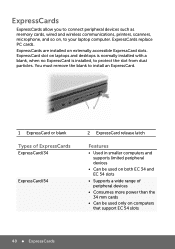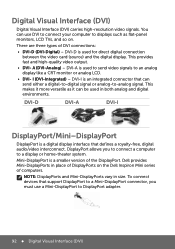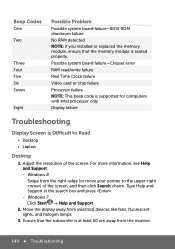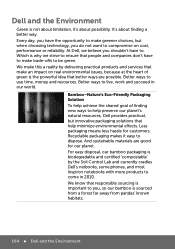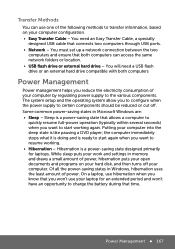Dell Inspiron 15R 5521 Support Question
Find answers below for this question about Dell Inspiron 15R 5521.Need a Dell Inspiron 15R 5521 manual? We have 5 online manuals for this item!
Question posted by shane12 on June 8th, 2013
Memory Upgrade
I am using insp 5521 and loking to upgrade my system memory. Currentlyit has 8 gb.. please suggest..
Current Answers
Answer #1: Posted by prateekk007 on June 8th, 2013 10:42 PM
Hi shane12
This system support maximum 8GB RAM which you already have installed on your system. Hence further upgrade is not recommended.
Hope that helps you.
For easy access to drivers, manuals and product updates, please visit our Support Site .
Thanks & Regards
Prateek K
Related Dell Inspiron 15R 5521 Manual Pages
Similar Questions
I Dropped My Inspiron 5521 Notebook And Now The Bkgrd Screen Is Green.
I dropped my Inspiron 5521 Notebook on the floor and now the background screen is green. Can this be...
I dropped my Inspiron 5521 Notebook on the floor and now the background screen is green. Can this be...
(Posted by wileyrobert72 9 years ago)
Dell 15r 5521 Volume Buttons Don't Work
The mute button works, but the increase/decrease volume buttons do nothing when pushed. I've checked...
The mute button works, but the increase/decrease volume buttons do nothing when pushed. I've checked...
(Posted by dmarshall27819 10 years ago)
Dell Laptop Inspiron N5050 Drivers For Windows Xp
dell laptop Inspiron N5050 drivers for windows xp
dell laptop Inspiron N5050 drivers for windows xp
(Posted by Umeshb1986 11 years ago)
Please Plug In A Supported Devices Wraning Giving For Dell Laptop Inspiron N5050
please plug in a supported devices wraning giving for Dell laptop inspiron N5050
please plug in a supported devices wraning giving for Dell laptop inspiron N5050
(Posted by vinaynalla 11 years ago)