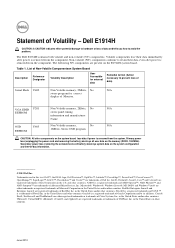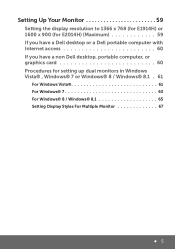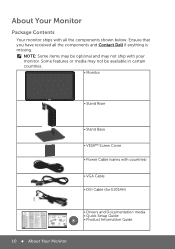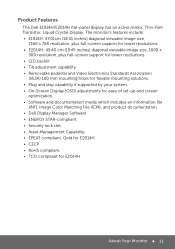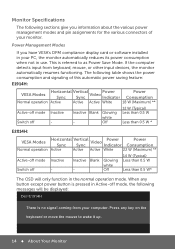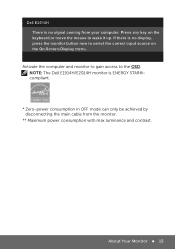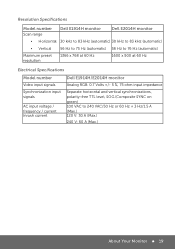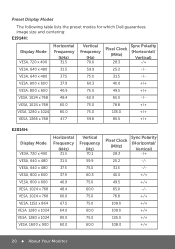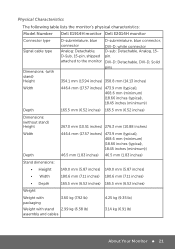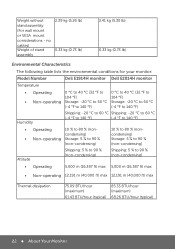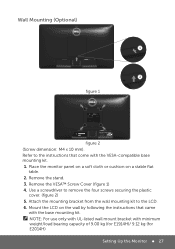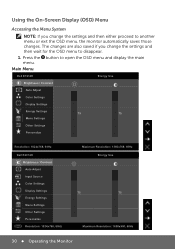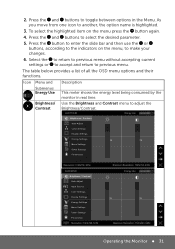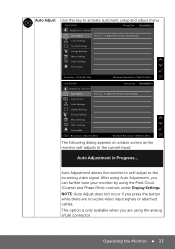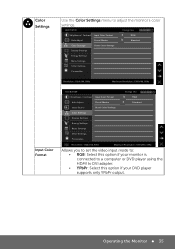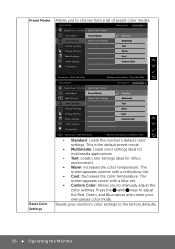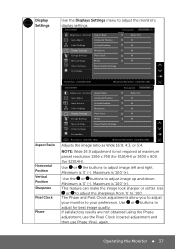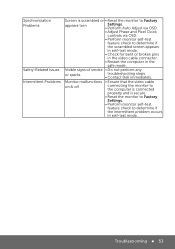Dell E1914H Support Question
Find answers below for this question about Dell E1914H.Need a Dell E1914H manual? We have 3 online manuals for this item!
Question posted by kambleMukesh1 on November 6th, 2014
Wall Mount Dell E1914hf
The person who posted this question about this Dell product did not include a detailed explanation. Please use the "Request More Information" button to the right if more details would help you to answer this question.
Current Answers
Answer #1: Posted by Brainerd on November 6th, 2014 4:09 AM
Hi, please refer here:
http://www.ehow.co.uk/how_4561256_mount-tv-wall.html
http://www.ehow.co.uk/how_4561256_mount-tv-wall.html
I hope this helps you!
Please press accept to reward my effort or post again with more details if not satisfied.
Regards, Brainerd
Related Dell E1914H Manual Pages
Similar Questions
How Do I Remove The Stand From The Monitor?
How do I remove the stand from the monitor?
How do I remove the stand from the monitor?
(Posted by hopskotch 9 years ago)
My Monitor Dell E1914h Is Blurr When We Download Any Movie Clips..please Suggest
(Posted by pillaibhargavan 10 years ago)
Wall Mount For This Monitor? P170s
Is there a wall mount adapter plate for this
Is there a wall mount adapter plate for this
(Posted by stephengreenwell 10 years ago)
Can This Monitor Be Wall-mounted?
I am interested in this monitor, however, it appears that the base cannot be removed and replaced wi...
I am interested in this monitor, however, it appears that the base cannot be removed and replaced wi...
(Posted by dsanderson29425 11 years ago)