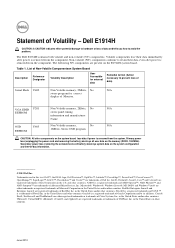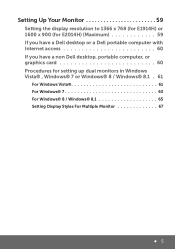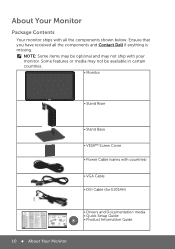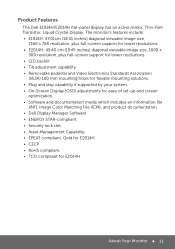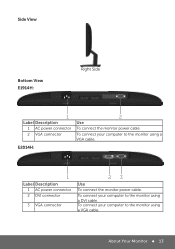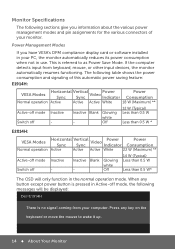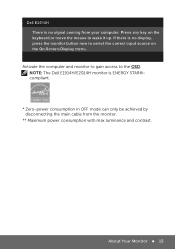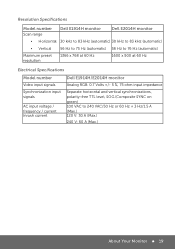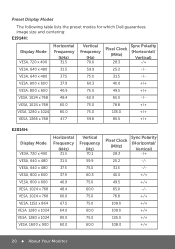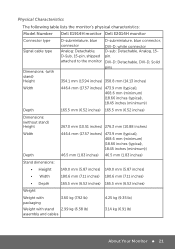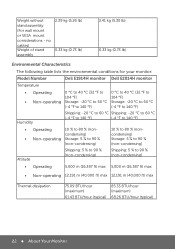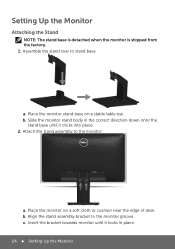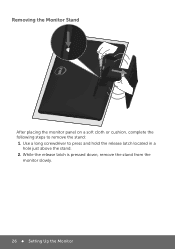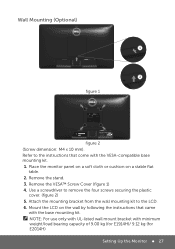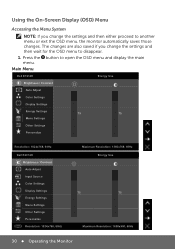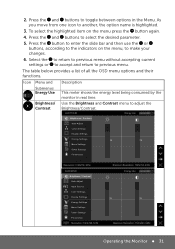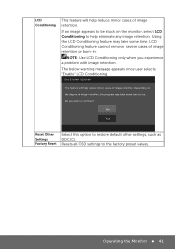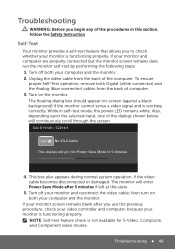Dell E1914H Support Question
Find answers below for this question about Dell E1914H.Need a Dell E1914H manual? We have 3 online manuals for this item!
Question posted by hopskotch on November 29th, 2014
How Do I Remove The Stand From The Monitor?
How do I remove the stand from the monitor?
Current Answers
Related Dell E1914H Manual Pages
Similar Questions
Removing Stand From Monitor
I am moving, have original box that monitor came in and attempting to use it. I can not figure out h...
I am moving, have original box that monitor came in and attempting to use it. I can not figure out h...
(Posted by Lbarrera9 9 years ago)
My Monitor Dell E1914h Is Blurr When We Download Any Movie Clips..please Suggest
(Posted by pillaibhargavan 10 years ago)
Monitor Stand Height
Does Dell have a monitor stand that fits the 2001fp that is shorter than the original stand that cam...
Does Dell have a monitor stand that fits the 2001fp that is shorter than the original stand that cam...
(Posted by rpilot2424 11 years ago)