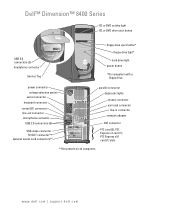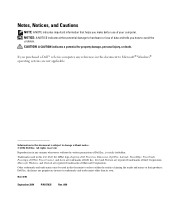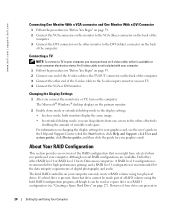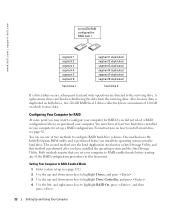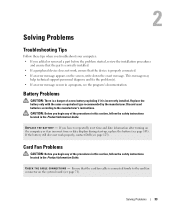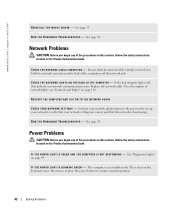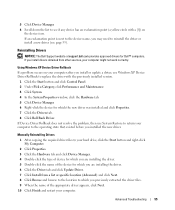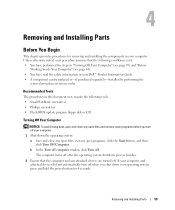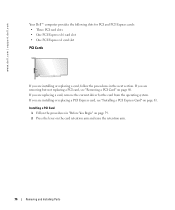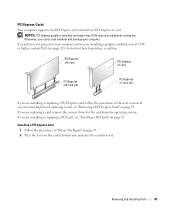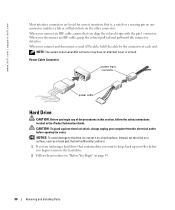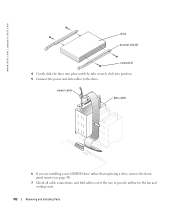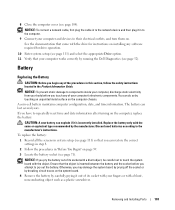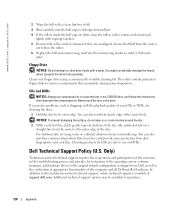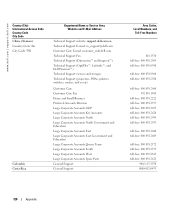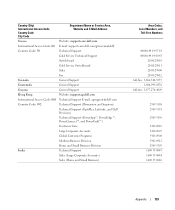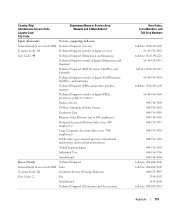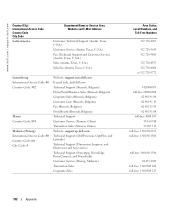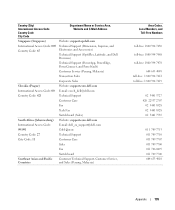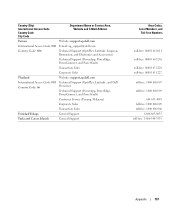Dell Dimension 8400 Support Question
Find answers below for this question about Dell Dimension 8400.Need a Dell Dimension 8400 manual? We have 2 online manuals for this item!
Question posted by helenmarxv on December 4th, 2013
How To Replace A 8400 Motherboard To A Dell Computer
Current Answers
Answer #1: Posted by DellJesse1 on December 4th, 2013 5:19 AM
For instructions on removing and replacing the motherboard on the Dimension 8400 you can click the link below to download the online users manual.
Thank You,
Dell-Jesse1
Dell Social Media and Communities
email:[email protected]
Dell Community Forum.
www.en.community.dell.com
Dell Twitter Support
@dellcares
Dell Facebook Support
www.facebook.com/dell
#iwork4dell