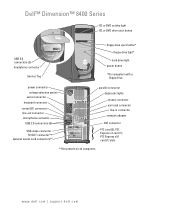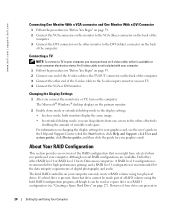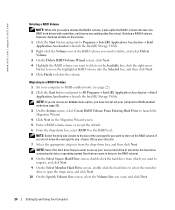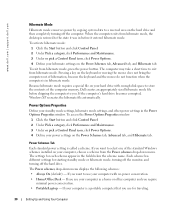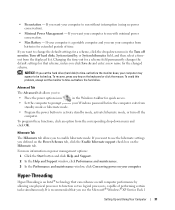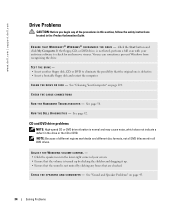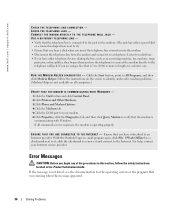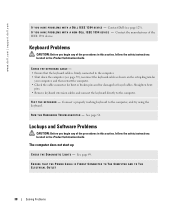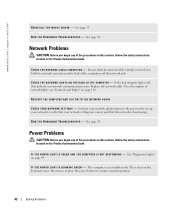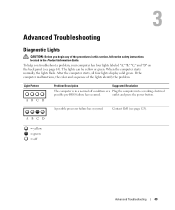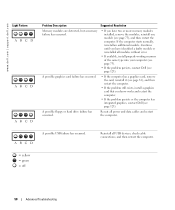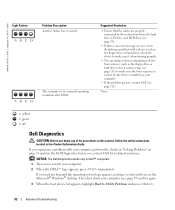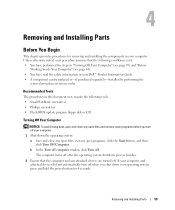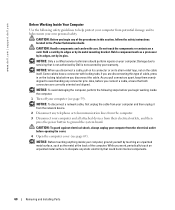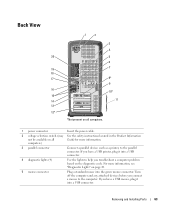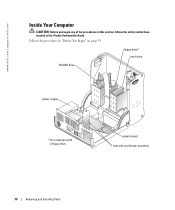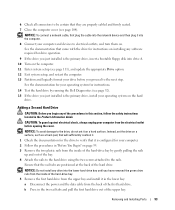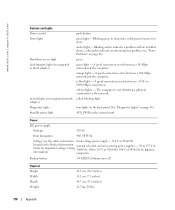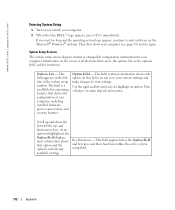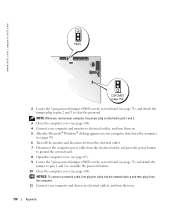Dell Dimension 8400 Support Question
Find answers below for this question about Dell Dimension 8400.Need a Dell Dimension 8400 manual? We have 2 online manuals for this item!
Question posted by camerabuggs on June 8th, 2013
What Is The Green Box Below My Power Supply In The Dell 8400?
Current Answers
Answer #1: Posted by prateekk007 on June 8th, 2013 8:44 PM
The green plastic which you are referring to is known as Airflow Shroud. Hope that helps you.
For easy access to drivers, manuals and product updates, please visit our Support Site .
Thanks & Regards
Prateek K
Related Dell Dimension 8400 Manual Pages
Similar Questions
My desktop won't wake up when in sleep mode. Is it possible the power supply is going? What does the...
I can't find a way to take out the old power supply in my Inspiron 660s. It's loose but there I no r...