Dell Dimension 4600C Support Question
Find answers below for this question about Dell Dimension 4600C.Need a Dell Dimension 4600C manual? We have 2 online manuals for this item!
Question posted by ipbjbaty on July 1st, 2014
Show Me How To Remove The Cover Of Dell Dimension 4600c Slim Line
The person who posted this question about this Dell product did not include a detailed explanation. Please use the "Request More Information" button to the right if more details would help you to answer this question.
Current Answers
There are currently no answers that have been posted for this question.
Be the first to post an answer! Remember that you can earn up to 1,100 points for every answer you submit. The better the quality of your answer, the better chance it has to be accepted.
Be the first to post an answer! Remember that you can earn up to 1,100 points for every answer you submit. The better the quality of your answer, the better chance it has to be accepted.
Related Dell Dimension 4600C Manual Pages
Owner's Manual - Page 1


Dell™ Dimension™ 4600C
front door power button hard-drive light
breakaway hinge IEEE 1394 connector* CD or ...center/LFE connector microphone connector
USB 2.0 connectors (6)
IEEE 1394 connector
parallel connector mouse connector
surround connector line-out connector line-in connector network adapter connector optional video card connector (see the setup diagram) modem connectors (2) ...
Owner's Manual - Page 2


... to either potential damage to hardware or loss of data and tells you make better use of Dell Inc. Other trademarks and trade names may be used in this text: Dell, the DELL logo, Inspiron, Dell Precision, Dimension, OptiPlex, DellNet, PowerApp, PowerVault, PowerEdge, PowerConnect, Axim, and Latitude are trademarks of abbreviations and acronyms, see the...
Owner's Manual - Page 5


... read 41
3 Advanced Troubleshooting
Diagnostic Lights 43 Dell Diagnostics 46
Starting the Dell Diagnostics 47 Drivers 48
What Is a Driver 48... System 49 Using Microsoft Windows XP System Restore 50 Using Dell PC Restore by Symantec 51 Resolving Software and Hardware Incompatibilities... the Front Door 57 Opening the Computer Cover 58 Looking Inside Your Computer 60
System Board 61 Adding PC...
Owner's Manual - Page 6


... Card 68
Adding Memory 68 DDR Memory Overview 68 Installing Memory 69 Removing Memory 71
Closing the Computer Cover 72
5 Appendix
Specifications 73 Standard Settings 77
Viewing Settings 78 System Setup Screens 78 Clearing Forgotten Passwords 78 Replacing the Battery 79 Dell Technical Support Policy (U.S. Only 82 Class A 82 Class B 82 FCC Identification...
Owner's Manual - Page 12


... 3 Align the two tabs and the screw on a soft surface to prevent scratching the top cover. NOTE: Place your computer on the stand with the tab holes and screw hole in the ... in this section, follow the safety instructions in the Product Information Guide. www.dell.com | support.dell.com
Attaching and Removing the Computer Stand
CAUTION: Before you begin any of the computer.
screw
screw ...
Owner's Manual - Page 18
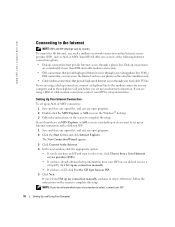
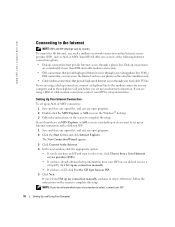
...any open programs. 2 Double-click the MSN Explorer or AOL icon on the Windows® desktop. 3 Follow the instructions on your ISP for setup instructions.
Your ISP will offer one ,... button and click Internet Explorer. www.dell.com | support.dell.com
Connecting to complete the setup. Otherwise, follow the instructions on the same line simultaneously. • Cable modem connections ...
Owner's Manual - Page 26


www.dell.com | support.dell.com
Drive Problems
CD drive problems
NOTE: High-speed CD drive vibration is normal and may cause noise, which does not indicate a defect in the ... the speaker icon in the drive or the CD. To access help files, see page 25.
26
Solving Problems
Problems writing to check for and remove viruses.
Owner's Manual - Page 28
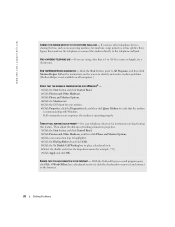
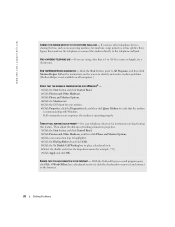
...dell.com | support.dell.com
CONNECT THE MODEM DIRECTLY TO THE TELEPHONE WALL JACK - If you are using a line that the modem is operating properly. If you have other telephone devices sharing the line, such as an answering machine, fax machine, surge protector, or line... Work Offline has a checkmark next to it, click the checkmark to remove it . 4 Click the Dialing Rules tab and click Edit. 5 ...
Owner's Manual - Page 33


... the original keyboard is listed, Windows recognizes the device. Straighten
bent pins. • Remove keyboard extension cables and connect the keyboard directly to see page 21), reconnect the keyboard cable... 1 Click the Start button and click Control Panel. 2 Click Printers and Other Hardware. Contact Dell (see page 21). CHECK THE KEYBOARD CABLE - • Ensure that the IEEE 1394 device is...
Owner's Manual - Page 37


...strip • Multiple power strips connected to the same electrical outlet
Printer Problems
NOTE: Dell does not cover the printer's warranty. TEST THE ELECTRICAL OUTLET - Solving Problems
37 ELIMINATE INTERFERENCE -
See... (see page 61). • Remove and then reinstall the video card, if applicable (see page 66). • If the problem persists, contact Dell (see page 13). See the printer...
Owner's Manual - Page 58


... jack. 3 Disconnect any telephone or telecommunication lines from the computer. 4 Disconnect your computer and all attached devices from their electrical outlets, and then press the power button to both hinge arms.
hinge arms (2) in closed position
front-door clips (2)
front door
Opening the Computer Cover
CAUTION: Before you begin any of the...
Owner's Manual - Page 65
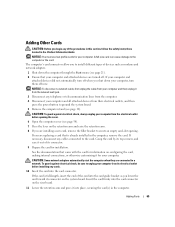
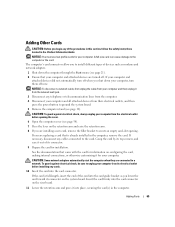
... that is full-length, insert the end of its electrical outlet before opening the cover.
6 Open the computer cover (see page 58).
7 Press the lever on the system board. If you are...devices are installing a new card, remove the filler bracket to create an empty card-slot opening. If necessary, disconnect any telephone or telecommunication lines from the electrical outlet before installing any...
Owner's Manual - Page 66


... on. 17 Install any telephone or telecommunication lines from their electrical outlets, and then press the power button to the equipment. 14 Close the computer cover (see page 72). 15 Attach the computer...cause damage to electrical outlets, and turn off . www.dell.com | support.dell.com
12 Reconnect any cables that you previously removed. 13 Connect any of the procedures in this section, ...
Owner's Manual - Page 69


...NOTICE: If you begin any telephone or telecommunication lines from the computer. 4 Disconnect your computer and ...and all attached devices from Dell.
Installing Memory
CAUTION: Before you remove your computer and
attached ...cover.
6 Open the computer cover (see page 12).
NOTICE: To disconnect a network cable, first unplug the cable from your computer and then unplug it from Dell is covered...
Owner's Manual - Page 71


...devices to electrical outlets, and turn them off when you begin any telephone or telecommunication lines from the computer. 4 Disconnect your computer and all attached devices from their electrical ... board. 5 Remove the computer stand (see page 21). 2 Ensure that the memory is difficult to remove, gently ease the module back and forth to remove it from Dell is covered under your computer...
Owner's Manual - Page 78


... appears, continue to ground the system board. 4 Remove the computer stand (see page 13). 5 Open the computer cover (see page 58).
78
Appendix A line of boxes across the bottom of the BIOS. &#... computer. 2 When the blue DELL™ logo appears, press immediately. Information on the screen. Press for your computer and try again. www.dell.com | support.dell.com
Viewing Settings
1 Turn on...
Owner's Manual - Page 80


...into place. battery socket (BATTERY)
battery
11 Close the computer cover. 12 Attach the computer stand (see page 58). www.dell.com | support.dell.com
3 Ensure that could harm internal components.
8 Locate ... telecommunication lines from electrical outlets, and then press the power button to touch the system board with a blunt object, be careful not to ground the system board.
6 Remove the ...
Owner's Manual - Page 87
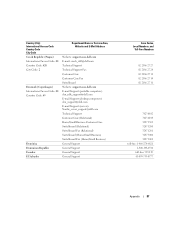
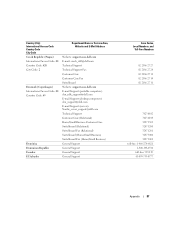
....com Technical Support Technical Support Fax Customer Care Customer Care Fax Switchboard Website: support.euro.dell.com E-mail Support (portable computers): den_nbk_support@dell.com E-mail Support (desktop computers): den_support@dell.com E-mail Support (servers): Nordic_server_support@dell.com Technical Support Customer Care (Relational) Home/Small Business Customer Care Switchboard (Relational...
Owner's Manual - Page 94


...00 Country Code: 64
Nicaragua
General Support General Support Website: support.euro.dell.com Technical Support Technical Support Fax Home/Small Business Customer Care Relational Customer...Fax Switchboard Switchboard Fax E-mail (New Zealand): nz_tech_support@dell.com E-mail (Australia): au_tech_support@dell.com Technical Support (for desktop and portable computers) Technical Support (for servers and...
Owner's Manual - Page 95


...Service Area, Website and E-Mail Address
Norway (Lysaker)
Website: support.euro.dell.com
International Access Code: 00 E-mail Support (portable computers):
Country Code: 47
nor_nbk_support@dell.com
E-mail Support (desktop computers):
nor_support@dell.com
E-mail Support (servers):
nordic_server_support@dell.com
Technical Support
Relational Customer Care
Home/Small Business Customer Care...
Similar Questions
How To Remove Cover On Dell Dimension 1100 Desktop Computer
(Posted by bobchris 10 years ago)
My Cords Came Unhooked From The Front Panel Connector
i have a dell dimension 4600 and i cant find a wiring diagram i understand to hook up my power and l...
i have a dell dimension 4600 and i cant find a wiring diagram i understand to hook up my power and l...
(Posted by hernekdemetera 12 years ago)
How Do I Remove Motherboard From Dimension 4600c?
(Posted by leeisok 12 years ago)

