Dell Dimension 1100 Support Question
Find answers below for this question about Dell Dimension 1100.Need a Dell Dimension 1100 manual? We have 2 online manuals for this item!
Question posted by bobchris on March 3rd, 2014
How To Remove Cover On Dell Dimension 1100 Desktop Computer
The person who posted this question about this Dell product did not include a detailed explanation. Please use the "Request More Information" button to the right if more details would help you to answer this question.
Current Answers
There are currently no answers that have been posted for this question.
Be the first to post an answer! Remember that you can earn up to 1,100 points for every answer you submit. The better the quality of your answer, the better chance it has to be accepted.
Be the first to post an answer! Remember that you can earn up to 1,100 points for every answer you submit. The better the quality of your answer, the better chance it has to be accepted.
Related Dell Dimension 1100 Manual Pages
Owner's Manual - Page 1


Dell™ Dimension™ 1100/B110
Owner's Manual
service tag
CD or DVD drive activity light
CD or DVD eject ...line-out connector* microphone connector*
USB 2.0 connectors (4)
parallel connector
diagnostic lights (4) mouse connector
line-in connector* cover latch** network adapter connector
PCI card slots (3)
Model DMC
*On computers with integrated sound. **May not be present on all...
Owner's Manual - Page 2


..., any references in trademarks and trade names other than its own. Trademarks used in this document to refer to change without the written permission of Dell Inc. Other trademarks and trade names may be used in this text: Dell, the DELL logo, Inspiron, Dell Precision, Dimension, OptiPlex, Latitude, PowerEdge, PowerVault, PowerApp, PowerConnect, and...
Owner's Manual - Page 5
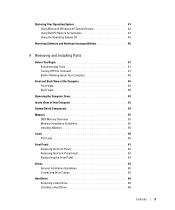
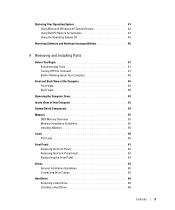
...Microsoft Windows XP System Restore 42 Using Dell PC Restore by Symantec 43 Using the Operating System CD 45
Resolving Software and Hardware Incompatibilities 46
4 Removing and Installing Parts
Before You Begin 47 ...48
Front and Back View of the Computer 49 Front View 49 Back View 50
Removing the Computer Cover 52
Inside View of Your Computer 53
System Board Components 54
Memory 55 DDR ...
Owner's Manual - Page 6


... B 93 FCC Identification Information 94
Contacting Dell 94
Index 113
6
Contents Floppy Drive 70 Removing a Floppy Drive 70 Installing a Floppy Drive 71
CD/DVD Drive 73 Removing a CD/DVD Drive 73 Installing a ...CD/DVD Drive 74 Adding a Second CD or DVD Drive 75
Battery 77
Replacing the Computer Cover 78
5 Appendix
...
Owner's Manual - Page 8
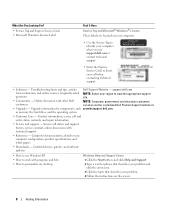
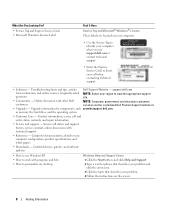
... view the appropriate support
questions
site.
• Community - Troubleshooting hints and tips, articles Dell Support Website - as memory, the hard drive, and the operating system
• Customer ... identify your computer when you use support.dell.com or contact technical support.
• Enter the Express Service Code to personalize my desktop
Windows Help and Support Center 1 Click ...
Owner's Manual - Page 27


... are following the memory installation guidelines (see page 55). • Your Dell Dimension™ computer supports DDR memory.
C L E A N T H E M O U S E - CHECK THE MOUSE CABLE - 1 Check the cable connector for bent or broken pins and for instructions on cleaning the mouse. Straighten bent pins. 2 Remove mouse extension cables, if used, and connect the mouse directly to...
Owner's Manual - Page 38


... periodically.
38
Advanced Troubleshooting If you experience a problem with your computer. 2 When the DELL™ logo appears, press immediately.
Performs a thorough check of devices.
Light Pattern ABCD
Problem... the Microsoft® Windows® desktop. Dell Diagnostics Main Menu
1 After the Dell Diagnostics loads and the Main Menu screen appears, click the button for ...
Owner's Manual - Page 46


4 Press immediately after the DELL™ logo appears. To resolve incompatibilities using the Hardware Troubleshooter:
1 Click the Start button and ... device is either not detected during the operating system setup or is detected but incorrectly configured, you see the Windows desktop, and then shut down the computer and try again. If the operating system logo appears, wait until you can ...
Owner's Manual - Page 48
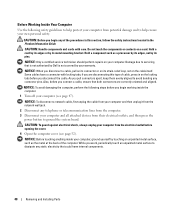
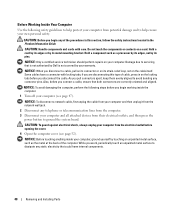
...personal safety. NOTICE: When you connect a cable, ensure that could harm internal components.
48
Removing and Installing Parts Some cables have a connector with care.
NOTICE: To disconnect a network cable...outlets, and then press the power button to servicing that is not authorized by Dell is not covered by its pins. As you begin any connector pins.
CAUTION: Handle components and...
Owner's Manual - Page 56


... connector.
NOTE: Memory purchased from Dell is difficult to remove, gently ease the module back and forth to ground the system board. b Grasp the module and pull up.
CAUTION: To guard against electrical shock, always unplug your computer from the electrical outlet before opening the cover.
5 Remove the computer cover (see page 47). 2 Ensure that...
Owner's Manual - Page 58


... before you begin any of your computer and devices to use.
58
Removing and Installing Parts 11 Replace the computer cover (see "Removing a PCI Card" on page 60.
NOTICE: To connect a network ...so by touching an unpainted metal surface on page 47. 2 Unscrew and remove the filler bracket for PCI cards. Your Dell™ computer provides three slots for the card slot you are installing ...
Owner's Manual - Page 61
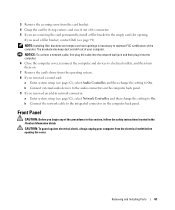
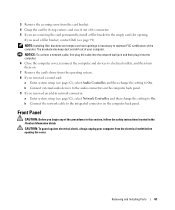
... top corners, and ease it into the computer. 6 Close the computer cover, reconnect the computer and devices to electrical outlets, and then turn them on. 7 Remove the card's driver from the electrical outlet before opening .
If you need a filler bracket, contact Dell (see page 82), select Network Controller, and then change the setting...
Owner's Manual - Page 69
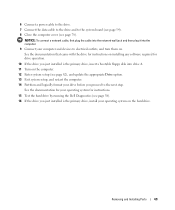
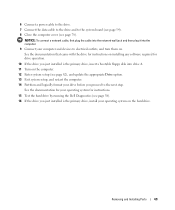
... for instructions.
15 Test the hard drive by running the Dell Diagnostics (see page 78). See the documentation for your operating... 7 Connect the data cable to the drive and to the next step. Removing and Installing Parts
69
NOTICE: To connect a network cable, first plug the ...to the system board (see page 54). 8 Close the computer cover (see page 38). 16 If the drive you just installed is...
Owner's Manual - Page 72
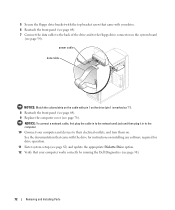
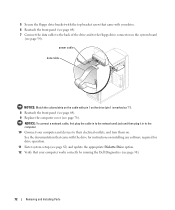
...
5 Secure the floppy drive bracket with the top bracket screw that your computer works correctly by running the Dell Diagnostics (see page 38).
72
Removing and Installing Parts See the documentation that came with the drive for drive operation.
11 Enter system setup (see... drive (pin 1 is marked as "1"). 8 Reattach the front panel (see page 64). 9 Replace the computer cover (see page 78).
Owner's Manual - Page 90


... receive your computer, the jumper plug is attached to pins 1 and 2.
3 Close the computer cover (see page 78).
4 Connect your computer and monitor to electrical outlets, and turn them on. 5 After the Microsoft® Windows® desktop appears on your computer, shut down the computer. (see
page 47).
6 Turn off the monitor...
Owner's Manual - Page 92
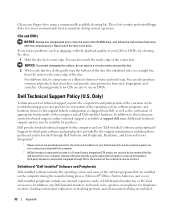
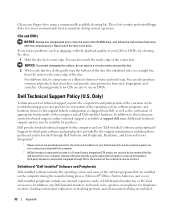
... cleaning the discs.
1 Hold the disc by the standard Dell limited warranty for third-party software and peripherals is available at support.dell.com. Dell Technical Support Policy (U.S. Cleaning products for CDs are covered by its outer edge. However, Dell also extends a parts replacement program to remove contaminants that clean discs and provide some of the...
Owner's Manual - Page 95


...
Antigua and Barbuda
General Support
Argentina (Buenos Aires)
Website: www.dell.com.ar
International Access Code: 00 E-mail: us_latin_services@dell.com
Country Code: 54 City Code: 11
E-mail for desktop and portable computers: la-techsupport@dell.com
E-mail for servers and EMC: la_enterprise@dell.com
Customer Care
Tech Support
Tech Support Services
Sales
Aruba
General...
Owner's Manual - Page 98


...
Department Name or Service Area, Website and E-Mail Address
Technical Support website: support.dell.com.cn Technical Support E-mail: cn_support@dell.com Technical Support Fax Technical Support (Dimension™ and Inspiron™) Technical Support (OptiPlex™, Latitude™, and Dell Precision™) Technical Support (servers and storage) Technical Support (projectors, PDAs, printers...
Owner's Manual - Page 99


....com Technical Support Technical Support Fax Customer Care Customer Care Fax Switchboard Website: support.euro.dell.com E-mail Support (portable computers): den_nbk_support@dell.com E-mail Support (desktop computers): den_support@dell.com E-mail Support (servers): Nordic_server_support@dell.com Technical Support Customer Care (Relational) Home/Small Business Customer Care Switchboard (Relational...
Owner's Manual - Page 113


...C
cards installing PCI, 58 PCI, 58 PCI Express slots, 51 PCI slots, 51 removing PCI, 60 slots, 51, 58 types supported, 58
CD/DVD drive activity light, 49 eject... DVDs helpful tips, 18
cover cover latch, 51 removing, 52 replacing, 78
D
Dell contacting, 94 Dell Diagnostics, 38 support policy, 92 support site, 8
Dell Premier Support website, 7
diagnostic lights, 35
diagnostics Dell, 38 lights, 35, 50...
Similar Questions
How To Set Defaults Bios Menu On A Dell Dimension 1100 Pc
(Posted by sam20melva 9 years ago)
How To Update Bios For Dell Dimension 1100 When It Will Not Boot
(Posted by prodraz 9 years ago)
What Is The Maximum Upgrade Cpu For A Dell Dimension 1100 Desktop
(Posted by janpietp 10 years ago)
How To Remove Cover From Dell Inspiron Desktop 620
(Posted by krikokot5 10 years ago)

