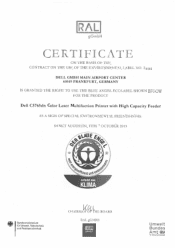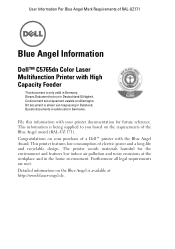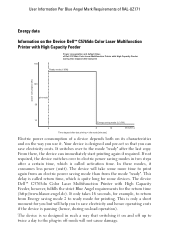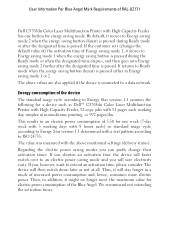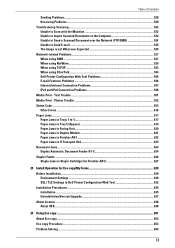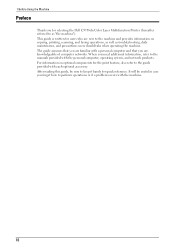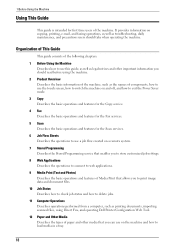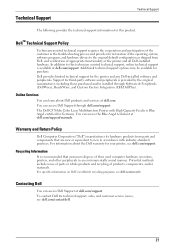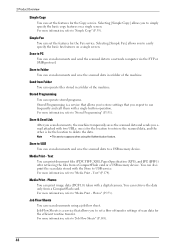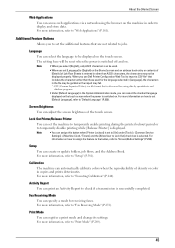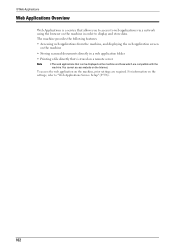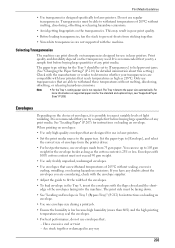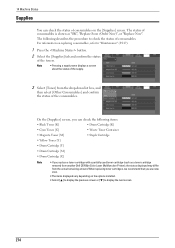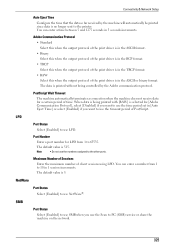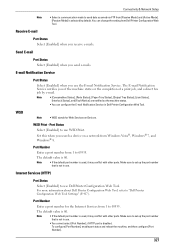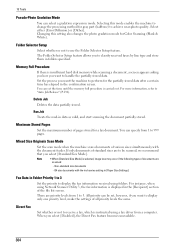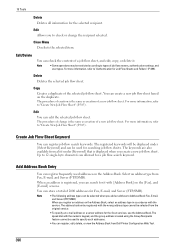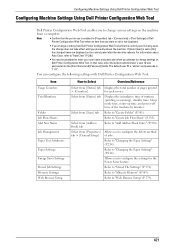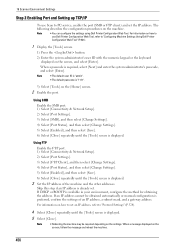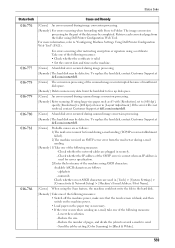Dell C5765DN Support Question
Find answers below for this question about Dell C5765DN.Need a Dell C5765DN manual? We have 3 online manuals for this item!
Question posted by jmingo65 on June 18th, 2016
How To Set Up Network Printer For Scan To Folder
Current Answers
Answer #1: Posted by waelsaidani1 on June 22nd, 2016 4:55 AM
- Go to Control Panel - User Accounts - Manage Accounts - Add a new user (or just use an existing user)
- Ensure the user has a password, that is required. I used username "Dell" and password "dell"
2). Create and Share your target directory on your PC
- In Windows Explorer, pick or create any folder you want to use, and then go into Properties - Sharing.
- Click Advanced Sharing, Share This Folder, and give your folder a name such as "ScannedImages" (I never use spaces in share names), then OK
- Click on the Share button, and ensure the user you used from Step 1 is listed. Click the drop-down arrow, select the user name, click Add, choose Read/Write, and the click Share.
- When you get back to the folder properties page, go to the General tab, and ensure "Read Only" is NOT selected (click to unselect if it is).
3). Open your browser, and put in your printer's IP address. That brings up the Web Config pages.
- Click Address Book - Server Address tab
- Click Create, and fill in the form. Name it anything, this will appear on the Dell printer's little screen. I chose to call it simply "Desktop".
- Put in the IP address of your desktop, the share name you chose in step 2, and leave the Server Path field blank. Port number is 139, and the user and password are what you created in step 1.
- Click Apply New Settings.
4). You are done with setup! Now go to your printer, place a page in the auto-sheet loader to scan, and hit the Scan button. When the options come up, select Scan - Scan to Network - Scan To... - Computer Network. When you hit this last option, you will see whatever you chose in step 3 above ("Desktop" in my example).
- Hit start, watch your sheets feed into the scanner, and run over to your shared directory to see a beautiful PDF show up! (or whatever file format you chose).
Related Dell C5765DN Manual Pages
Similar Questions
Tried: admin / password and admin / admin
old XP machine that has been reformatted. All 'drivers' I find are for *updating*, not installing fr...