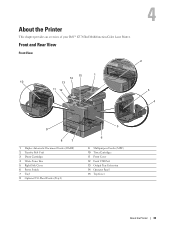Dell C3765dnf Support Question
Find answers below for this question about Dell C3765dnf.Need a Dell C3765dnf manual? We have 1 online manual for this item!
Question posted by Jtwaits on August 3rd, 2018
Dell 3765dnf Tray 1 Paper Jam
We keep getting a jam on tray 1. The rear, left corner of the paper is always bent a bit when I pull out the jam. It releases easy. Just have to pull out the tray then it comes right out. Shone a flashlight up there and from what I can see nothing caught in it. Does anyone have suggestions? The MPF works fine.
Current Answers
Answer #1: Posted by Ayesha11 on August 4th, 2018 5:56 AM
My neighbor had the same problem with his printer. I loaded paper into the printer, it would feed a sheet through (so the paper is not jammed), but would then come up with a paper jam error. I followed several peoples suggestions on what to try, but nothing worked. Since his warranty on the printer had already expired, he let me take it apart to see if I could find out what was wrong. This is what I found. Down inside the paper chute there is a little arm or latch. When you put paper into the printer, the paper pushes down on this arm. This activates a sensor that tells there is paper in the printer. The arm is very thin and made of cheap plastic. If you try to use too thick of paper, or someone forces paper down into the printer, they can bend the plastic arm off to the side. If it catches on the side and sticks, the printer will think there is paper inside of it all the time. It will then get a paper jam error, even though it is able to run a piece through during the initial turn on. If you look down in the paper chute and the arm is stuck off to the side, try to get some tweezers or thin pliers and gently tweak the arm back into the middle of the opening. Good luck..
Answer #2: Posted by Odin on August 3rd, 2018 5:30 PM
Hope this is useful. Please don't forget to click the Accept This Answer button if you do accept it. My aim is to provide reliable helpful answers, not just a lot of them. See https://www.helpowl.com/profile/Odin.
Related Dell C3765dnf Manual Pages
Similar Questions
Reset Del 37675dnf Password
Someone changed the password on our Dell 3765dnf. I need to edit the address book and am not onsite ...
Someone changed the password on our Dell 3765dnf. I need to edit the address book and am not onsite ...
(Posted by bkstuart10 6 years ago)
Where Is The Mpf Tray On Dell Laser Printer 5100cn
(Posted by darclau 9 years ago)
My Dell 3010 Cn Laser Printer Has A Paper Jam Fuser What Should Be Done?
(Posted by karmeenkulkarni 10 years ago)
How Do You Remove The Roller From Tray 1 On A Dell 5330dn Laser Printer
(Posted by arjrushCo 10 years ago)
Dell Laser Printer 5310n Switches Paper Trays When Empty
(Posted by kylesh 10 years ago)