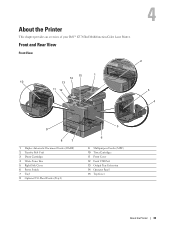Dell C3765dnf Support Question
Find answers below for this question about Dell C3765dnf.Need a Dell C3765dnf manual? We have 1 online manual for this item!
Question posted by bkstuart10 on October 26th, 2017
Reset Del 37675dnf Password
Current Answers
Answer #1: Posted by techyagent on October 26th, 2017 6:47 PM
- Reset the Password for Dell Printer Configuration Web Tool or Printer Embedded Web Server (EWS)
- To reset the password for Dell Printer Configuration Web Tool or Printer Embedded Web Server (EWS) back to the default:
Press Scroll ( or ) to highlight Menu and press Select ().
- Press Scroll ( or ) to highlight Network CFG and press Select ().
- Press Scroll ( or ) to highlight Clear Settings and press Select ().
- Press Scroll ( or ) to highlight Yes and press Select ().
- The Dell Printer Configuration Web Tool or Printer Embedded Web Server password is reset to the factory default, which is 4455.
The password cannot be more then eight characters. Any characters over
the eight-character limit is overwritten over the last (eighth)
character. For example, entering a password of 1234567890 will in fact be stored in the printer as 12345670.
Thanks
Techygirl
Related Dell C3765dnf Manual Pages
Similar Questions
We keep getting a jam on tray 1. The rear, left corner of the paper is always bent a bit when I pull...
hello, My DELL C3765CNF has a controller error, can you help me ?