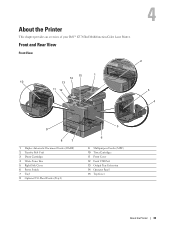Dell C3765dnf Support Question
Find answers below for this question about Dell C3765dnf.Need a Dell C3765dnf manual? We have 1 online manual for this item!
Question posted by UneNouvelleEglise on November 27th, 2015
Controller Error
Current Answers
Answer #1: Posted by waelsaidani1 on November 27th, 2015 8:34 AM
Disconnect All Data Connections From the Printer
Power Cycle the Printer several times.
Print a Parameter Setting Report page on the DellT82; 3110cn printer.
To print a Parameter Setting Report, perform the following steps:
Power off the printer.
Close all printer covers and doors.
Hold down the up and down buttons on the printer and power the printer on.
Release your fingers from the keys when the message Diagnosing... appears.
Customer Mode and ESS Diag are displayed.
Press the check button to select Customer Mode.
Press the down button until Parameter appears and press the check button.
On the LCD, the Parameter menu appears.
Press the down button until Print appears and press the check button.
The Parameter Setting Report prints.
Press the Cancel button to stop the test.
Remove the Memory
IF, the error did not occur with the memory removed, replace the memory.
IF, the memory has been replaced, replace the ESS board.
IF, the ESS board has been replaced, replace the printer.
Answer #2: Posted by TechSupport101 on November 27th, 2015 8:02 AM
Related Dell C3765dnf Manual Pages
Similar Questions
We keep getting a jam on tray 1. The rear, left corner of the paper is always bent a bit when I pull...
HelloI own a DELL 3675 and I get a controller Error 016-032. I dowloaded the drivers. I still get th...
turned off power, unplugged cat 5 cable, printed printer page, then would not print windows test pag...
What is a 'Fusion' ? Where is it ? and how can the error be fixed.
They gave me this printer at work and I am in need of a manual so I thought I would to try to print ...