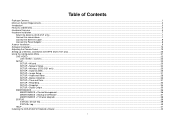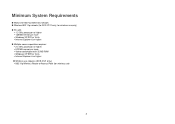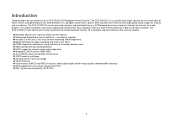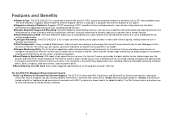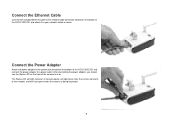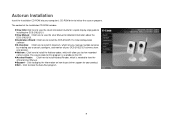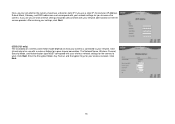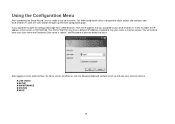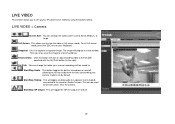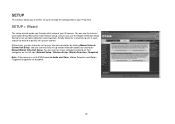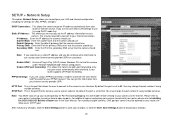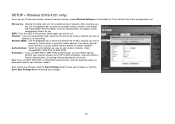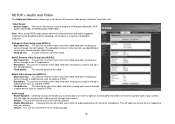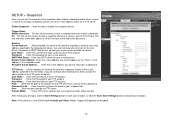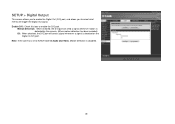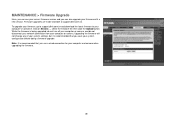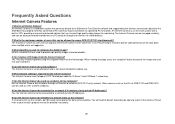D-Link DCS-2121 Support Question
Find answers below for this question about D-Link DCS-2121 - SECURICAM Network Camera.Need a D-Link DCS-2121 manual? We have 1 online manual for this item!
Question posted by machradoslav on May 13th, 2011
Snapshot Sent To Mail
Hello,I have a problem with my camera type : DCS-2121 firmware 1.04 FR, S/N: PV173AB000077, H/W Ver.: A2, P/N: FCS2121EEU...A2E . If I setup shnapshot where is a detection of motion and than I need to send to some e-mail adress,system can not send this mail to this adress. Can you you please give me more information about setup it ? Because I dont found there more setup about SMTP authentification. What are the main condition for mail sending ?Thank you very much for your help!
Current Answers
Related D-Link DCS-2121 Manual Pages
Similar Questions
My Dcs-2121 Dead After Firmware Upgrade
hello, after a firmware upgrade to the version 1.05 my camera stay on the red flash, it don't connec...
hello, after a firmware upgrade to the version 1.05 my camera stay on the red flash, it don't connec...
(Posted by trabelsiskander2000 8 years ago)
Dear Sir, Installation D-link Camera Dcs-5300g Version 1.10
dear sir,How I can installation d-link camera dcs-5300g version 1.10 without the CD
dear sir,How I can installation d-link camera dcs-5300g version 1.10 without the CD
(Posted by hshakir2000 9 years ago)
Stuck In Installation Wizard For Network Camera Installation
My Dlink software detects the internet camera with a MAC address, IP addreess and when i select (che...
My Dlink software detects the internet camera with a MAC address, IP addreess and when i select (che...
(Posted by Hpum 10 years ago)