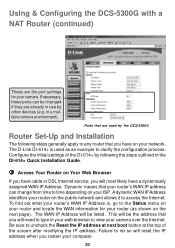D-Link DCS-5300G Support Question
Find answers below for this question about D-Link DCS-5300G - Network Camera.Need a D-Link DCS-5300G manual? We have 1 online manual for this item!
Question posted by Hpum on June 6th, 2013
Stuck In Installation Wizard For Network Camera Installation
My Dlink software detects the internet camera with a MAC address, IP addreess and when i select (check ) however, the link to selected device stays greyes out
So i select setup in the bar menu and it gets me to a dialogue box as the assigned IP address as title. It indicates device IP , HTTP port 95. But what is the server admin password?
Current Answers
Related D-Link DCS-5300G Manual Pages
Similar Questions
Dear Sir, Installation D-link Camera Dcs-5300g Version 1.10
dear sir,How I can installation d-link camera dcs-5300g version 1.10 without the CD
dear sir,How I can installation d-link camera dcs-5300g version 1.10 without the CD
(Posted by hshakir2000 9 years ago)
How Do I Set A Wireless Ip Address For
D-link Dcs-5300g
How do I set a wireless ip address forD-Link DCS-5300G
How do I set a wireless ip address forD-Link DCS-5300G
(Posted by johnwperrett 11 years ago)