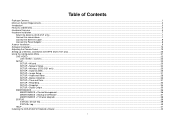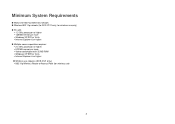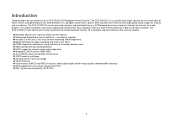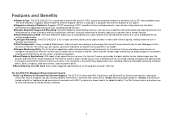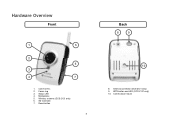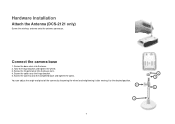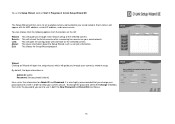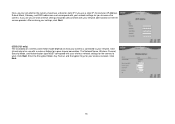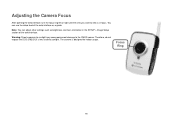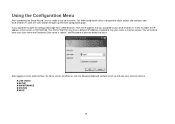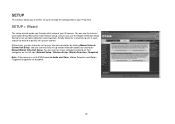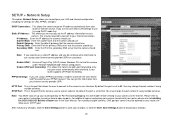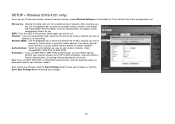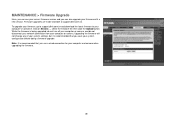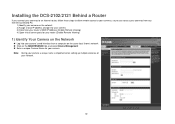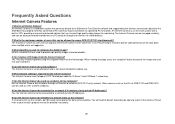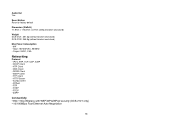D-Link DCS-2121 Support Question
Find answers below for this question about D-Link DCS-2121 - SECURICAM Network Camera.Need a D-Link DCS-2121 manual? We have 1 online manual for this item!
Question posted by trabelsiskander2000 on January 18th, 2016
My Dcs-2121 Dead After Firmware Upgrade
hello, after a firmware upgrade to the version 1.05 my camera stay on the red flash, it don't connect to the router with cable, i can't do a reset nothing ...How to reinstall the firmware without web interface that I can't access to it ?
Current Answers
Related D-Link DCS-2121 Manual Pages
Similar Questions
Dear Sir, Installation D-link Camera Dcs-5300g Version 1.10
dear sir,How I can installation d-link camera dcs-5300g version 1.10 without the CD
dear sir,How I can installation d-link camera dcs-5300g version 1.10 without the CD
(Posted by hshakir2000 9 years ago)
Stuck In Installation Wizard For Network Camera Installation
My Dlink software detects the internet camera with a MAC address, IP addreess and when i select (che...
My Dlink software detects the internet camera with a MAC address, IP addreess and when i select (che...
(Posted by Hpum 10 years ago)
Snapshot Sent To Mail
Hello,I have a problem with my camera type : DCS-2121 firmware 1.04 FR, S/N: PV173AB000077, H/W Ver....
Hello,I have a problem with my camera type : DCS-2121 firmware 1.04 FR, S/N: PV173AB000077, H/W Ver....
(Posted by machradoslav 13 years ago)