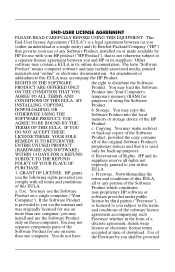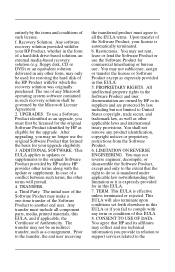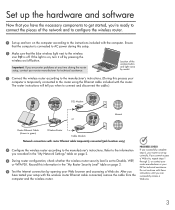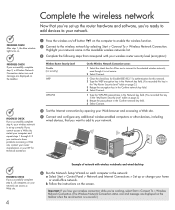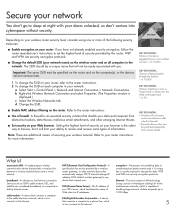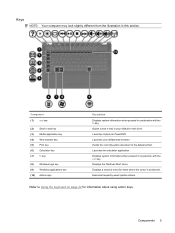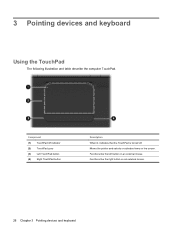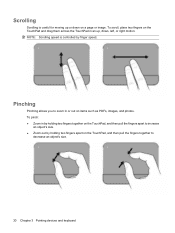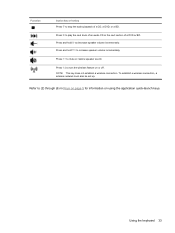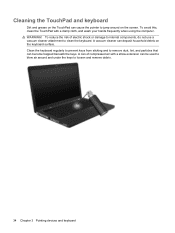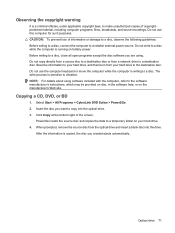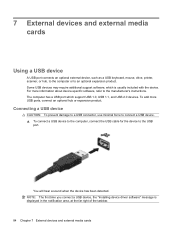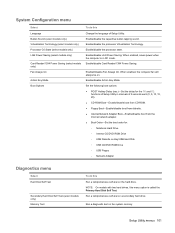Compaq Presario CQ62-200 Support Question
Find answers below for this question about Compaq Presario CQ62-200 - Notebook PC.Need a Compaq Presario CQ62-200 manual? We have 5 online manuals for this item!
Question posted by dab31crzy on July 29th, 2012
How Do I Get The Keyboard Off Of A Compaq Presario Cq62-410us Pc?
I have been recently trying to remove my keyboard to a Compaq PResario CQ62-410US PC but I keep running into a problem where there is a single hidden screw that seems to be hidden completely. Although I see that the screw may be located somewhere near my space bar there are no signs of it. In all honesty I don't know if it is a screw or what, but if there are any anwers/links to videos on how I can get it off I would be most greatful.
Current Answers
Related Compaq Presario CQ62-200 Manual Pages
Similar Questions
How To Unhook Hard Drive From Compaq Presario Cq62 Mother Board
(Posted by veKrist 9 years ago)
How Do I Restore My Compaq Presario Cq62 To Factory
(Posted by ththganimal 9 years ago)
Pc Starting Problem
when i on m pc it power on light on and pc dont going to video graphics and when i press heat sink p...
when i on m pc it power on light on and pc dont going to video graphics and when i press heat sink p...
(Posted by wajidjani 10 years ago)
How To Factory Reset A Compaq Presario Cq62
(Posted by ricscot 10 years ago)
How Do I Get The Touchpad To Click On Left & Right? Notebook Presario Cq62-421n
(Posted by soho227 12 years ago)