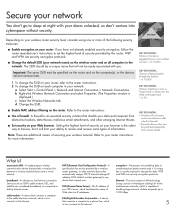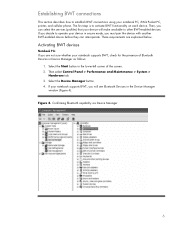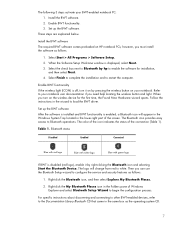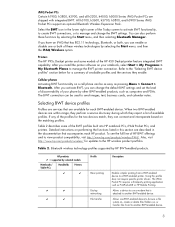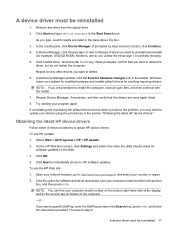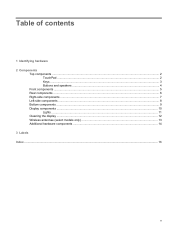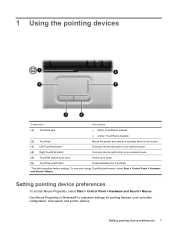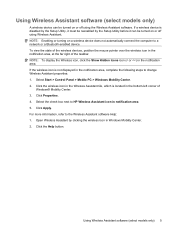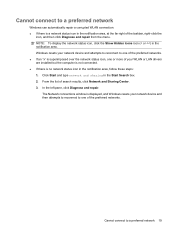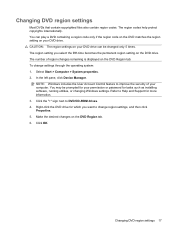Compaq CQ60-211DX Support Question
Find answers below for this question about Compaq CQ60-211DX - Presario - Celeron 2.16 GHz.Need a Compaq CQ60-211DX manual? We have 19 online manuals for this item!
Question posted by soho227 on September 15th, 2011
How Do I Get The Touchpad To Click On Left & Right? Notebook Presario Cq62-421n
Current Answers
Answer #1: Posted by kcmjr on September 16th, 2011 4:15 PM
For right click, to the right of the space bar and on the bottom row, you should see a key with what vaguely looks like a drop-down menu. Click that key. Thats the only way.
Licenses & Certifications: Microsoft, Cisco, VMware, Novell, FCC RF & Amateur Radio licensed.
Related Compaq CQ60-211DX Manual Pages
Similar Questions
I have been recently trying to remove my keyboard to a Compaq PResario CQ62-410US PC but I keep runn...
how do you use the port on the right side of the computer that has the lock symbol on it
Receiver has my picture, but can,t see me. Is the laptop just not good enough? Joyce