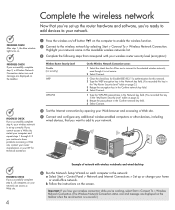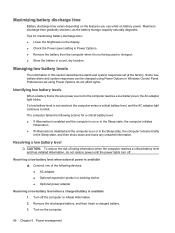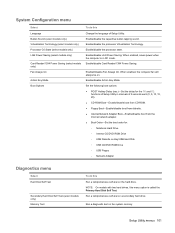Compaq Presario CQ62-200 Support Question
Find answers below for this question about Compaq Presario CQ62-200 - Notebook PC.Need a Compaq Presario CQ62-200 manual? We have 5 online manuals for this item!
Question posted by ricscot on November 11th, 2013
How To Factory Reset A Compaq Presario Cq62
The person who posted this question about this Compaq product did not include a detailed explanation. Please use the "Request More Information" button to the right if more details would help you to answer this question.
Current Answers
Related Compaq Presario CQ62-200 Manual Pages
Similar Questions
How To Factory Data Reset A Compaq Presario Cq62
(Posted by shbra 9 years ago)
How Do I Restore My Compaq Presario Cq62 To Factory
(Posted by ththganimal 9 years ago)
How To Factory Reset Compaq Presario A900 Notebook Pc Without Disks
(Posted by Retjj 10 years ago)
How Do I Do A 'factory Reset' On My Compaq Presario A900?
(Posted by rogeranthony 11 years ago)
How Do I Get The Keyboard Off Of A Compaq Presario Cq62-410us Pc?
I have been recently trying to remove my keyboard to a Compaq PResario CQ62-410US PC but I keep runn...
I have been recently trying to remove my keyboard to a Compaq PResario CQ62-410US PC but I keep runn...
(Posted by dab31crzy 11 years ago)