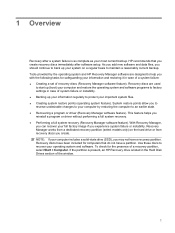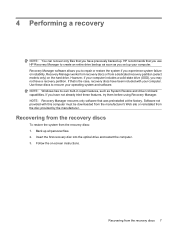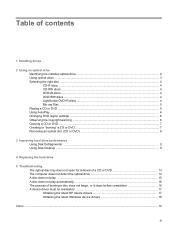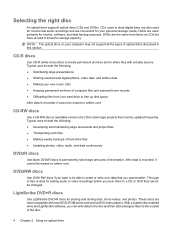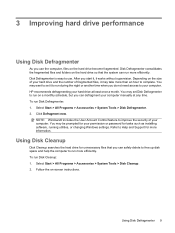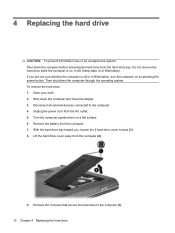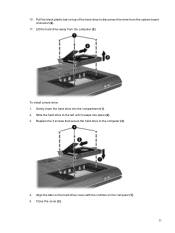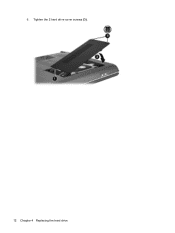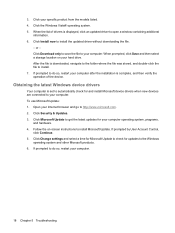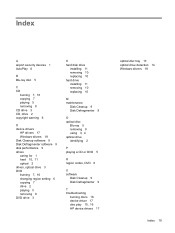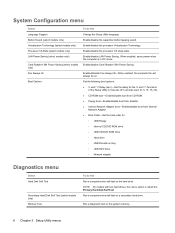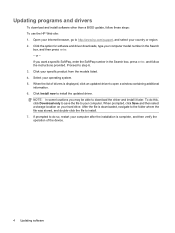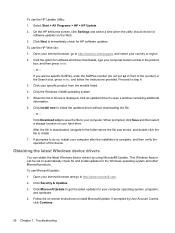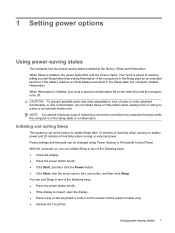Compaq CQ60-211DX Support Question
Find answers below for this question about Compaq CQ60-211DX - Presario - Celeron 2.16 GHz.Need a Compaq CQ60-211DX manual? We have 19 online manuals for this item!
Question posted by ciroduran1980 on August 17th, 2014
Ihave Despot Compaq Model # Cq2713w Tallmy What Hard Drive Replcement
The person who posted this question about this Compaq product did not include a detailed explanation. Please use the "Request More Information" button to the right if more details would help you to answer this question.
Current Answers
Related Compaq CQ60-211DX Manual Pages
Similar Questions
How Do You Turn On Wireless Network
(Posted by wallylowe 1 year ago)
Install Hard Drive
How to install hard drive in presario 12xl310 laptop
How to install hard drive in presario 12xl310 laptop
(Posted by deweylovem 8 years ago)
Laptop-compaq Presario Cq60-212em. Using Skype, Rarely Get A Picture. Too Slow?
Receiver has my picture, but can,t see me. Is the laptop just not good enough? Joyce
Receiver has my picture, but can,t see me. Is the laptop just not good enough? Joyce
(Posted by Anonymous-37639 12 years ago)
Compatable Hard Drive
trying to find compatable large capacity hard drive for evo n1000v laptop along with dvdrw and flopp...
trying to find compatable large capacity hard drive for evo n1000v laptop along with dvdrw and flopp...
(Posted by kenstradling 12 years ago)
Hard Drives
looking for hard drive that is larger than 20 or 40 gig that will replace and fit properly in evo n1...
looking for hard drive that is larger than 20 or 40 gig that will replace and fit properly in evo n1...
(Posted by kenstradling 12 years ago)