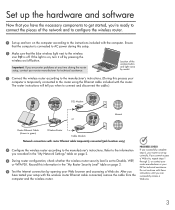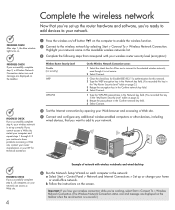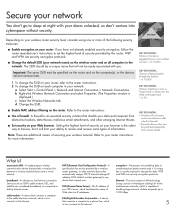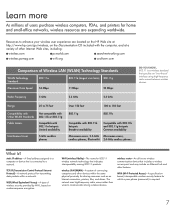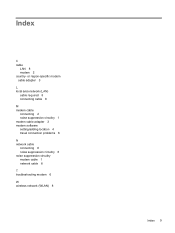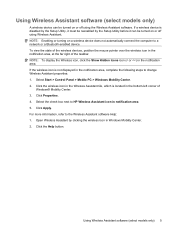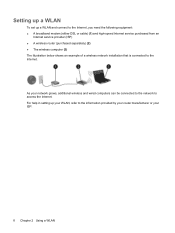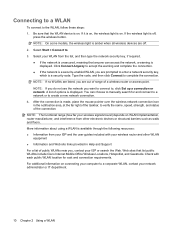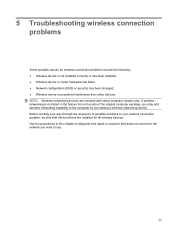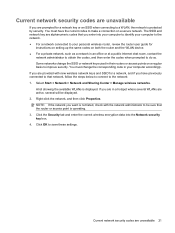Compaq CQ60-211DX Support Question
Find answers below for this question about Compaq CQ60-211DX - Presario - Celeron 2.16 GHz.Need a Compaq CQ60-211DX manual? We have 19 online manuals for this item!
Question posted by wallylowe on October 26th, 2022
How Do You Turn On Wireless Network
Current Answers
Answer #1: Posted by hzplj9 on October 26th, 2022 7:24 AM
https://www.manualslib.com/manual/71703/Hp-Cq60-Series.html
If that does not work then you may need to re-install the driver file for the card that is in your model.
Hope that solves your problem. Please mark as helpful if it leads you to a satisfactory solution.Thank you.
Answer #2: Posted by SonuKumar on October 26th, 2022 8:57 AM
Slide the wireless switch to enable the wireless antenna. The switch is located on the front of the Presario and to the right of the indicator lights.
2.
Click "Start | Control Panel | Network and Internet | Network and Sharing Center | Change Adapter Settings."
3.
Right-click "Wireless Network Connection." Select "Enable," if available, to turn on the Wi-Fi adapter on the HP PC.
https://smallbusiness.chron.com/enable-hp-presario-wireless-48828.html
Please respond to my effort to provide you with the best possible solution by using the "Acceptable Solution" and/or the "Helpful" buttons when the answer has proven to be helpful.
Regards,
Sonu
Your search handyman for all e-support needs!!
Related Compaq CQ60-211DX Manual Pages
Similar Questions
How do you turn the wireless disable off?
Receiver has my picture, but can,t see me. Is the laptop just not good enough? Joyce