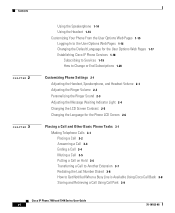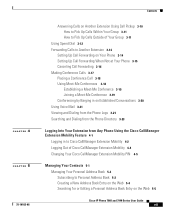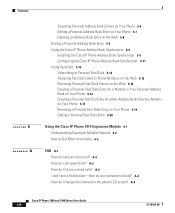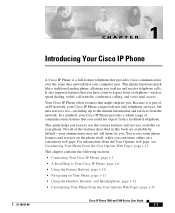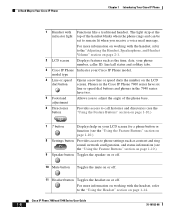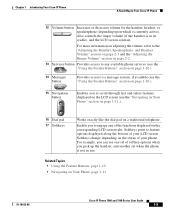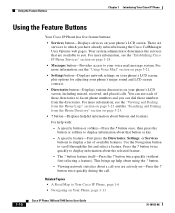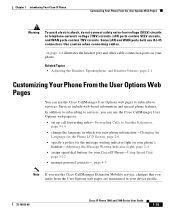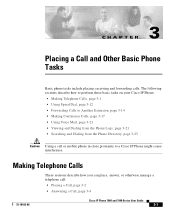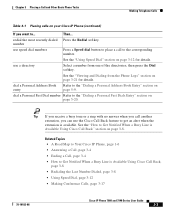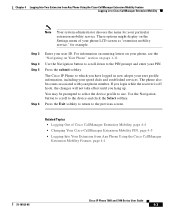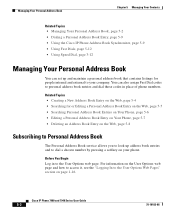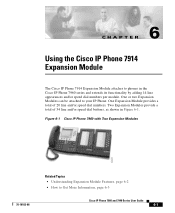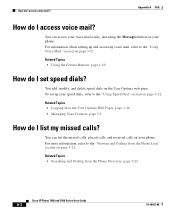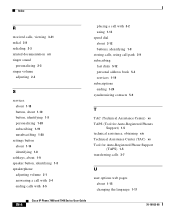Cisco 7960 Support Question
Find answers below for this question about Cisco 7960 - IP Phone - Telephone.Need a Cisco 7960 manual? We have 1 online manual for this item!
Question posted by obyrnediane on April 30th, 2014
Setting Up Speed Dial On A Cisco Ip Phone 7960 Series
Current Answers
Answer #1: Posted by waelsaidani1 on April 30th, 2014 12:59 PM
Step 2 Press the Scroll key to highlight Call Preferences.
Step 3 Press the Select softkey.
Step 4 Press the Scroll key to highlight Speed Dial Lines from the Call Preferences menu.
Step 5 Press the Select softkey.
Step 6 Press the Scroll key to highlight Line 3, Line 4, Line 5, or Line 6.
Note There are four possible speed dial numbers that can be configured on the Cisco IP 7960G and one possible speed dial number on the Cisco IP 7940G.
Step 7 Press the Edit softkey.
Step 8 Enter a brief description for the selected speed dial line for New Label.
Depending on the letter, you might need to press the number button on the dialing pad one or more times to scroll through the list of displayed characters until you highlight the correct character. You can press the <-- softkey to move the cursor one character to the left deleting the last character each time the softkey is pressed. Pressing the 1, *, or 0 keypad keys allows you to enter some special characters.
Step 9 Press the Scroll key down arrow to select the New Number line.
Step 10 Press the Number softkey and enter a number for the selected speed dial line.
Step 11 When the New Label and New Number are correct, press the Accept softkey.
Step 12 Repeat Step 6 through Step 11 if you want to set speed dial for another line.
Step 13 Press the Back softkey to display the Call Preferences menu.
Step 14 Press the Back softkey repeatedly to display another menu or until the main LCD screen is displayed.
Placing a Speed Dial Call
After you have configured your phone preferences for speed dial capability, you can press the desired speed dial button to place a call to the associated number. Refer to Configuring Speed Dial Lines for the steps to configure speed dialing.
Perform the following steps to place a call using speed dial.
Related Cisco 7960 Manual Pages
Similar Questions
I am tring to config the cisco Small Business 520 firewall and i need the default IP adress (Not lis...
Do you know A sliding rail rack-mount kit that is needed for the installation of WAE Cisco 600 serie...