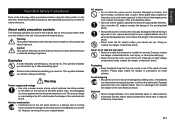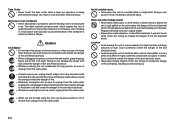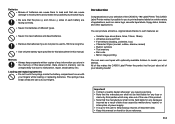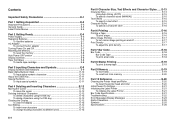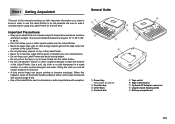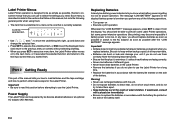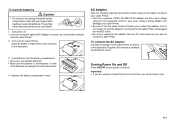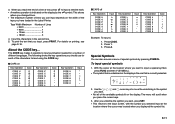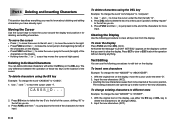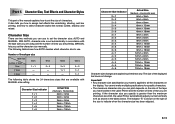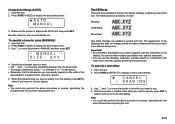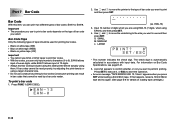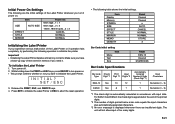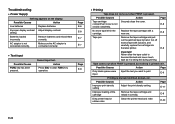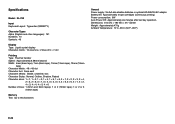Casio KL 780 Support Question
Find answers below for this question about Casio KL 780 - B/W Thermal Transfer Printer.Need a Casio KL 780 manual? We have 1 online manual for this item!
Question posted by Anonymous-142726 on September 2nd, 2014
Casio Label Maker N With Tilde
The person who posted this question about this Casio product did not include a detailed explanation. Please use the "Request More Information" button to the right if more details would help you to answer this question.
Current Answers
Related Casio KL 780 Manual Pages
Similar Questions
How Do I Replace Casio Cash Register Pcr-t265 Thermal Alphanumeric Printer
(Posted by priKevi 9 years ago)
How Do You Get The Keys Off To Make Labels For Them?
(Posted by jcavacini 11 years ago)
Casio Label Maker
I need a 9mm white tape ribbon for a Casio kl-750 label maker #xr- 9we black ink
I need a 9mm white tape ribbon for a Casio kl-750 label maker #xr- 9we black ink
(Posted by Elbertmason 11 years ago)
Casio Kl-780
Would you please tell me if there is a way to type vertical labels with this label maker? And, if so...
Would you please tell me if there is a way to type vertical labels with this label maker? And, if so...
(Posted by casadelydia 11 years ago)
Printer Won't Print. Error (err) Message.'
I have a brand new Casio KL-60 label maker that will not print after the message is inputed. The mes...
I have a brand new Casio KL-60 label maker that will not print after the message is inputed. The mes...
(Posted by rpopovich 12 years ago)