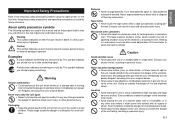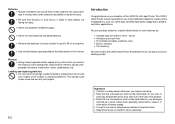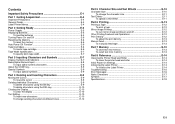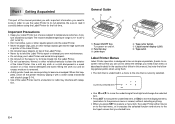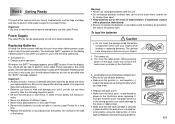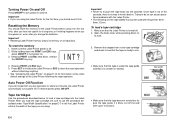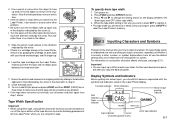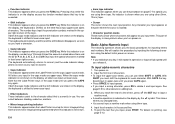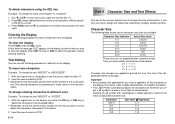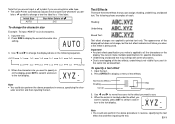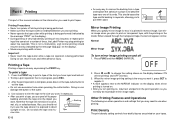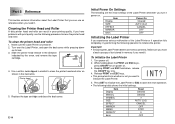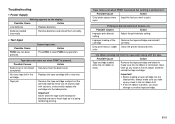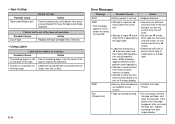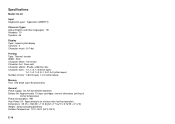Casio KL-60 Support Question
Find answers below for this question about Casio KL-60 - Label Printer.Need a Casio KL-60 manual? We have 1 online manual for this item!
Question posted by mkannancse88 on August 25th, 2019
Printer Error
hi printer error perr how do clear
Current Answers
Answer #1: Posted by Odin on August 26th, 2019 8:04 AM
See http://www.manualsdir.com/manuals/59905/casio-kl-60.html?page=17 [last field].
Hope this is useful. Please don't forget to click the Accept This Answer button if you do accept it. My aim is to provide reliable helpful answers, not just a lot of them. See https://www.helpowl.com/profile/Odin.
Related Casio KL-60 Manual Pages
Similar Questions
Print Error Message 'perr'
After changing the batteries and initializing the printer and entering some text the printing fails....
After changing the batteries and initializing the printer and entering some text the printing fails....
(Posted by karlheinzniemiec 11 months ago)
Up To 2 Lines Printing
hello, I have KL-60 label printer. I want to know how to print to get up to 2 lines printing.
hello, I have KL-60 label printer. I want to know how to print to get up to 2 lines printing.
(Posted by nwkyaw003 8 years ago)
Casio Label Maker
I need a 9mm white tape ribbon for a Casio kl-750 label maker #xr- 9we black ink
I need a 9mm white tape ribbon for a Casio kl-750 label maker #xr- 9we black ink
(Posted by Elbertmason 11 years ago)
Resetting Kl-60
I am trying to reset the KL-60, pressing(holding) down ESC & PRINT key, press ON/OFF , pressON/O...
I am trying to reset the KL-60, pressing(holding) down ESC & PRINT key, press ON/OFF , pressON/O...
(Posted by bstanjimmy 11 years ago)
Printer Won't Print. Error (err) Message.'
I have a brand new Casio KL-60 label maker that will not print after the message is inputed. The mes...
I have a brand new Casio KL-60 label maker that will not print after the message is inputed. The mes...
(Posted by rpopovich 12 years ago)