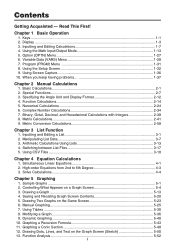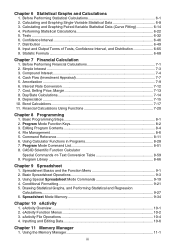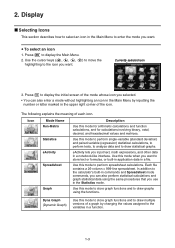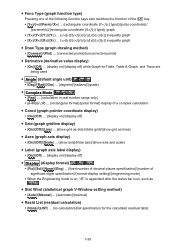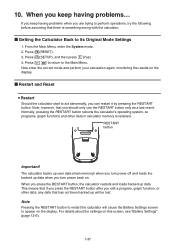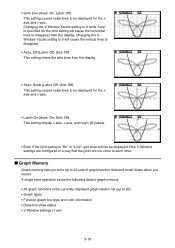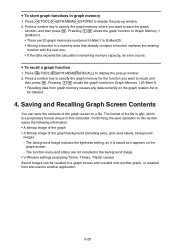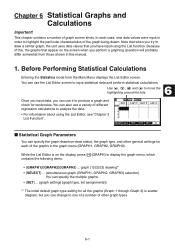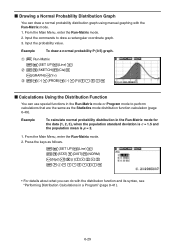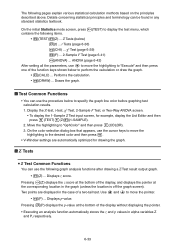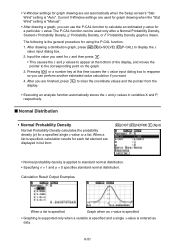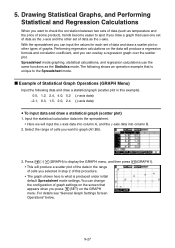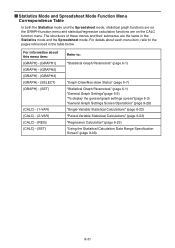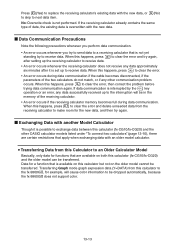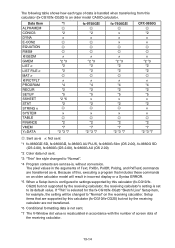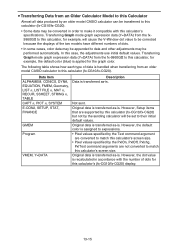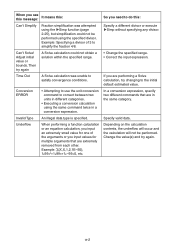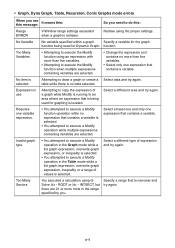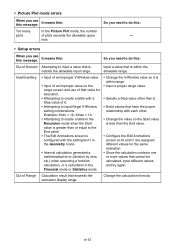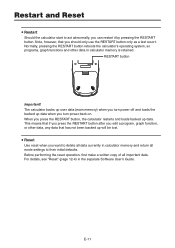Casio FX-CG10 Support Question
Find answers below for this question about Casio FX-CG10.Need a Casio FX-CG10 manual? We have 2 online manuals for this item!
Question posted by bieleckiandrzej on January 22nd, 2014
It Says 'invalid Setting' Whenever I Try To Graph Any Function.
I am not sure where or what I am supposed to change to make it work. I tried going into setup but i do not know what to do
Current Answers
Related Casio FX-CG10 Manual Pages
Similar Questions
Casio Calculator Fx 9750gii How To Input Absolute Value For Graph Function
(Posted by brlrodudko 9 years ago)
How Too Use The Casio Fx-9750gii Graphing Function Argument Error
(Posted by hoLoumme 10 years ago)
How To Fix Invalid Setting?
when one inputs equations to graph and the pressing draw my calculator says invalid setting. how can...
when one inputs equations to graph and the pressing draw my calculator says invalid setting. how can...
(Posted by rubrubygr1 11 years ago)