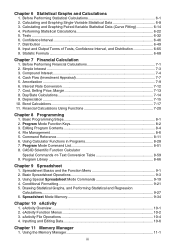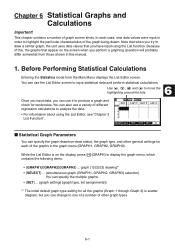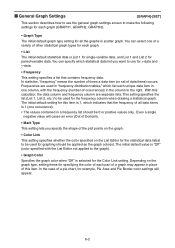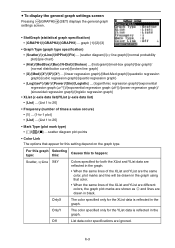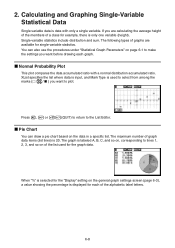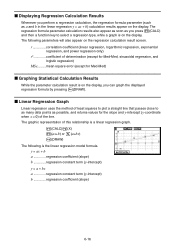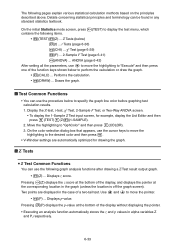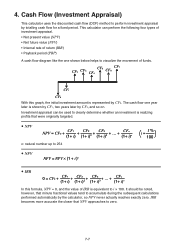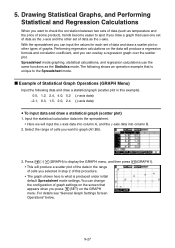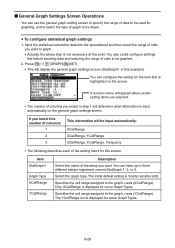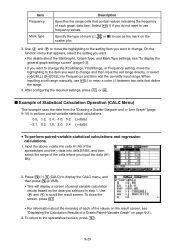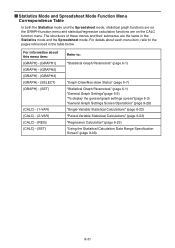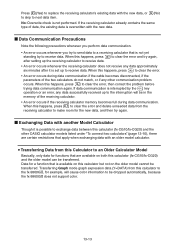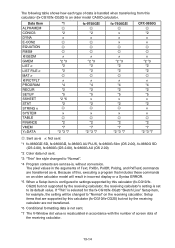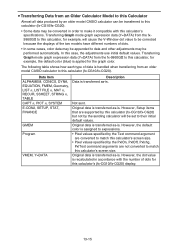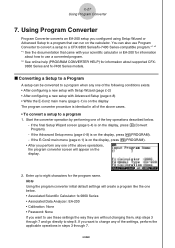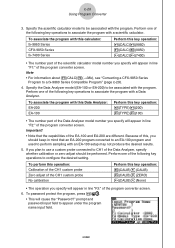Casio FX-CG10 Support Question
Find answers below for this question about Casio FX-CG10.Need a Casio FX-CG10 manual? We have 2 online manuals for this item!
Question posted by Anonymous-143122 on September 8th, 2014
How To Fix The Graphing Setting
The person who posted this question about this Casio product did not include a detailed explanation. Please use the "Request More Information" button to the right if more details would help you to answer this question.
Current Answers
Answer #1: Posted by TechSupport101 on September 8th, 2014 8:42 PM
Hi. See page 196 of the Software User Guide here
Related Casio FX-CG10 Manual Pages
Similar Questions
How Do You Change The Answer Setting On A Casio Scientific Calculator Fx-300es
plus
plus
(Posted by Kinlulu23 9 years ago)
Casio Graphing Calculator Fx-9750gii How To Put In Degree Mode
(Posted by highgFishf 9 years ago)
Casio Fx-cg10 Graphing Calculator How To Graph An Absolute Value Function
(Posted by ADEzophar 10 years ago)
How To Fix Invalid Setting?
when one inputs equations to graph and the pressing draw my calculator says invalid setting. how can...
when one inputs equations to graph and the pressing draw my calculator says invalid setting. how can...
(Posted by rubrubygr1 11 years ago)