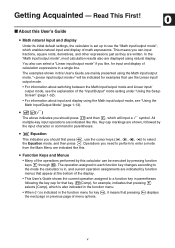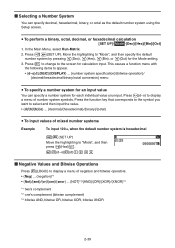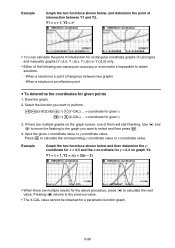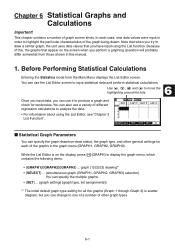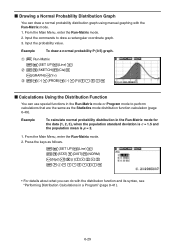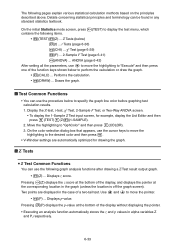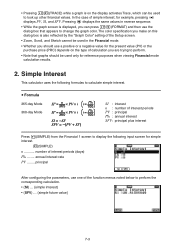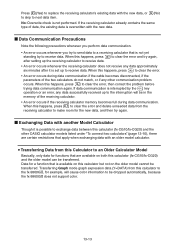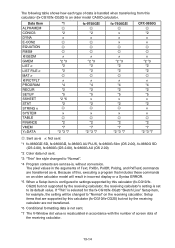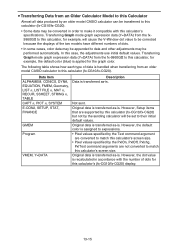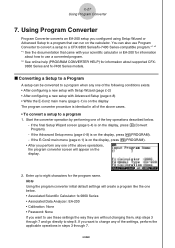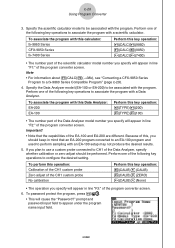Casio FX-CG10 Support Question
Find answers below for this question about Casio FX-CG10.Need a Casio FX-CG10 manual? We have 2 online manuals for this item!
Question posted by markn775 on June 30th, 2012
Input Fraction
Hi,
how do I input fraction to graph rational function?
thanks
Current Answers
Related Casio FX-CG10 Manual Pages
Similar Questions
How Do You Use Casio Calculator Fx-300es Plus To Get Fractions With The Lcd
(Posted by jaxloo 9 years ago)
Casio Calculator Fx 9750gii How To Input Absolute Value For Graph Function
(Posted by brlrodudko 9 years ago)
Casio Fx-cg10 Graphing Calculator How To Graph An Absolute Value Function
(Posted by ADEzophar 10 years ago)