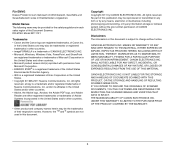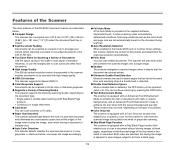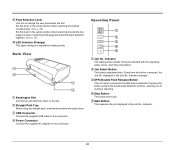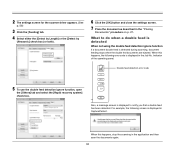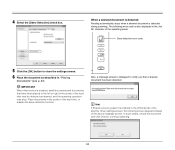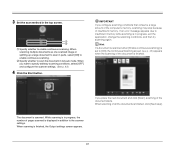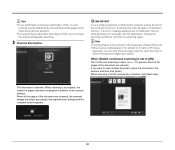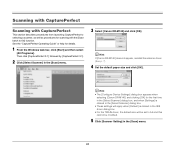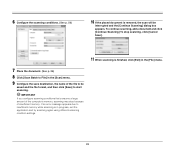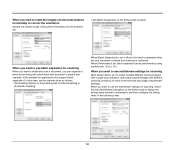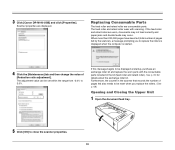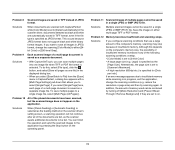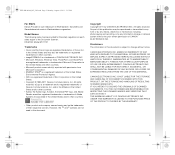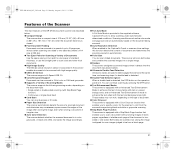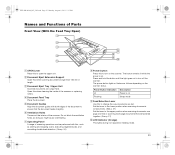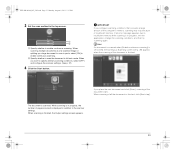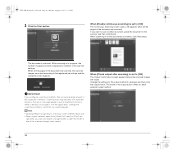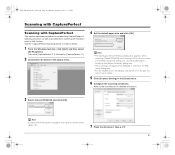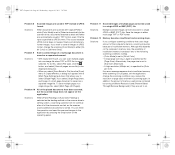Canon imageFORMULA DR-M140 Document Scanner Support Question
Find answers below for this question about Canon imageFORMULA DR-M140 Document Scanner.Need a Canon imageFORMULA DR-M140 Document Scanner manual? We have 2 online manuals for this item!
Question posted by carolward on October 16th, 2015
Error Message: Scanning Side
Error message: Scanning Side is set to front-side and back-side or skip blank page, but scan front-side only. Do you continue to scan? My setting is for skip blank page...it only scans front page
Current Answers
Related Canon imageFORMULA DR-M140 Document Scanner Manual Pages
Similar Questions
Why Do I Get An Error Message Saying 'cover Is Open' When It Isn't?
(Posted by manager91897 9 years ago)
I Cant Scan My Documents. There Was A Error Message Communication Error.
So What Can I Do?
So What Can I Do?
(Posted by PRATHEEP99 10 years ago)
Double Feed
error message double paper feed has occurred, check document and scan again.
error message double paper feed has occurred, check document and scan again.
(Posted by hudsonjh 11 years ago)