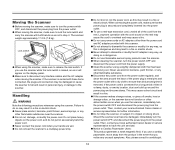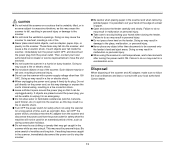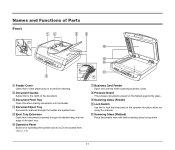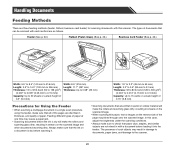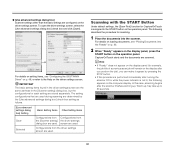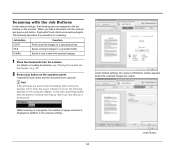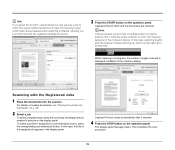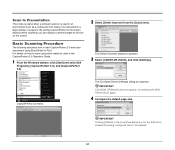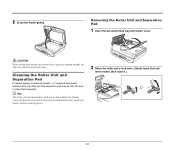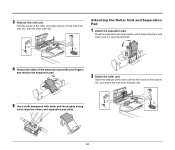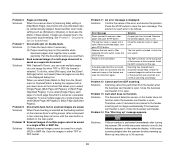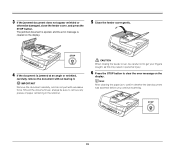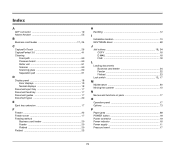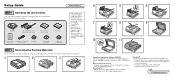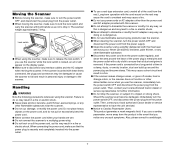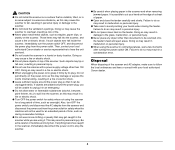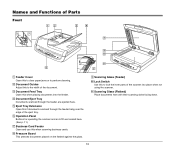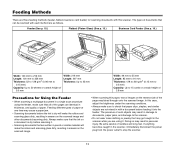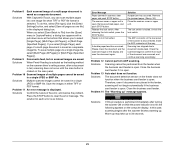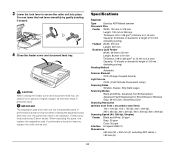Canon imageFORMULA DR-2020U Universal Workgroup Scanner Support Question
Find answers below for this question about Canon imageFORMULA DR-2020U Universal Workgroup Scanner.Need a Canon imageFORMULA DR-2020U Universal Workgroup Scanner manual? We have 2 online manuals for this item!
Question posted by sunilh72 on May 17th, 2012
Scoan Lock Error While Scanning Even Though The Lock Is Removed.any Suggeestions
The person who posted this question about this Canon product did not include a detailed explanation. Please use the "Request More Information" button to the right if more details would help you to answer this question.
Current Answers
Related Canon imageFORMULA DR-2020U Universal Workgroup Scanner Manual Pages
Similar Questions
Smudges
When scanning a document the left side of the page has gray smudges down the left side of the page. ...
When scanning a document the left side of the page has gray smudges down the left side of the page. ...
(Posted by edbrune 5 years ago)
Error Code 2,178,0 When Trying To Scan Film
When I'm trying to scan film with my scanner Canoscan 5600F it gives me the error code 2,178,0 Scann...
When I'm trying to scan film with my scanner Canoscan 5600F it gives me the error code 2,178,0 Scann...
(Posted by goliat7111 9 years ago)
Scanner Show Switch Is Lock
when we start scan then it show switch is lock but after unlock it problem is same so kindly solve i...
when we start scan then it show switch is lock but after unlock it problem is same so kindly solve i...
(Posted by jyotiranjanmishra753 9 years ago)
Can The Canon Dr 5010c Two Side Scan?
(Posted by cheryllambeth 11 years ago)