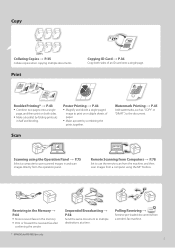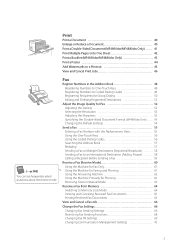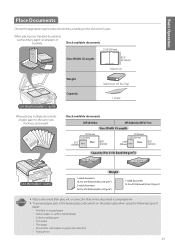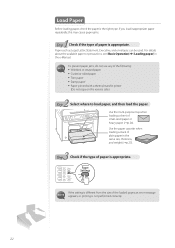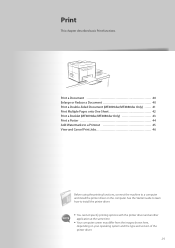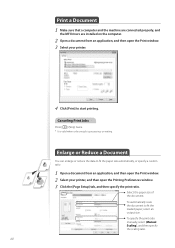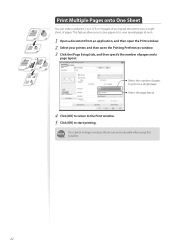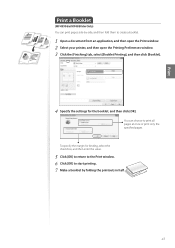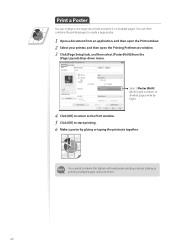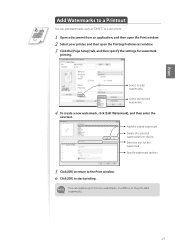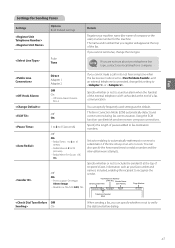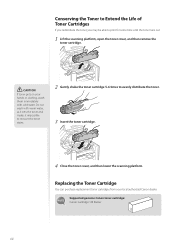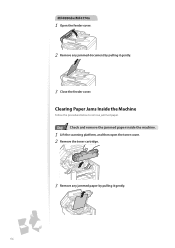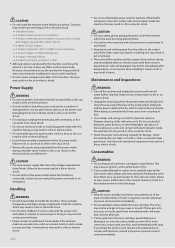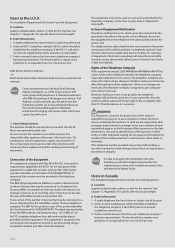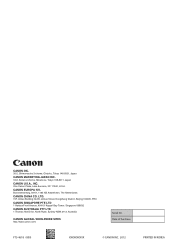Canon imageCLASS MF4770n Support Question
Find answers below for this question about Canon imageCLASS MF4770n.Need a Canon imageCLASS MF4770n manual? We have 1 online manual for this item!
Question posted by threemoncad on August 6th, 2014
How To Print A Poster With Canon Imageclass Mf4770n
The person who posted this question about this Canon product did not include a detailed explanation. Please use the "Request More Information" button to the right if more details would help you to answer this question.
Current Answers
Related Canon imageCLASS MF4770n Manual Pages
Similar Questions
How Do I Do Double-sided Printing With My Imageclass Mf4770n Printer ?
(Posted by iruok 1 year ago)
Can I Print Posters From This Printer.
I do realize that you would be printing 8x10s-maybe 4 taped together for 1 big poster?
I do realize that you would be printing 8x10s-maybe 4 taped together for 1 big poster?
(Posted by 7taz8 9 years ago)
How Do I Scan Text On A Canon Imageclass Mf4770n
(Posted by bhiwshopper 10 years ago)
Does The Canon Imageclass Mf4770n Have A Counter
does the canon imageclass mf4770n have a counter on it
does the canon imageclass mf4770n have a counter on it
(Posted by DJulian 10 years ago)