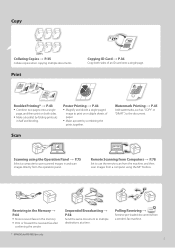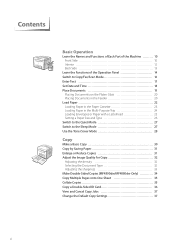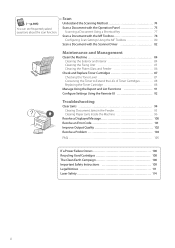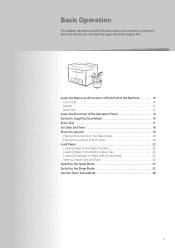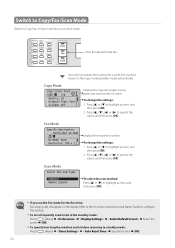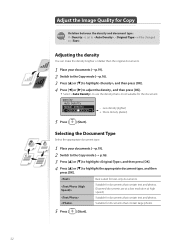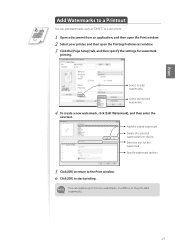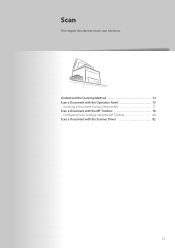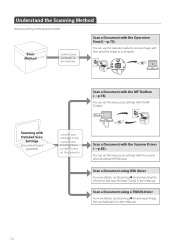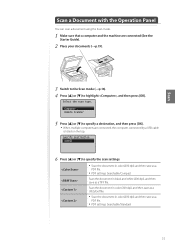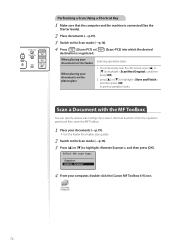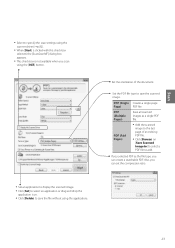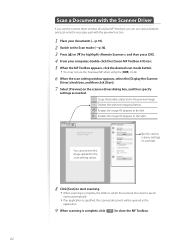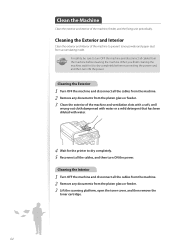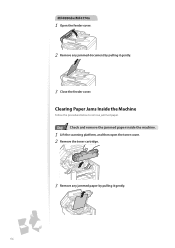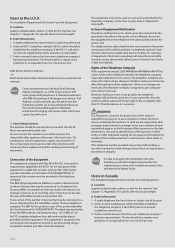Canon imageCLASS MF4770n Support Question
Find answers below for this question about Canon imageCLASS MF4770n.Need a Canon imageCLASS MF4770n manual? We have 1 online manual for this item!
Question posted by bhiwshopper on March 27th, 2014
I Could Scan Articles And Such On My Old Scanner As Text And Then Not Have To
re-type it, I cannot find a place to ask this Canon to do this
Current Answers
Related Canon imageCLASS MF4770n Manual Pages
Similar Questions
I Can't Get Scanner To Work On Imageclass Mf4700n Printer
I am lacking MF toolbox and cannot download this application to allow me to use my scanner on the Im...
I am lacking MF toolbox and cannot download this application to allow me to use my scanner on the Im...
(Posted by docdee 9 years ago)
Scanning Text Issue - Scans Too Light
My new Canon imageclass MF4770n is scanning my document text too light. I have never had this proble...
My new Canon imageclass MF4770n is scanning my document text too light. I have never had this proble...
(Posted by deliabei 9 years ago)
How Do I Scan Text On A Canon Imageclass Mf4770n
(Posted by bhiwshopper 10 years ago)
Scan Documents Into Editable Text.
There Is No Where To Do This.
I have tried to scan documents into editable text with no luck. I had a previous canon printer and ...
I have tried to scan documents into editable text with no luck. I had a previous canon printer and ...
(Posted by mypeznme 11 years ago)