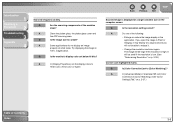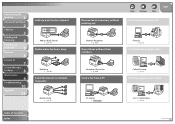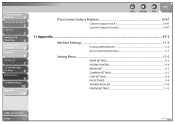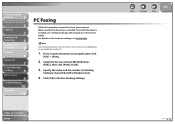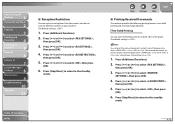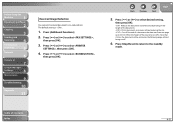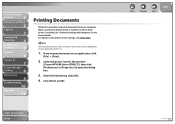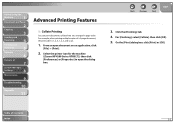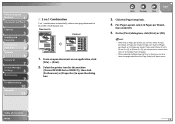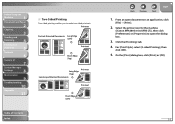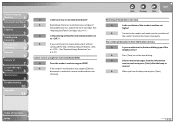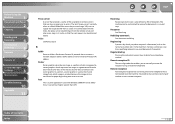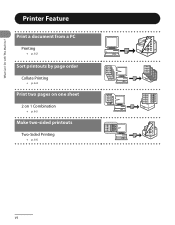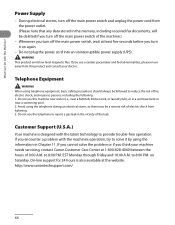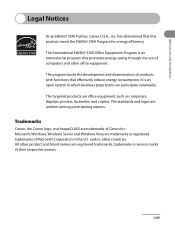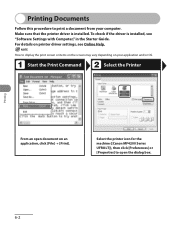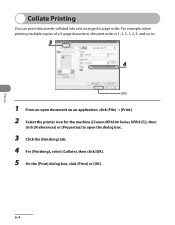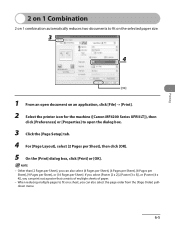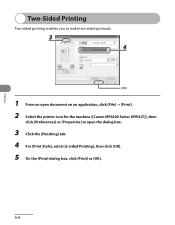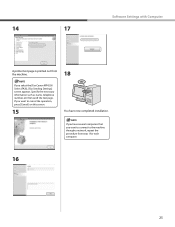Canon imageCLASS MF4270 Support Question
Find answers below for this question about Canon imageCLASS MF4270.Need a Canon imageCLASS MF4270 manual? We have 4 online manuals for this item!
Question posted by keithkeating2 on May 1st, 2012
Print Problem
When I try to print on my Canon MF4200 te page gets split into 5 pages with very large font size. I can't find anything wrong in the settings. Can you help please?
Current Answers
Related Canon imageCLASS MF4270 Manual Pages
Similar Questions
What Does It Mean When Your Printer Imageclass D420 Is In Bios Mode
(Posted by BASAtige 10 years ago)
How Do I Print Out Or Get The Total
Page Count From Time To Time On
Canon D420
(Posted by alecssma 11 years ago)
Printer: Canon Imageclass D1150
Problem: Printer Pause Stays On.
All the PCs connected to the printer shows printer pause when print is selected. The problem occur w...
All the PCs connected to the printer shows printer pause when print is selected. The problem occur w...
(Posted by smotilall 11 years ago)
Canon Pixma Mp499 Prints Only First Part Of A4 Page Although Print Preview Is Ok
I'm trying to print from a Windows Vista laptop to a Canon Pixma MP499. The printer cartridges are n...
I'm trying to print from a Windows Vista laptop to a Canon Pixma MP499. The printer cartridges are n...
(Posted by howardaiken 11 years ago)
Cant Send Faxes. The Fax Machine Dials, And Tries To Connect, But Then Stops
(Posted by nesbittmrn 11 years ago)