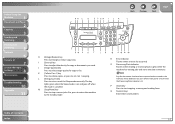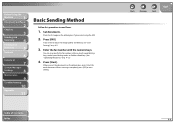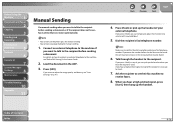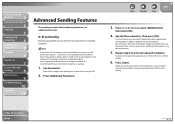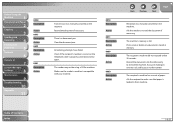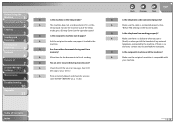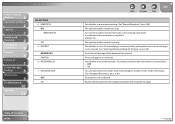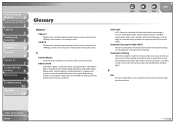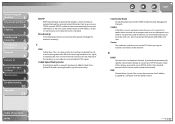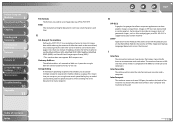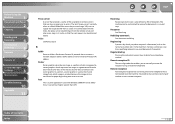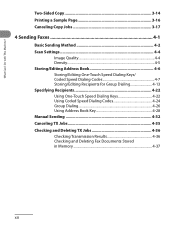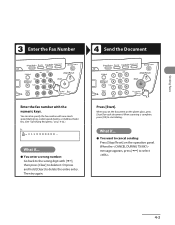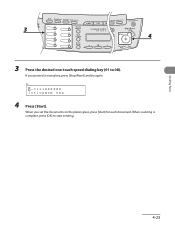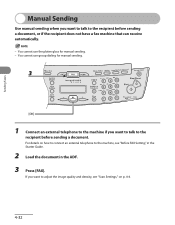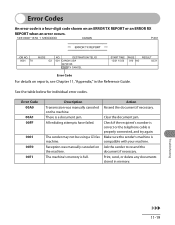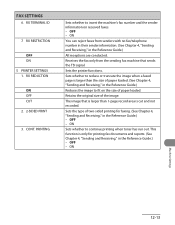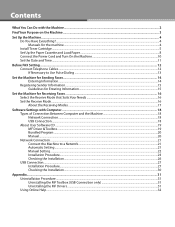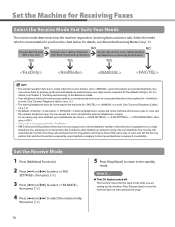Canon imageCLASS MF4270 Support Question
Find answers below for this question about Canon imageCLASS MF4270.Need a Canon imageCLASS MF4270 manual? We have 4 online manuals for this item!
Question posted by nesbittmrn on July 5th, 2012
Cant Send Faxes. The Fax Machine Dials, And Tries To Connect, But Then Stops
The person who posted this question about this Canon product did not include a detailed explanation. Please use the "Request More Information" button to the right if more details would help you to answer this question.
Current Answers
Related Canon imageCLASS MF4270 Manual Pages
Similar Questions
Trying To Send A Fax Machine Is Saying Memory Full How Do I Delete Memory
(Posted by kaman710 9 years ago)
How To Use The Fax Machine On My Canon Mx712 Printer
(Posted by ohashia 10 years ago)
Print Problem
When I try to print on my Canon MF4200 te page gets split into 5 pages with very large font size. I ...
When I try to print on my Canon MF4200 te page gets split into 5 pages with very large font size. I ...
(Posted by keithkeating2 11 years ago)
Fax Won't Send To Some Machines
Fax will connect to some fax machines and send fine. But will not connect to other machines. No patt...
Fax will connect to some fax machines and send fine. But will not connect to other machines. No patt...
(Posted by tewala50 12 years ago)