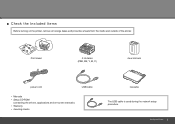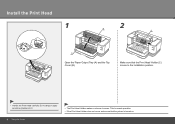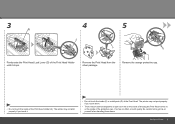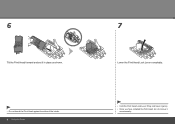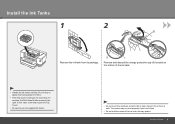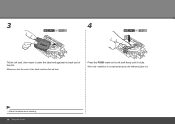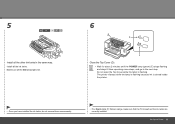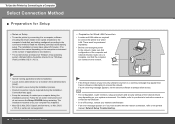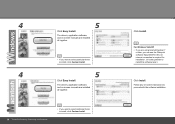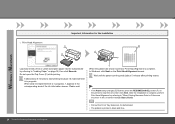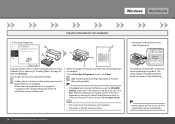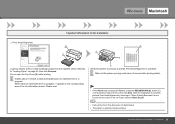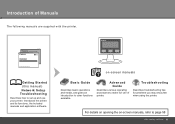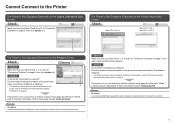Canon iX7000 Support Question
Find answers below for this question about Canon iX7000 - PIXMA Color Inkjet Printer.Need a Canon iX7000 manual? We have 2 online manuals for this item!
Question posted by wimberlylong on December 10th, 2011
Printing From Nikon D90
My Nikon Color Space on the D90 is set to sRGB and the iX7000 use CMYK. Are there any issues with this when my imagies are modiified
Current Answers
Related Canon iX7000 Manual Pages
Similar Questions
Ink Cartridges Are Not Being Recognised
i have the correct ink cartridges but some of the coloured inks are not connecting to the sensors in...
i have the correct ink cartridges but some of the coloured inks are not connecting to the sensors in...
(Posted by markpyburn 6 years ago)
Computer Won't Print
Hello..I have a Canon MX 310 printer. I just changed my cartridges but I keep getting a message that...
Hello..I have a Canon MX 310 printer. I just changed my cartridges but I keep getting a message that...
(Posted by theharborguy 6 years ago)
Black And White Print Option Canon Pixma Mp 990 Series All In One
i no longer have the black and white print option when I try to print. The presets says: default set...
i no longer have the black and white print option when I try to print. The presets says: default set...
(Posted by wewin 9 years ago)
Where Do I Find A Canon Mx439 Printer Manual To Download?
(Posted by jeanchaney1 11 years ago)
Why Is My Ipf9000s Printing Pink When The Colors Should Be Red Or Purple?
I am printing on vinyl and gloss papers, and the printer is printing pink for some reason. Is there ...
I am printing on vinyl and gloss papers, and the printer is printing pink for some reason. Is there ...
(Posted by mchase 14 years ago)