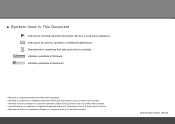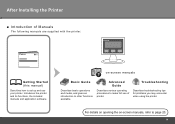Canon iP4700 Support Question
Find answers below for this question about Canon iP4700 - PIXMA Color Inkjet Printer.Need a Canon iP4700 manual? We have 1 online manual for this item!
Question posted by tranbemack on February 20th, 2014
How To Reset Canon Ip4700
The person who posted this question about this Canon product did not include a detailed explanation. Please use the "Request More Information" button to the right if more details would help you to answer this question.
Current Answers
Related Canon iP4700 Manual Pages
Similar Questions
I Have A Pixma Ip 8500 Printer/scanner
Does this scanner have the ability to scan slides?
Does this scanner have the ability to scan slides?
(Posted by anne40255 9 years ago)
What Program To Use For The Ip4700 Cd Printer
(Posted by HDhutche 9 years ago)
What Is B-200 Error On Inkjet Printer Canon Pixma Ip4700
(Posted by duderredafe 10 years ago)
I Am Using A Cannon Pixma Ip4700 Printer And When I Send Something From My
laptop to print, nothing happens. The green and amber lights just flick.
laptop to print, nothing happens. The green and amber lights just flick.
(Posted by geeta1 10 years ago)
How Can I,myself, Clear The Ink Sump On My Canon Pixma Mp 210 Printer?
(Posted by nineak 12 years ago)